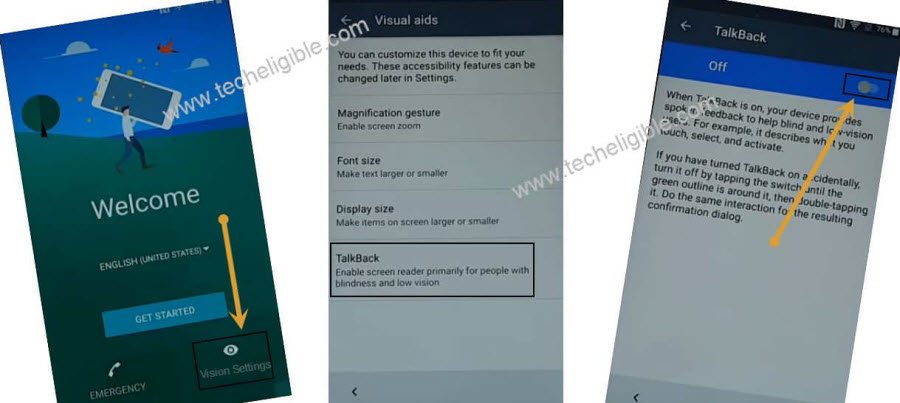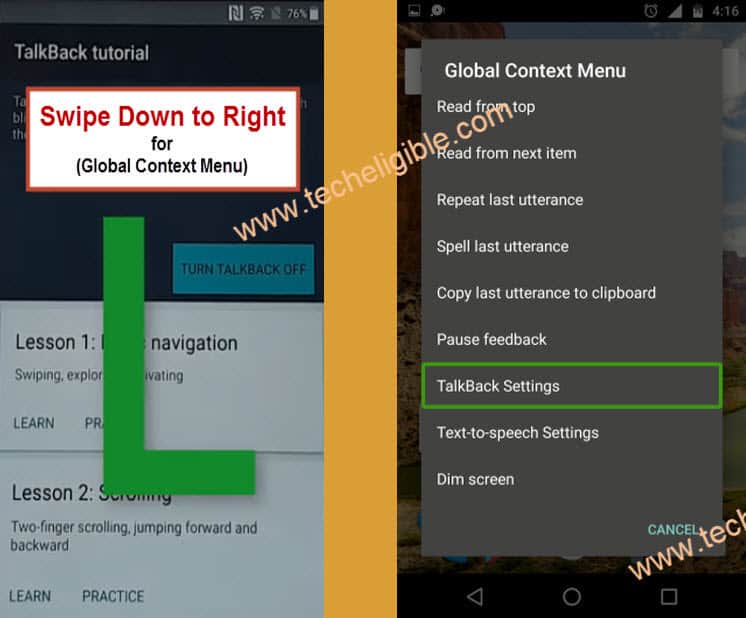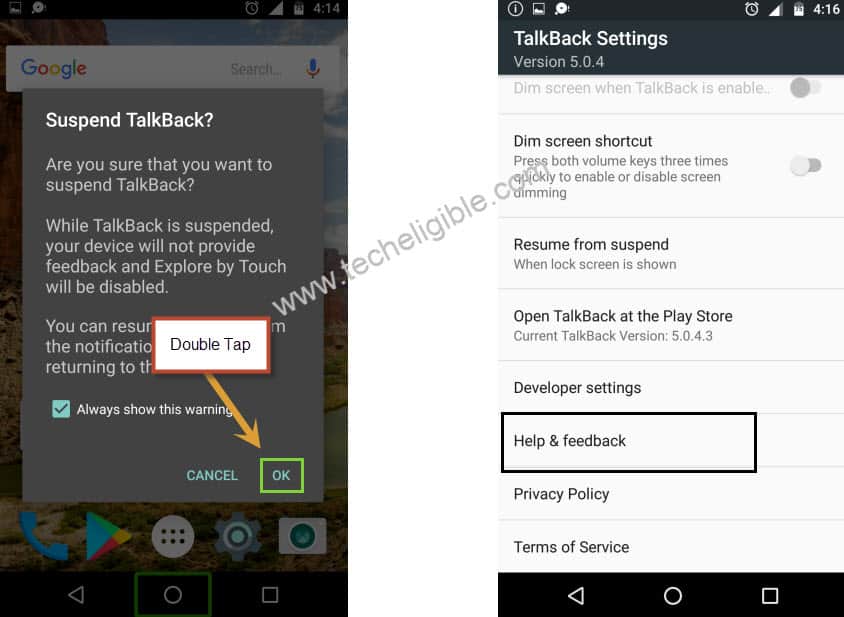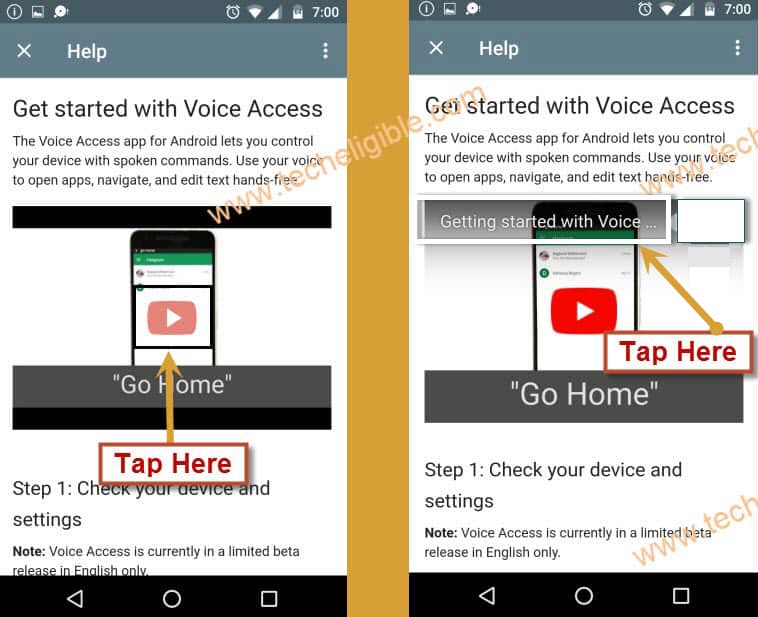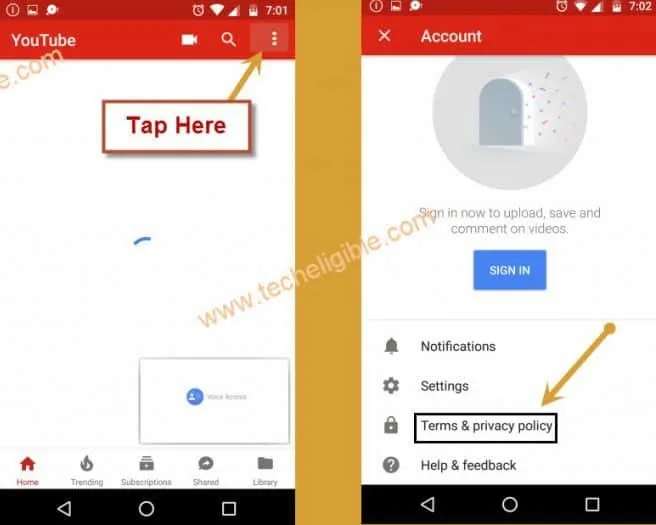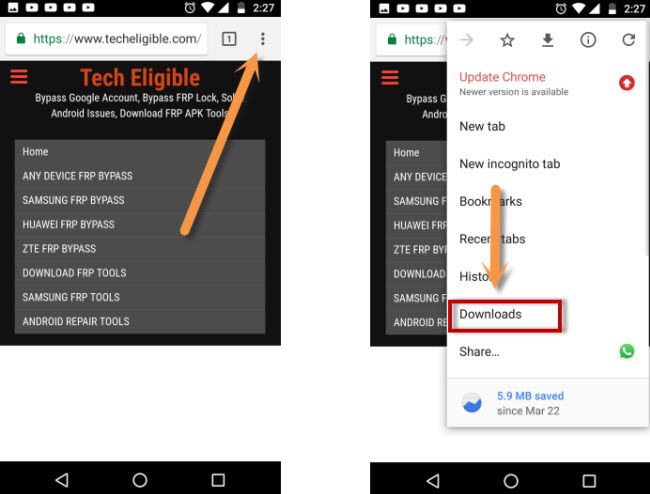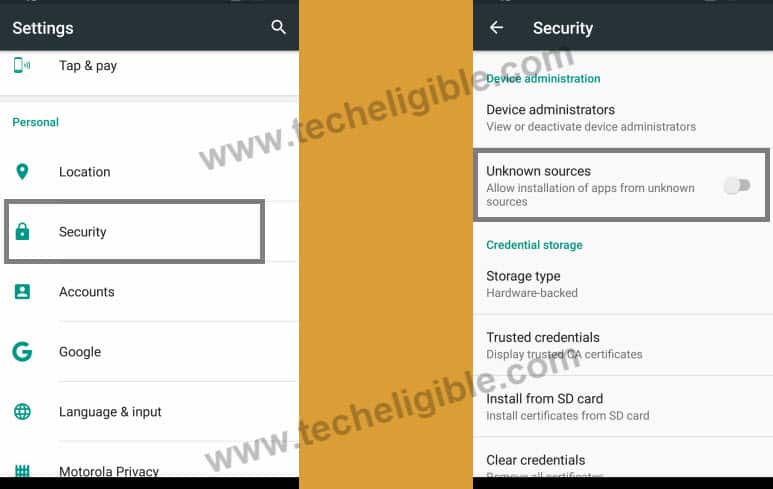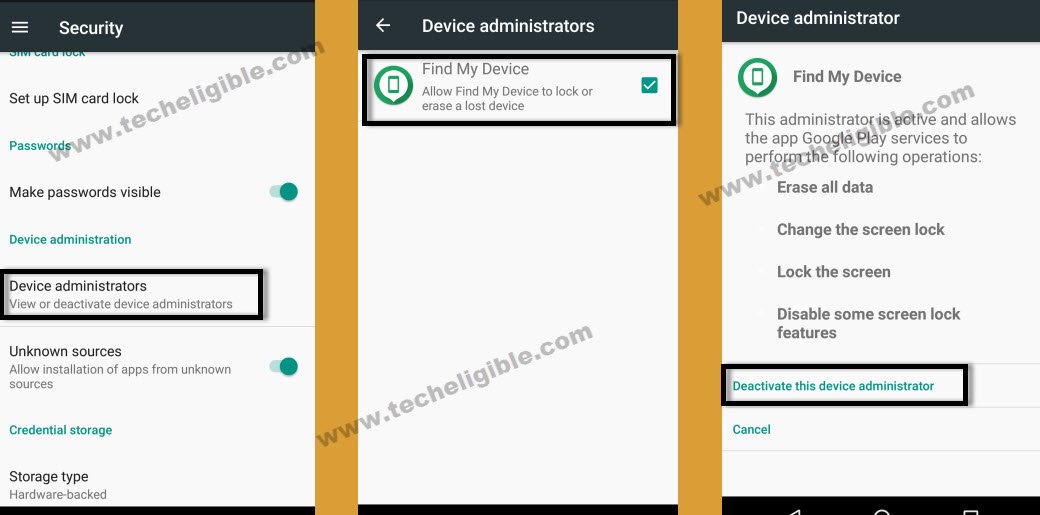Bypass Google Account Alcatel U5 5047U, Alcatel U50 5044G Android 7
This is free method, you dont need anything except wifi connection in Alcatel U5 to Bypass Google Account Alcatel U5 and Alcatel U50 without PC, we will access to chrome browser through talkback feature, after that just by installing frp apps, we can add our new gmail account. Start this method from below.
Note: This method will work for both models (Alcatel U5 & Alcatel U50 Android 7).
Warning: This method is only for Device Owner.
Let’s Start to Bypass Google Account Alcatel U5:
-Lets being by connecting WiFi in Phone.
-Go back to “Welcome Screen”.
-Enable talkback feature by tapping on > Vision Settings > Talkback > Turn on the disbale option.
-Tap “OK” from popup window.
-After few seconds, there will be a popup window of “Talkback Tutorial”.
-Draw “L” on screen by swiping down to right.
-After drawing “L”, you will receive new popup window named “Global Context Menu”.
-Double tap on “Talkback Settings”.
-Long press both (Volume Up + Down) keys, from poup window, tap on “OK”.
-Go down, and tap on “Help & Feedback”.
-Tap on “About Switch Access for android”.
-Now just tap on “Play icon” from video.
-Wait few seconds until you get youtube video title.
-Tap on the video “Title”, after that you will be redirected to the youtube official website to bypass frp Alcatel.
-Tap on “Not Now” from the update window.
-Now hit on > Accept & Continue > Accept > No Thanks.
-To Bypass Google Account Alcatel U5, we will download and install frp apps.
Access to Chrome Browser to Download frp Apps:
-Drag down youtube video & tap on “3 dots” from top right corner.
-Select “Youtube Terms & Privacy Policy”.
-Select “Chrome”, and then tap on “Just Once”.
-You will be redirected to the chrome browser.
-Type & search in address bar “Download Frp Tools“.
-Go to 1st searched result same as can be seen in below screen shot.
-Go down & download below 2 frp bypass apps.
1-Access to Settings
2-Google Play Services.
-Once downloading process complete, just go to top of the page, and tap on “3 dots” from top right corner of the browser, and then select “Downloads” to access the download folder, where you will see both downloaded frp bypass applications.
-Tap on “Google Play Services” app.
-From popup window, just tap on “Settings”, and then enable option “Unknown Source”.
-Go back, and then tap on > Google Play Services > Next > Install > Done.
-Now tap on “Access to Settings” app, and then tap on “Install”, once installation process finish, just tap on “Open” to access settings in Alcatel U5.
-From the Settings, just go down and tap on “Security”.
-Now go to > Device Administrators > Find My Device > Deactivate this device admin app.
-Go back to “Settings”.
-Tap on “Apps”.
-Go down and tap on > Google Play Services > Disable > Disable APP.
Add Gmail Acc to Bypass Google Account Alcatel U5 & U50:
-Go back to “Settings”.
-Tap on > Accounts > Add Account > Google.
-Now wait few seconds until you google sign in window.
-Sign in there with your own gmail account.
-After that tap on > Next > I Agree.
-Perfect, you have signed in successfully.
-Get back to “Settings” by tapping on back arrow.
-Tap on “App”.
-Tap on “Down arrow” from top left corner and select “Disabled”.
-Now tap on “Google Play Services”, and then tap on “Enable” button.
-Restart Alcatel U5.
-After restart, you may get talkback screen, just turn it off.
-Now complete setup wizard to access home screen.
-if you see “Google Verification” screen, there must be “Skip” option, just tap on that complete setup wizard.
Read More: