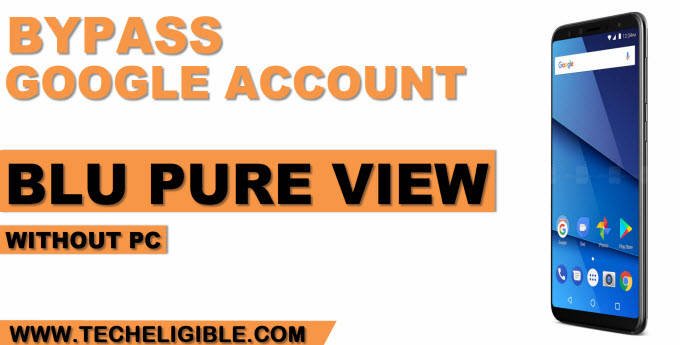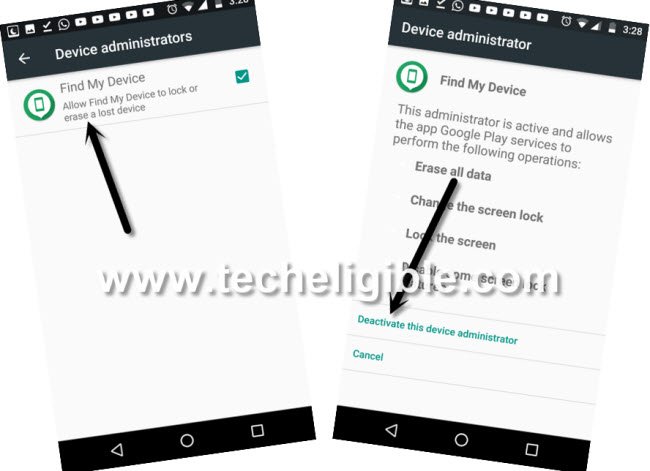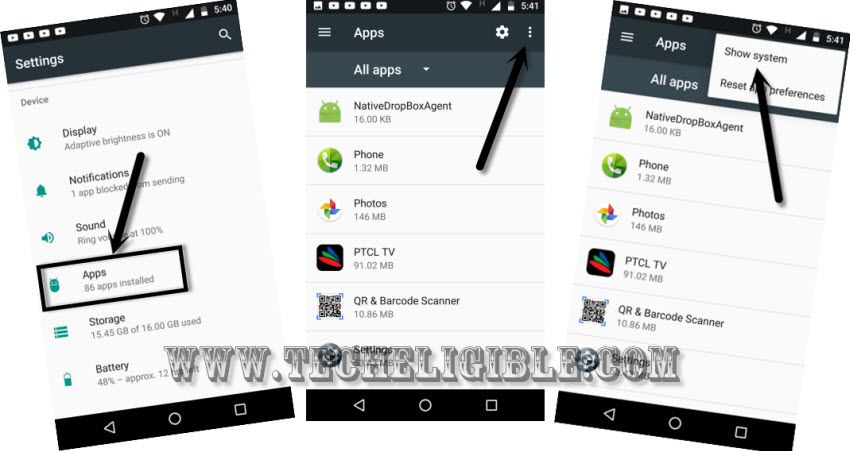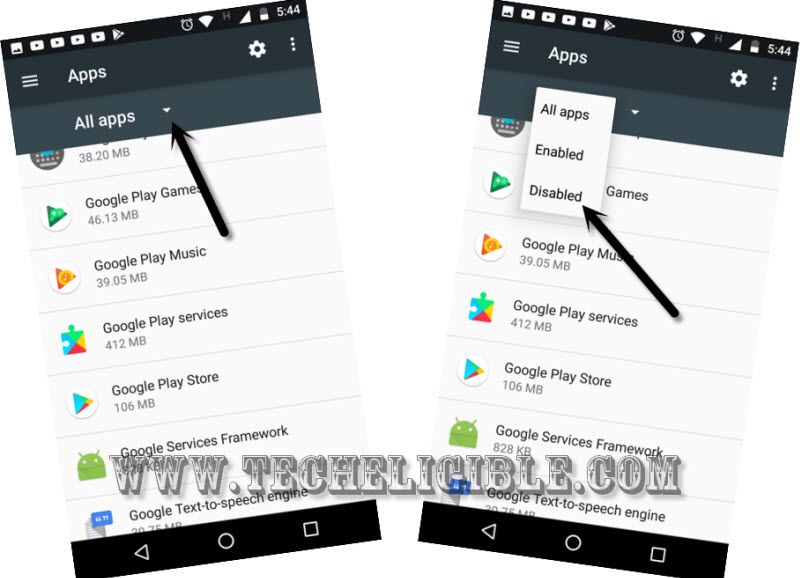Bypass FRP BLU Pure View Without PC – Google Account Remove
Bypass FRP BLU Pure View just by enabling talkback function, and after that reach to device settings easily, from there we will disable only single app which is (Google Play Services), and then will add new google account to bypass frp, if you are still in search of a working frp bypass method, then try this method from below.
Note: This method is only for device owner and for educational purpose only.
Bypass FRP BLU Pure View:
-Connect WiFi First, and get back to first “Welcome” homepage.
-Tap to > Vision Settings > Talkback > Turn on.
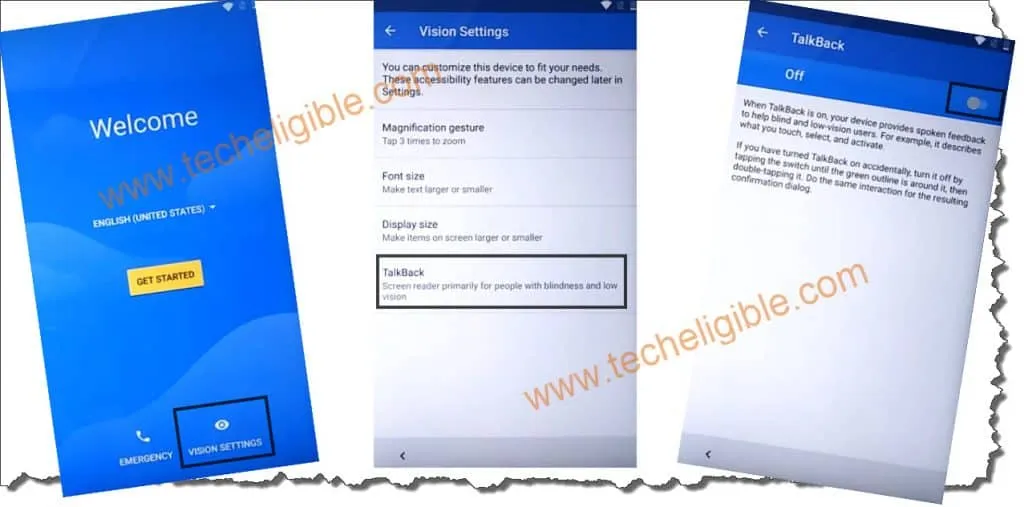
-Make “L” on screen by swiping down to right.
-Double tap on “Talkback Settings”.
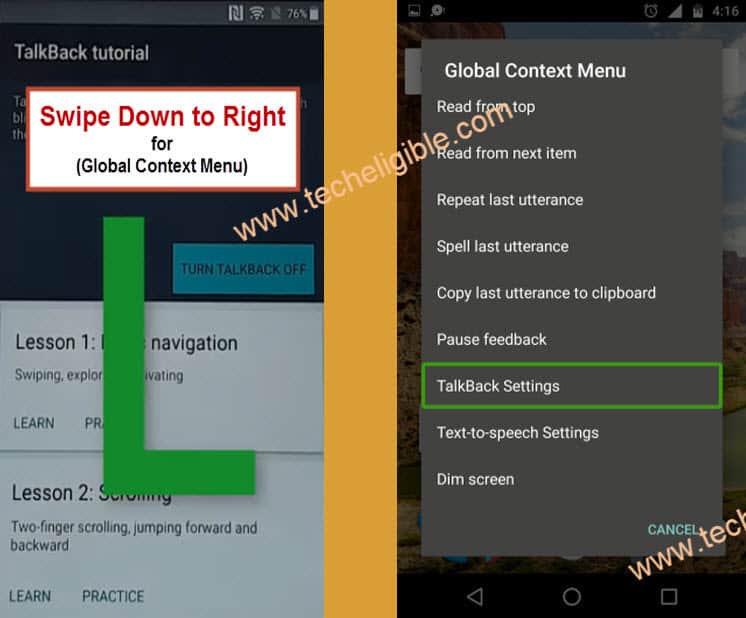
-Using two fingers, swipe up, and double hit on “Talkback Tutorial”, and double hit on “Turn Talkback Off”.
-Go down and hit on “Help & Feedback”.
-Go to “Android Switch Access for android”.
-Tap to “Video Play icon”, and wait few seconds.
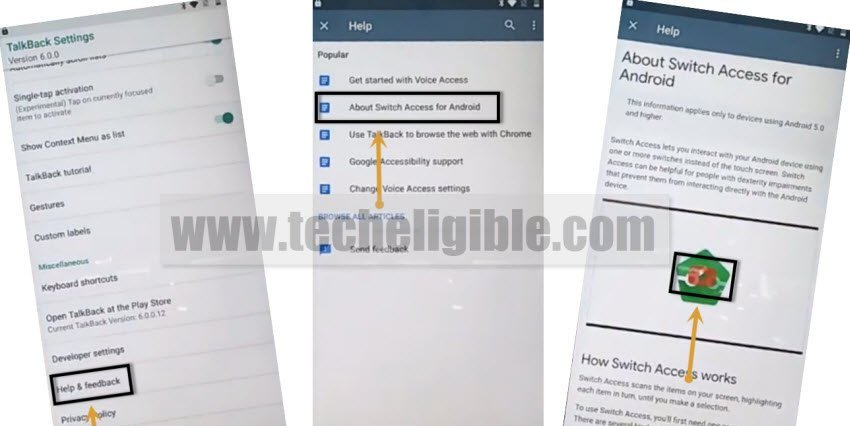
-Hit on “3 dots” from top corner of the video.
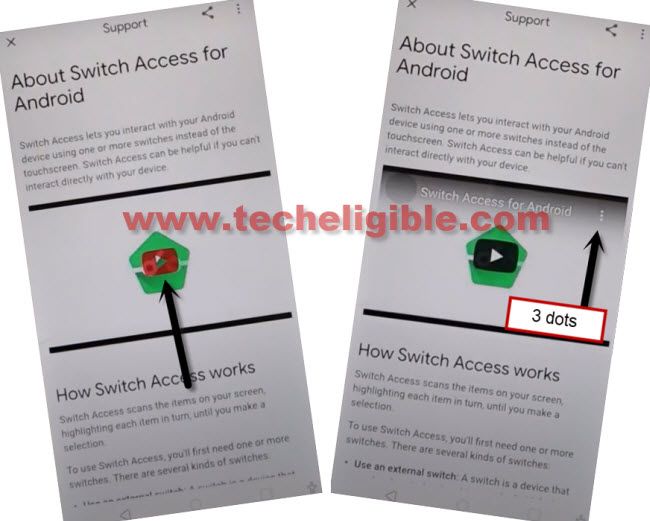
-Hit on “Share Arrow”, after that tap on “3 dots” which are right next to the (Twitter icon).
-Tap to > Accept & Continue > Next > No Thanks.
-Youtube website will be launched, there must be a search box at the top, we have to search there “Download FRP Tools“.
-Go to our website searched result.
-Download from there “Google Play Services“, wait until download
-After that, tap on “3 dots” from top, and then tap on “Downloads”.
-Hit on download app (Google Play Services), you may receive a popup window of chrome browser, you have to hit on only “Settings”, and then enable option “unknown sources”.
-Tap on “Back Arrow” from your device.
-Tap on > Next > Install > Open (the app google play services has been installed successfully), now we have to disable the real app from our device settings, and will add new account to bypass frp Blu Pure View device.
Disable Google Play Services:
-Go back to our website frp tools page, and from there hit on “Access Device Settings“.
-After that, tap on > Security > Device Administrator > Find My Device > Deactivate this device administrator.
-Go back to “Settings”.
-From there, just hit on “App”.
-Tap on “3 dots” from top right corner and then select “Show System Apps”.
-Find and hit on “Google Play Services” app.
-Tap on “Disable” button and then tap on “Disable App”.
-Perfect, now we have to add account to Bypass frp Blu Pure View.
-Go back to “Settings”.
-Hit on > Accounts > Add Account > Google.
-Now just wait until you get Sign in screen.
-After that, sign in there using your any valid Gmail account to Bypass FRP Blue Pure View.
Note: If you see any error popup window, just tap on “Open App again”.
-Now just go back to Settings”, and then tap on “App”.
-At the top, there will be “All App”, just tap on “Down Arrow” icon.
-Select “Disabled”.
-Go to “Google Play Services”, and then hit on “Enable” button.
-Restart Blu Pure View device, and after that you can easily finish setup wizard without having frp lock.
-Now, if you want to reset your device completely, so you can do that easily just by going to > Settings > Backup & Reset > Factory Data Reset > Reset Phone > Erase Everything.
Thank you for visiting us, if you have any question feel free to ask us in below comment area.