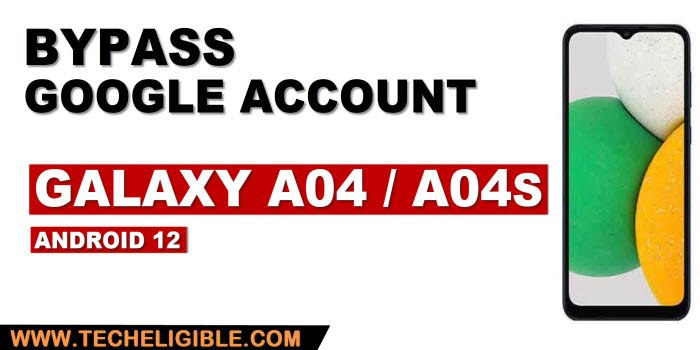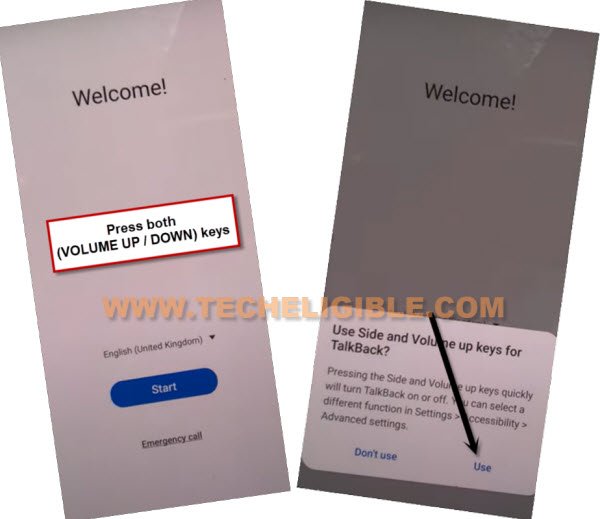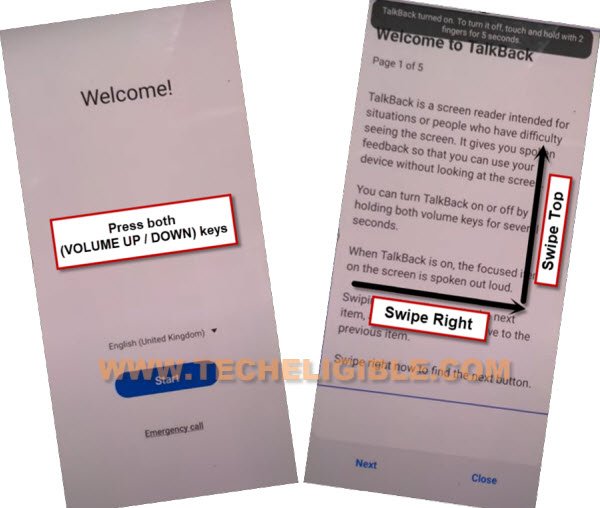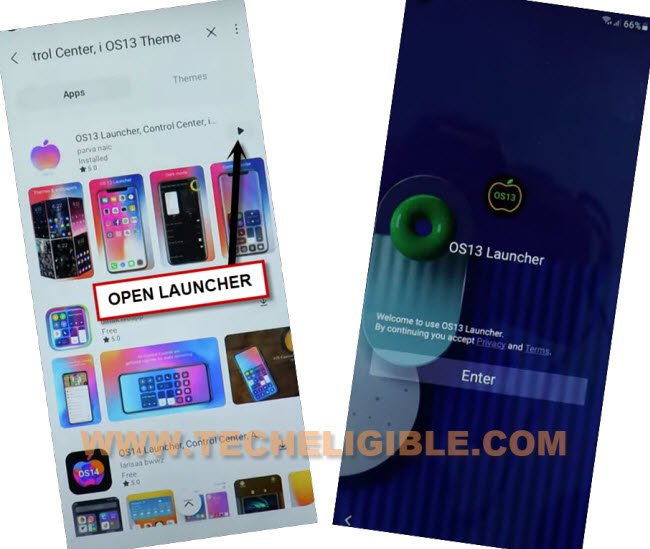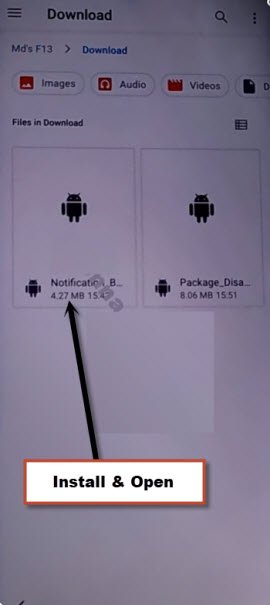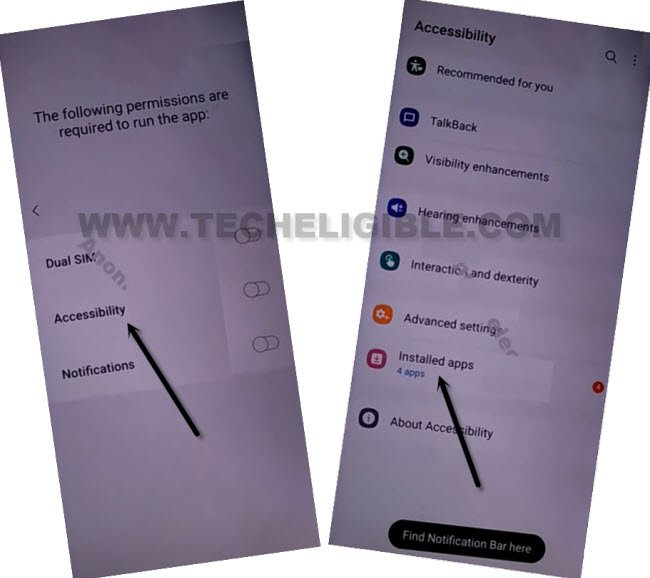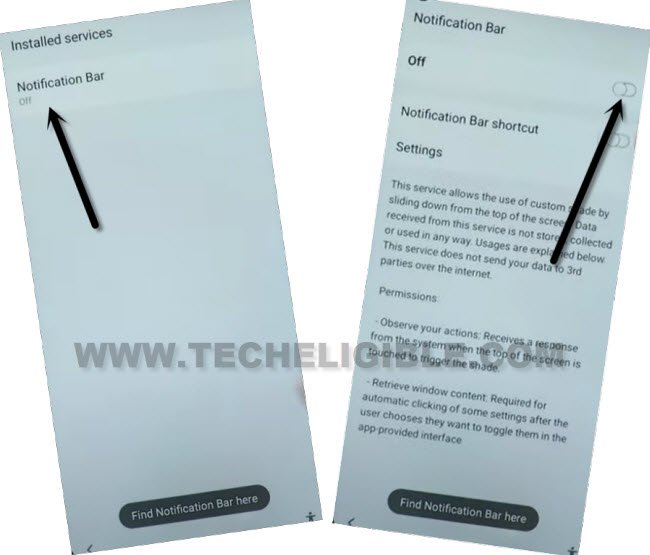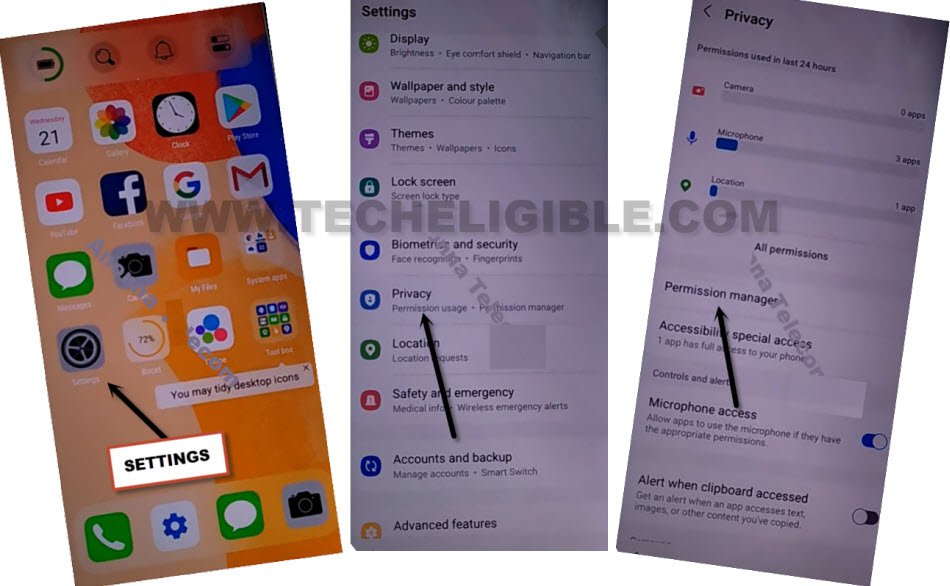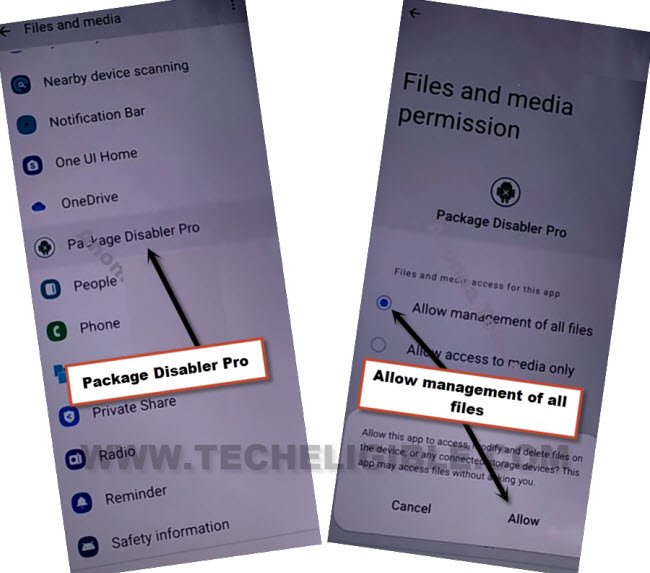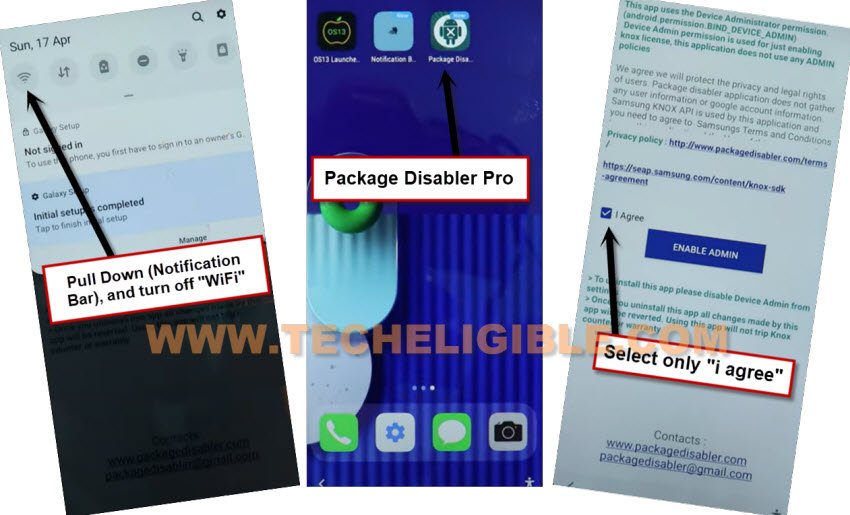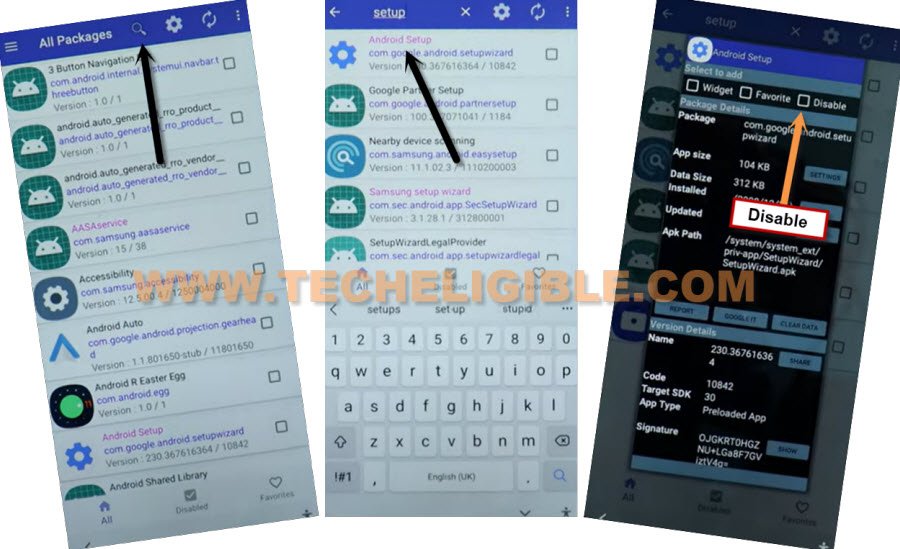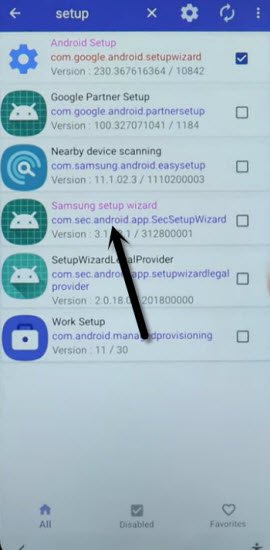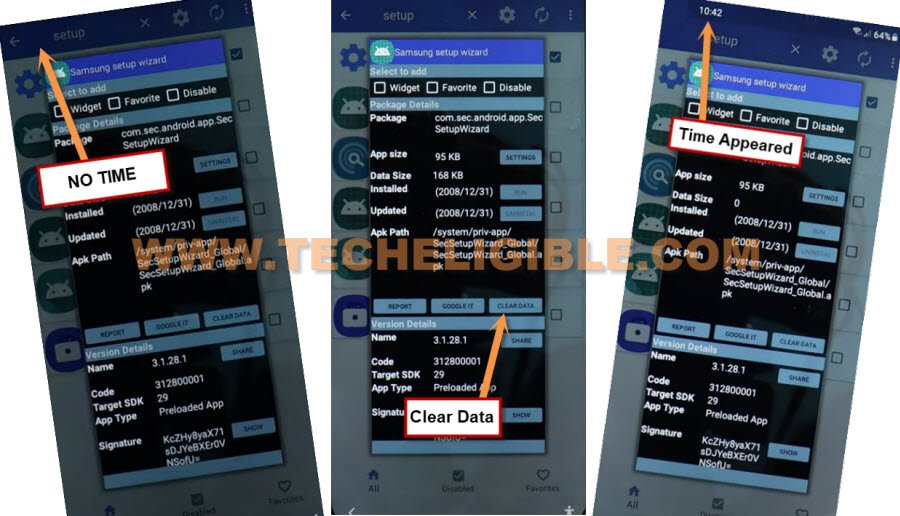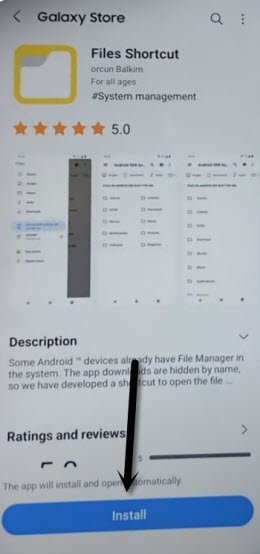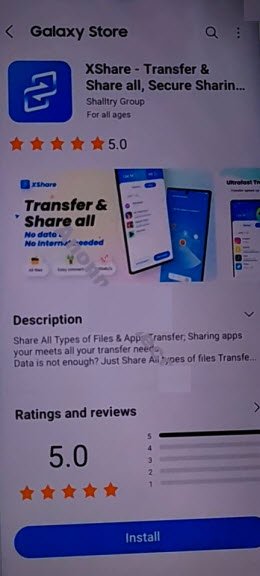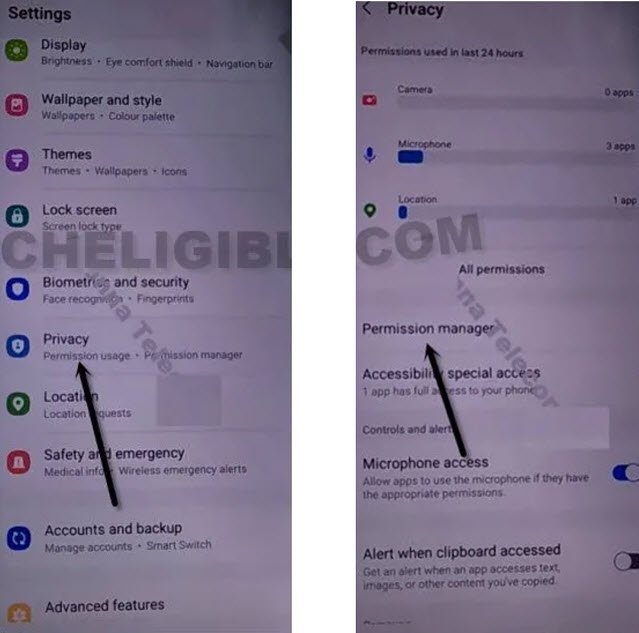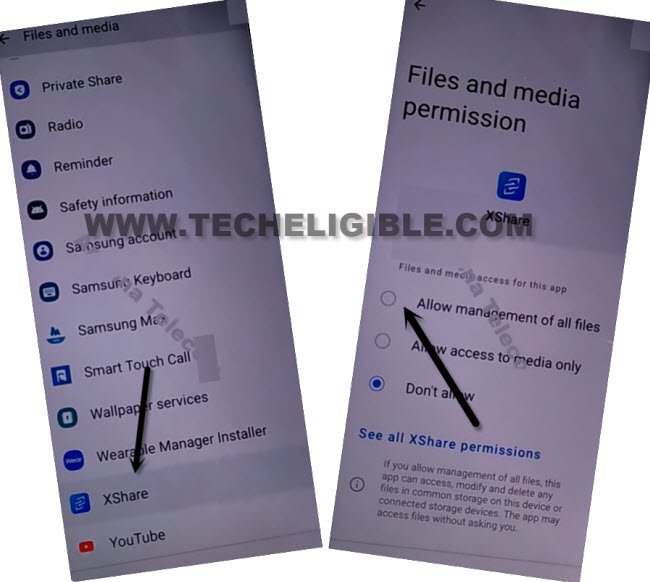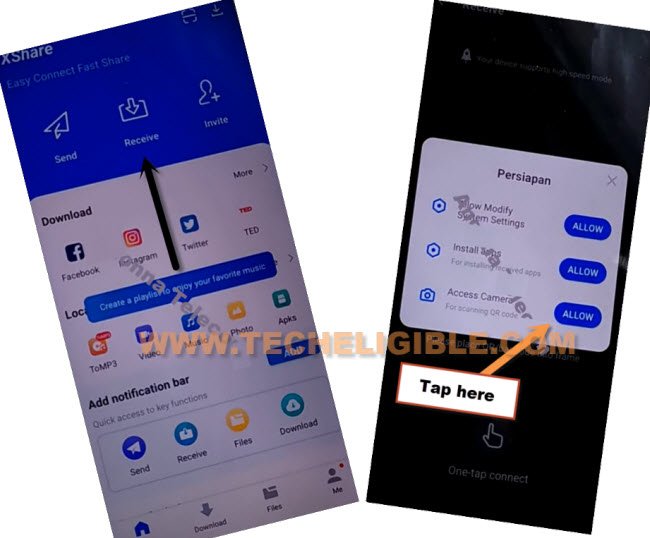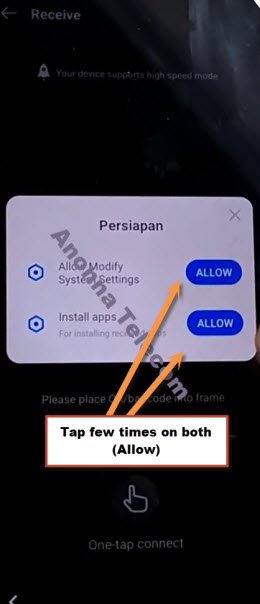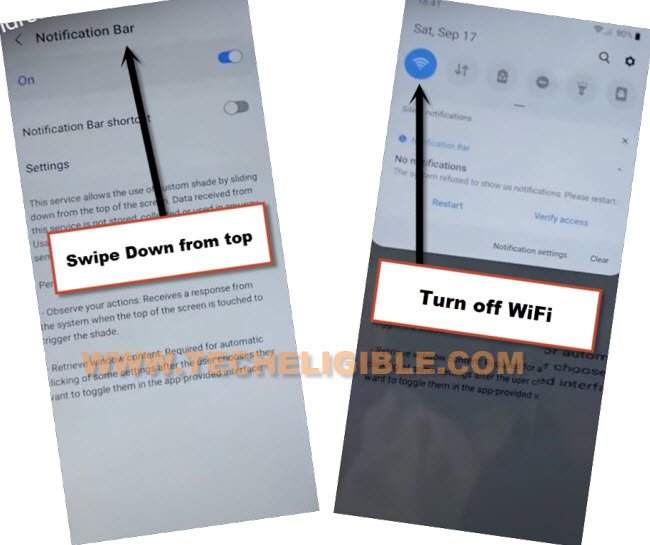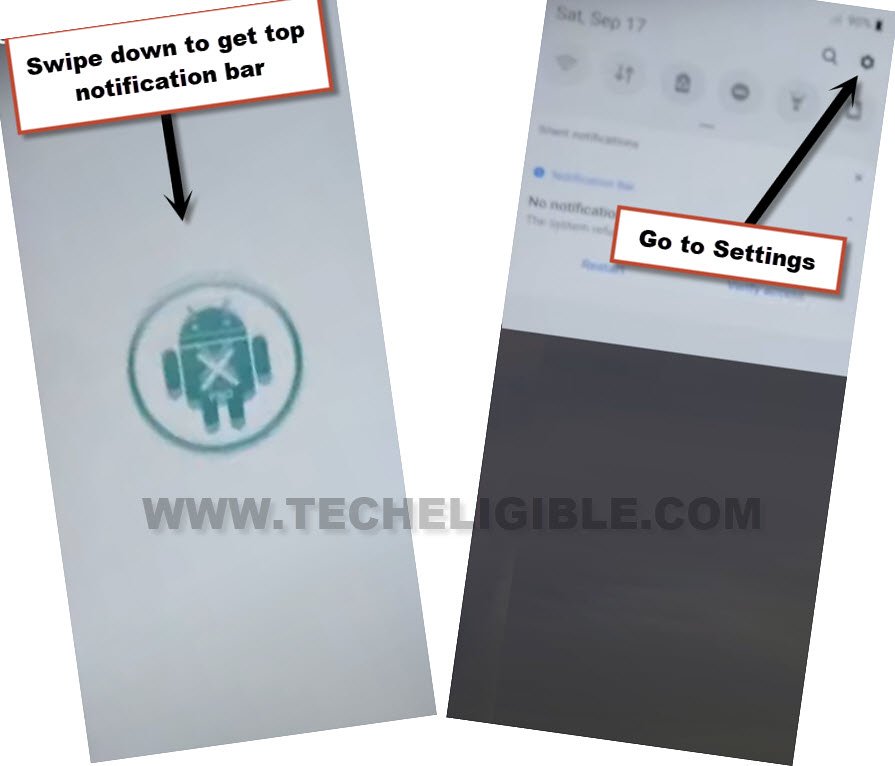Bypass FRP Galaxy A04, A04s Android 12 Without PC and Restore
You can bypass FRP Galaxy A04, Galaxy A04s Android 12, and there is no need other mobile device or any Xshare app, because we are gonna bypass frp with latest way, but you would required some free frp tools, and we have placed all those tools downloaded links in this post, so follow all steps from below to completely bypass frp.
Warning: Do not try this frp method on a stolen phone, this is a serious crime, if you are trying to bypass frp on a stolen phone, you may also be jailed, this process is for device owner and for educational purpose only.
Let’s Start to Bypass FRP Galaxy A04, A04s:
-Firstly, start the method just by connecting WiFi first.
-After that, we have to turn on talkback feature just by long Press both (Volume UP + Down) keys together.
-Once you see a popup message at bottom, just tap on “Use”.
-Press again (Volume UP + Down) keys , and you will see there (talkback turned on).
-You need to Draw “L” by swiping on screen from right to left, and then swipe top, same as shown in below image.
-Select option “while using the app”, now double tap on anywhere on screen.
-Now again select “Use voice Command”, and double tap anywhere on screen.
-Let’s turn on google assistant just by Speaking loudly “Google Assistant”.
-Double tap to “Keyboard icon” from try saying popup.
![]()
-We have to turn off talkback by long press again both (Volume UP/DOWN) keys.
-Search and open “Youtube”.
-Tap “Profile icon” from top corner, and go to “Settings”.
-Go to > About > Youtube terms of services.
-After reaching chrome browser, tap to > Accept & Continue > Next > No Thanks to bypass FRP Galaxy A04.
Download Samsung FRP Tools:
-Search in chrome browser “Download Samsung frp tools“, and visit our website searched result.

-Download from there below applications.
1/ Package Disabler Pro.
2/ Notification Bar.
-Once downloaded both above apps, lets install (File Shortcut) app directly from galaxy store.
-Tap to “Open File Shortcut App” from same frp tools page, and you will be redirected inside galaxy store.
-From there tap to “Install” button.
-But you will be asked to sing in with Samsung account first, so use your any Gmail Account to sign in there, if even then you are unable to sign in there, then create your free (Samsung Account) first from their official website, and then sign in there to install app successfully.
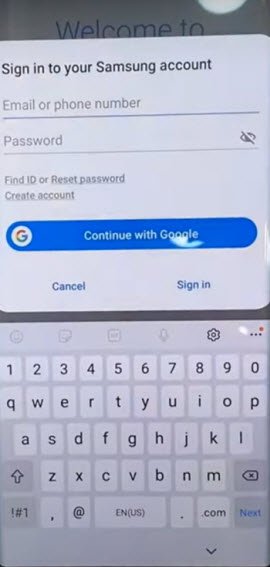
-After installing successfully “Files Shortcut” app from galaxy store, just tap to “Back Arrow” from bottom left corner to get back to Samsung frp tools page.
-Hit again on “Open File Shortcut App” to get into galaxy store, from there, tap on “Search icon” from at top right corner, and search there “OS 13 Launcher”.
-Install & Open OS 13 Launcher.
Note: If you don’t see any (OS 13 Launcher) on galaxy story, so don’t worry in that, just Click here and start new method to bypass frp Galaxy A04.
-G0 to “Files”, and then tap to “Downloads” to reach your downloaded applications.
-Tap to > Notification Bar > Continue > Install > Open.
-Hit on > Accessibility > Installed apps.
-Now hit on > Notification bar> Turn on > Allow.
-Swipe down from top to get notification bar, and this will come out, that means the notification bar has been installed successfully.
-Tap 4-5 times on back arrow from bottom left corner to get back to download folder, where from we are gonna installed (Notification bar) app.
-Now tap to > Package Disabler Pro > Continue > Install > Done.
-Get back to device home-screen by tapping on back arrow 2-3 times.
-Let’s go inside > Settings > Privacy > Permission Manager > Files & Media to bypass FRP Galaxy A04, Galaxy A04s
-Hit on “3 dots” from top corner, and tap to “Show system”.
-There you will have huge apps list, find and tap on “Package Disabler Pro” from there.
-Select “Allow management of all files”, and then tap to “Allow”.
-Get back to “HOMESCREEN” again, and swipe down from top to get notification bar.
-Turn off “WiFi”.
-Open “Package Disabler pro” app from homescreen, and check mark option “I agree”, and then hit on “Enable Admin” button.
-Tap on “Activate”.
-Swipe down from top to get notification bar, and turn on “WiFi”, and few seconds until wifi is connected successfully.
-Now hit on “Agree” button from package disabler pro app.
-There you will see a flash message of “Knox license validation completed successfully”.
Disable App and Clear Data:
-You will be redirected to the (All Packages) page list shortly, from there find and tap to “Search icon” from up-right.
-Type “Setup”, and go to “Android Setup” from there, check mark top “Disable” option (Follow below image).
-Search again “Setup”, and go to “Samsung Setup Wizard“.
Note: As you can see, you will not have any time or date at top left corner right now, because you are on a frp locked device, as soon as we clear data of this Samsung setup wizard app, the time will start appearing up over top bar, that means, the frp lock has been bypassed successfully.
-Now tap to “Clear Data” button, and the time will start appearing up at top bar.
-Tap on back arrow 2 times, and wait, you will be redirected to Samsung Setup wizard screen, now tap to > Next > Skip > Finish.
New Way to Bypass FRP:
In most of the updated android version devices, we used to get help of (OS 13 and Alliance Shilex x), but these days, these apps are not working, so below method
-Tap to “Open File Shortcut App” from same frp tools page, and you will be redirected inside galaxy store.
-From there tap to “Install” button.
-Sign in with your Samsung account while installing an app, if you don’t own, you can create free (Samsung Acc) from their official website.
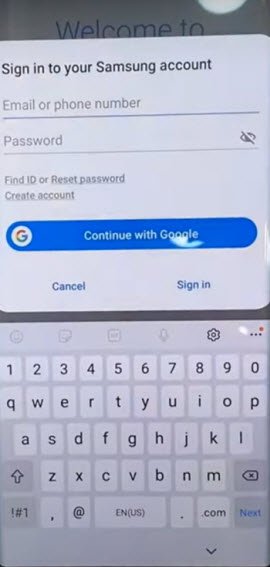
-After installing successfully “Files Shortcut” app from galaxy store, just tap to “Back Arrow” from bottom left corner to get back to Samsung frp tools page.
-Now tap on “Open XShare App“, and this is also required to be installed from Galaxy store.
-After that, go back to “Download FRP Tools” page, from there tap to “Access Device Settings” link to reach directly inside your Samsung Galaxy settings.

-Scroll down, and go to > Privacy > Permission Manager > Files and Media.
-Hit on “3 dots” from top right corner, and tap to “Show System”.
-Go down, and tap to “Xshare”, and then select first option “Allow management of all files”, and then hit on “Allow” from popup.
-By tapping on back arrow carefully, just get back to again “Download frp tools” page.
-From there, hit again on “Open Xshare App”, and hit on “Open” button from galaxy store to reach inside this app.
-Hit on > Agree and Continue > While using the app > Enter > Receive.
-From popup window, tap to 3rd option “Allow” from Access Camera, and then hit on “While using the app”.
-After that, you will have to remaining option of “Allow”.
-Hit on 3 times on “Allow” button from both options, but these 2 options will not go away.
-Go back by tapping (Back Arrow) from bottom left corner 2 times to reach back to (Xshare Galaxy Store) same as shown in below image.
-Hit on “Search icon” from top corner of the galaxy store, and search and go to “Files Shortcut”.
-Tap to “Open icon” to launch files shortcut app.
-Hit on “Menu” icon from top left corner, and select your “Mobile Model” as storage.
-Now you will get inside your Mobile storage, from there go to “Download”.
-There you will have both downloaded applications.
-Tap to > Notification Bar > Continue > Install > Open.
-Hit on > Accessibility > Installed apps.
-Now hit on > Notification bar> Turn on > Allow.
-Swipe down from top to get notification bar, and this will come out, now turn off “WiFi”.
-Tap 4-5 times on back arrow from bottom left corner to get back to download folder, where from we are gonna installed (Notification bar) app.
-Now tap to > Package Disabler Pro > Continue > Install > Open.
-Tap to “Allow”, and hit on white screen anywhere, this will start blinking.
-Bring top notification bar by swiping down from top, and hit on “Settings” icon.
-Go to > Privacy > Permission Manager > Files and Media.
-Just go to “3 dots” from top corner, and tap to “Show system”, from the app list, just go to “Package Disabler Pro”
-Select “Allow management of all files”, and then tap to “Allow”.
-Tap to back arrow 2-3 times to reach back to “Settings” page.
-From there, hit again on “Back Arrow”, and there you will have a same screen shown in below image, just hit on “i agree” option, and tap to “Enable” button.
-Tap to > Activate > Agree.
-Swipe down from top to get notification bar, and turn on “WiFi”, and wait few seconds until wifi is connected successfully.
-Now hit on “Agree” button from package disabler pro app.
-There you will see a flash message of “Knox license validation completed successfully”.
-Just wait over there, and you will see (All Packages) screen.
-You are now only few steps behind from bypass frp galaxy A04, but these few steps are already mentioned in above Method 1, from click here to follow from there.
-Congrats, you are now inside your device screen, and just go to “Settings”, and setup your new pattern lock, and also sign in with new google account. Thanks for visiting us.
Read More: