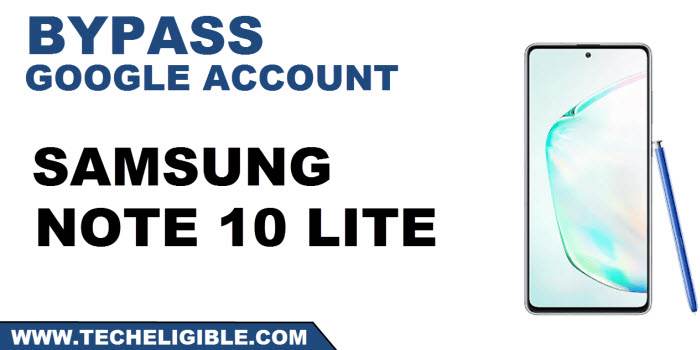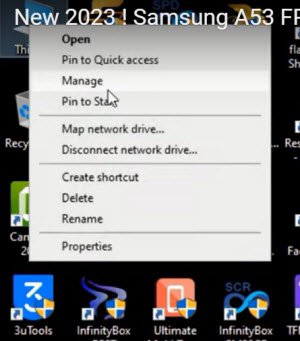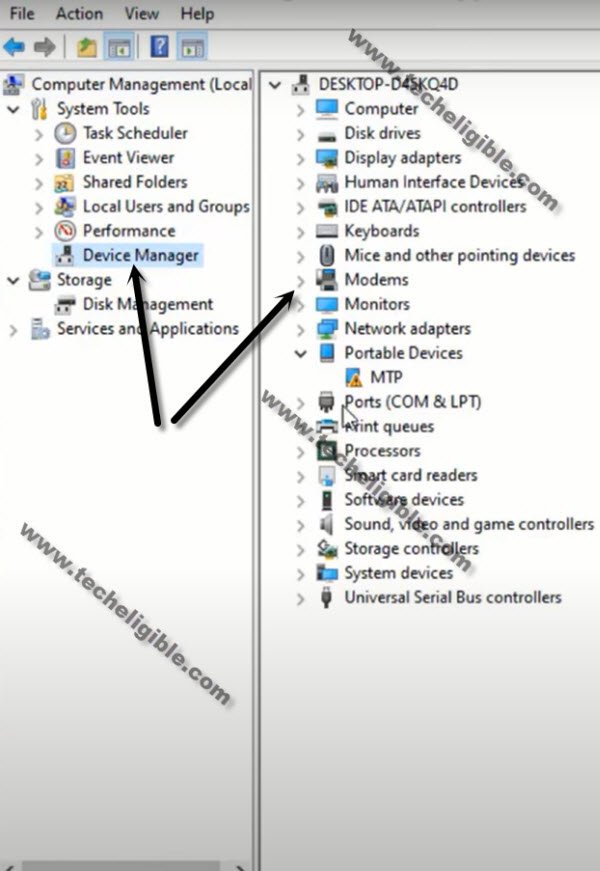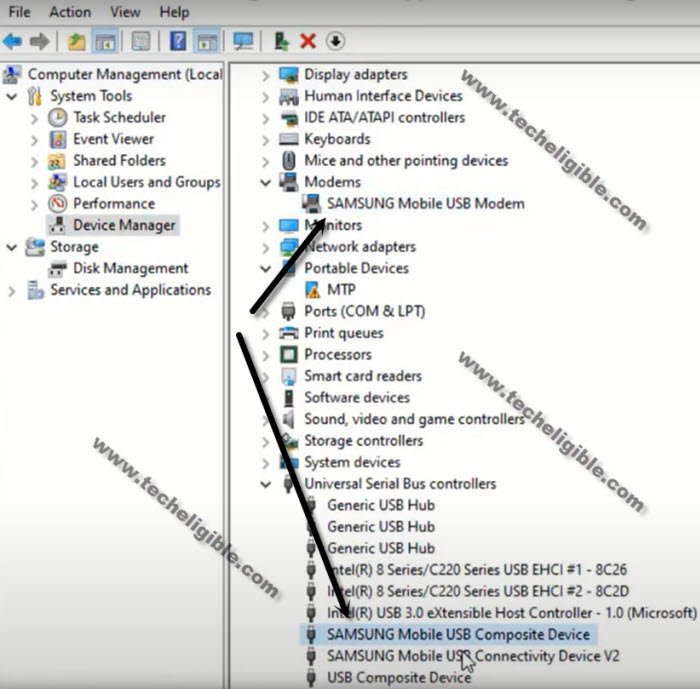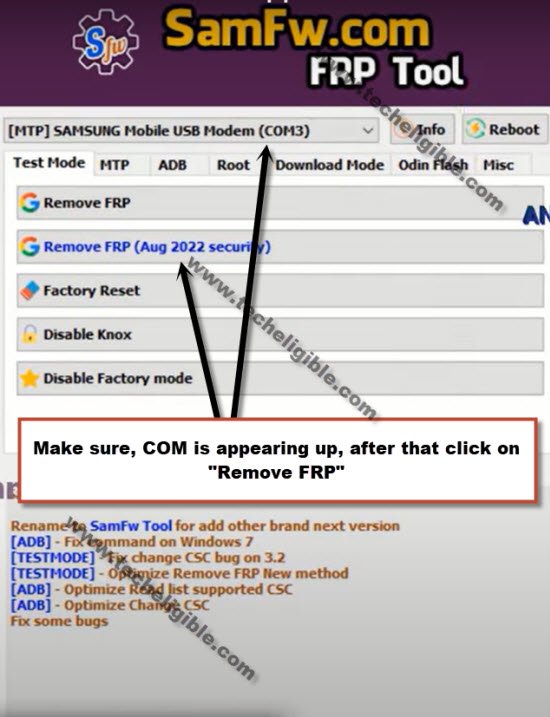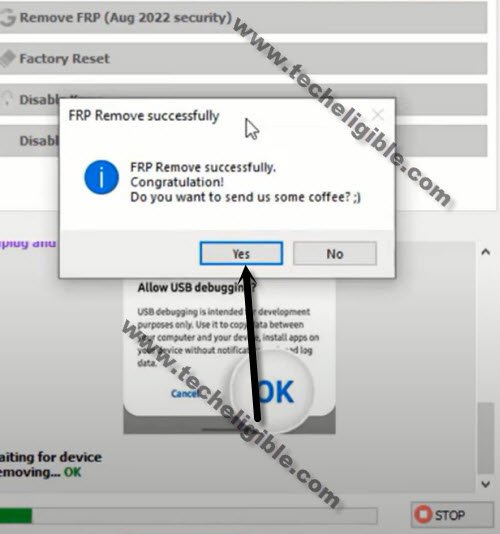2 Methods to Remove FRP SAMSUNG Note 10 Lite Android 13, 11
We are gonna share here with you 2 methods to remove frp Samsung Note 10 lite (Android 13, 11), in both methods, you are required a PC, because, we will use here a free software to bypass frp and setup new google account, firstly, try on your own to remember your forgotten google account, if even then, you are unable to get it, just follow steps here to remove old acc and setup latest one, you may lose your all data.
Warning: Do not try this frp method on a stolen phone, this is a serious crime, if you are trying to bypass frp on a stolen phone, you may also be jailed, this process is for device owner and for educational purpose only.
| Method 1: Bypass FRP Samsung Note 10 Lite (Android 13) |
| Method 2: Bypass FRP Samsung Note 10 Lite (Android 9) |
Method 1: Remove FRP Samsung Note 10 Lite (Android 13)
-Let’s begin this process just by downloading below samfirm tool in your PC.
⇒ SamFw tool V3.31 in PC [DOWNLOAD].
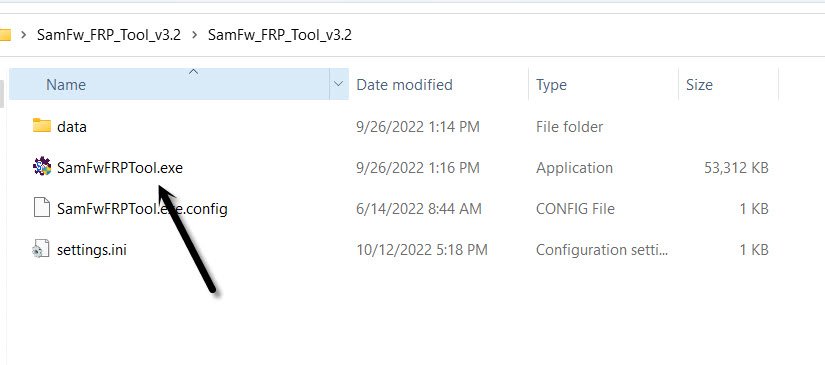 -Turn on Samsung Note 10 lite & connect with PC.
-Turn on Samsung Note 10 lite & connect with PC.
-First of all, we will make sure our device has been detected by PC, to know this, right click on (This PC / My Computer), and click to “Manage”.
-Go to “Device Manager”.
-There you will be able to see your device connected detail same as shown in below image.
Note: If you see there any (Exclamation Sign) on your Samsung USB modem hardware, that means your computer is required to install proper Samsung USB drivers, well, while opening (SamFw) tool, you must receive a popup message of installing Samsung USB driver, so you can install those drivers from there easily, you can also Download Samsung drivers here.
-Once the Samsung Note 10 lite is connected with pc completely, just open up your (Samfw) tool in PC, and you will have there your device com port displaying as well same as shown in below image.
-Hit over “Remove FRP (Aug 2022 security)” button.
-You will receive a popup in Samfw tool, saying dial code in your device, but do not hit on “OK” button.
-Go back to Samsung device, Hit on “Emergency Call”, and dial this code there “*#0*#“, after that you will have there a blank box screen, that means the code is working perfectly and you have successfully enabled test mode.
-Go back to your PC screen, and click on “OK” from enable test mode popup, after that you will receive another popup in your Samsung galaxy device screen saying (Allow USB Debugging?).
-Select option “Always allow from this computer”, and after that, tap to “Allow”.
Note: If you face any trouble, reconnect device and try agian.
-Within few seconds or few minutes, you will receive popup in your PC screen saying (FRP Remove Successfully), just hit on “Yes” button or you will see “OK” in green color in your software box.
-The device may auto restart, or you just swipe up the screen, wait over there, new popup will appear, just select (Samsung Setup Wizard), and select “Always”.
-Press (Power button) to turn off screen only, after that press again the (Power Button) to wake up the screen, and swipe up screen this time, just wait over there for few minutes. and you will get into your device homescreen successfully.
Method 2: Bypass Google Account Samsung Note 10 Lite:
We will remove FRP just by connecting the device to another android device through a smartswitch app, You can transfer an already added/signed in Gmail account from any other connected device to your frp locked Samsung Note 10 lite. We will transfer Gmail account with the help of below steps, whatever you steps you are gonna follow are totally free, you are required some below list of tools/apps in order to finish this method
Required Tools List to remove FRP ?:
1/ Latest Samsung USB Driver [Download in PC]
2/ Easy Samsung FRP Tools [Download in PC]
3/ Other Android Phone / Galaxy Device
4/ OTG + USB Cable.
-Let’s open already downloaded “Easy Samsung FRP Tools” in your PC, and install (USB Drivers) also, so that your device could easily be detected by the tool.
-Using USB Cable, connect Samsung Note 10 lite to the PC, after device is detected by software successfully, hit on > Bypass FRP > OK.

-Right after hitting on a (Bypass FRP) button, this will send a popup message to the Device screen, so hit on a “View” option to open google chrome browser.
-Tap to > Accept & Continue > Next > No Thanks.
Go to Samsung Note 10 Lite Settings:
-Its time to access the device settings through a easy and shortcut link, once we accessed there, we will download and open a Samsung app (SmartSwitch).
-Type in chrome search area “Download Samsung FRP Tools“, and go to our website searched result.

-Tap on “Open Samsung Settings“.
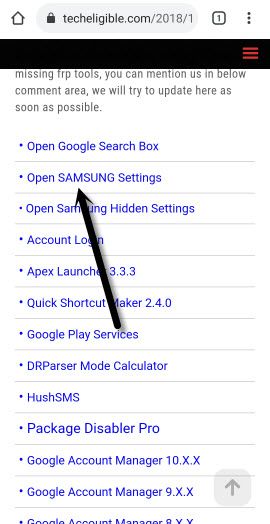
-Go to > Accounts & Backup > Bring Data from old device > Download.
-Tap to “Agree” from (Welcome to Smart Switch) screen to Remove FRP Samsung Note 10 lite.
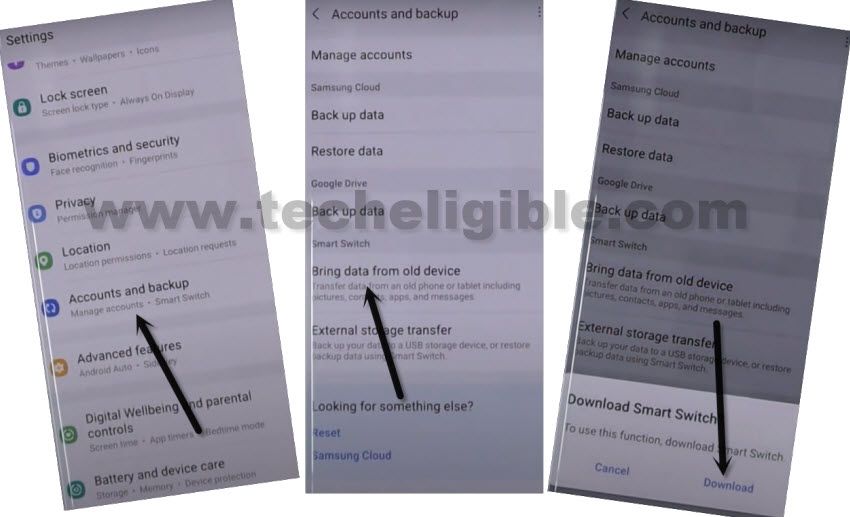
-Tap to > Allow > Receive Data > Galaxy > Cable.
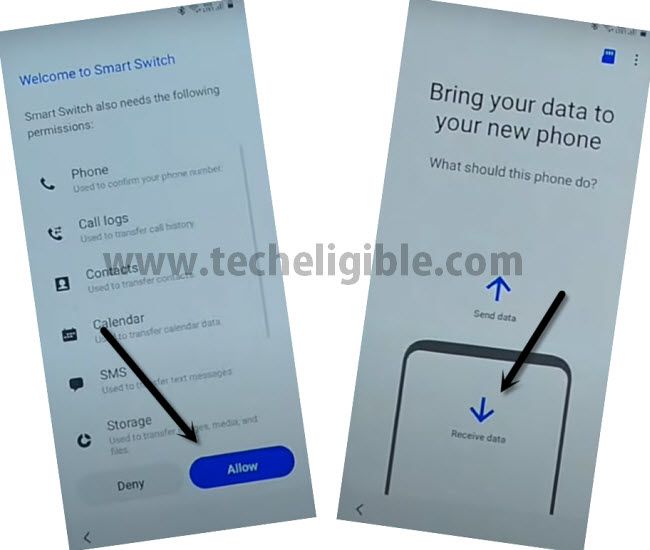
In Other Android Device:
-Now we are going to use another android phone to install and open (Smartswitch) app in that android device as well, so that we could connect both devices each other for transferring a google account from one android to frp locked phone (Samsung Not 10 lite).
-Open “Google Play Store”, and search there (Samsung Smart Switch), and then, install and open “Smart Switch App”.
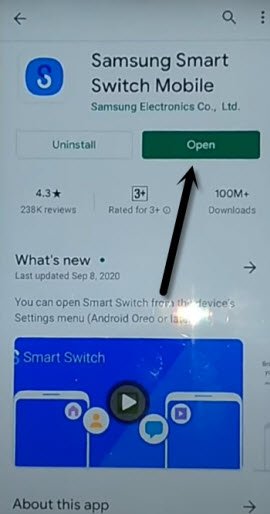
-In Smart Switch App, tap to > Send Data > Cable.
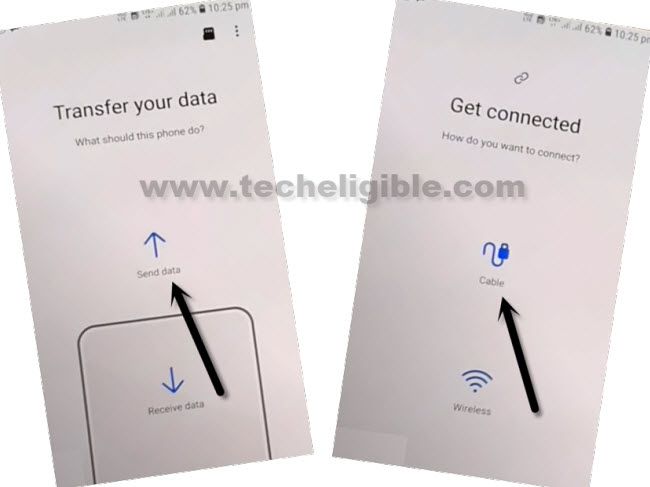
Connect OTG with USB Cable:
-We will transfer already added Gmail ID from non frp lock android device to frp locked Galaxy Note 10 Lite, so your both device will use same Gmail ID, you can delete that later once you successfully remove google account.
-Connect OTG to transfer and receiving data, OTG should be connected to your “Galaxy Note 10 Lite” device, and normal USB end will be inserted to other android device.
-Tap on “Allow” on both smartphones.
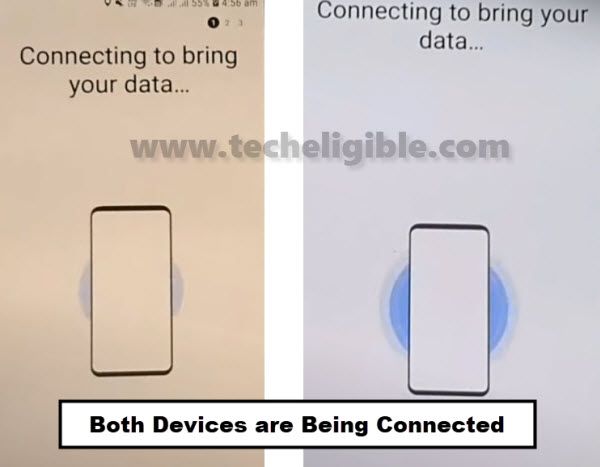
-Select only (Accounts & Settings) in other android device, and tap to “Transfer” button.
-Tap to “COPY”.
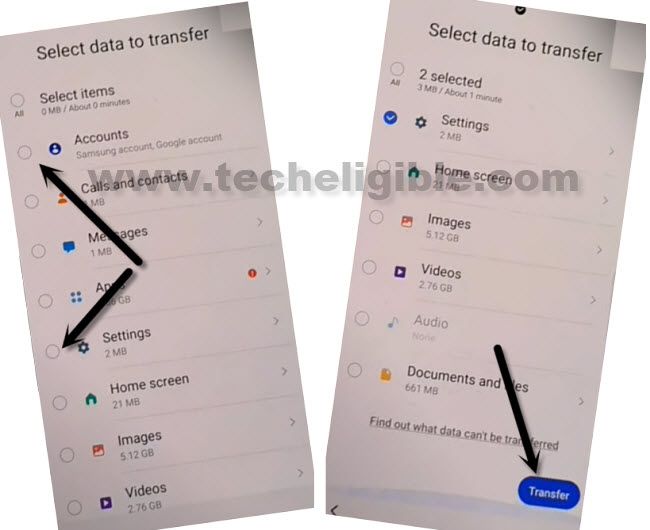
Note: You will be asked to verify your identity by giving a password of already added Gmail Account, so you must know your other android device google account password, and this google account will be used in frp locked device.
-Tap on “GO TO THE HOMESCREEN” button from Galaxy Note 10 Lite.
-After signed in successfully with your Gmail Account, you can get back to (homescreen) by tapping on back arrow multiple times and complete setup wizard to access the device normally without having any old gmail account in Samsung note 10 lite.
Read More: