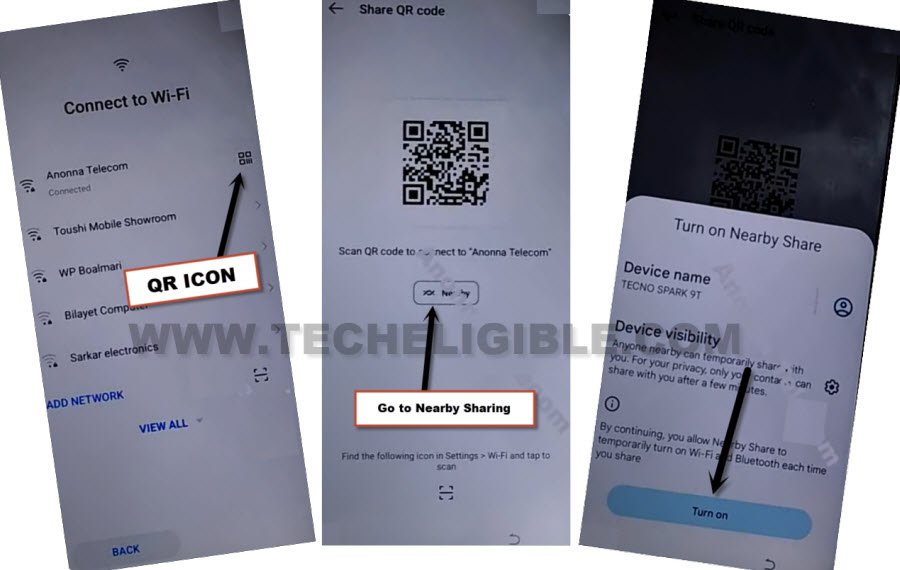Bypass FRP Infinix Note 12 Android 12, 13 Without PC
This process is for Bypass FRP Infinix Note 12 (Android 12, 13) without using any PC and paid service, just follow up steps from below and get access to your device with latest google account, what we are gonna do in this process is to reach device setting and force stop 2 applications from default installed app list, that’s it, after that, we can bypass google verification screen.
Note: We highly recommend you to apply this method only on your own device, if you are not owner of this Infinix device, or you found this from some where, you must return this device to its real owner.
Let’s Start to Bypass FRP Infinix Note 12:
-Let’s connect WiFi first, and from your connected WiFi SSID name, there is a (QR Code) icon, just tap on that, after that tap to “Nearby Share”, and hit on “Turn on”. (See below image).
-Go to link “Need Help Sharing?”.
-From help screen, tap to > 3 Dotes > Share Articles.
-Tap to > Phoenix > Phoenix > Agree & Start.
-You will be redirected to the browser, lets reach to device settings to bypass frp.
Let’s Access to Device Settings to Turn off Apps:
-Search in browser “Download frp tools“, and visit our website searched result.
-Tap on “Access Device Settings” to get into your device settings directly.

-Once you reached inside device settings, from there, just go to > Special Functions > Accessibility > Accessibility MENU.
-Turn on “Accessibility Menu Shortcut” option.
-A popup window will appear up, just hit on “Allow” option, after that, tap to “Got it”.
-Tap on “3 dots” icon, and then hit on “Assistant”.
-After that, go back on “Settings”.
-Go to > App Management > App list.
-Find and tap to > Android Setup > Force Stope > Ok.
-Get back to app list, and tap over > Google Play Services > Force Stop > Ok.
-Now hit on “Disable”, and tap over “Disable App”.

-Go all the way back on “Connect to WiFi” screen, and hit on > Next > Next.
-Check mark option “i have read and agree”, and hit on “Next”, after that, tap on “Don’t Copy”.
-Now you will have a “Checking for update” screen, this screen will stuck here until we enable back google play services app.
-T do this , lets quickly tap to > 3 dots icon > Assistant > Settings > Enable.
-Once you enabled google play services app, that means, now you are all done from Bypass FRP Infinix Note 12.
Note: You may fail at first attempt to successfully reach (Google Play Services) app screen same as shown in below image, just repeat steps by hitting again on > 3 dots icon > Assistant > Settings. (The more you repeat the more quickly you will be to hit all 3 option in order to enable Google Play Services app.
-After hitting on “Enable” button, just go back to (Checking for update) screen, and this time, the loading screen will complete, and you will be able to finish all setup wizard option on your own.