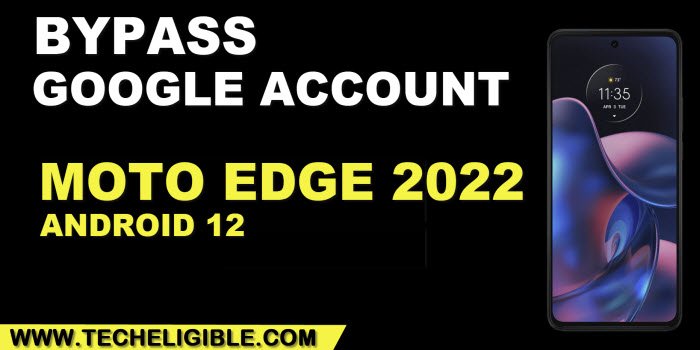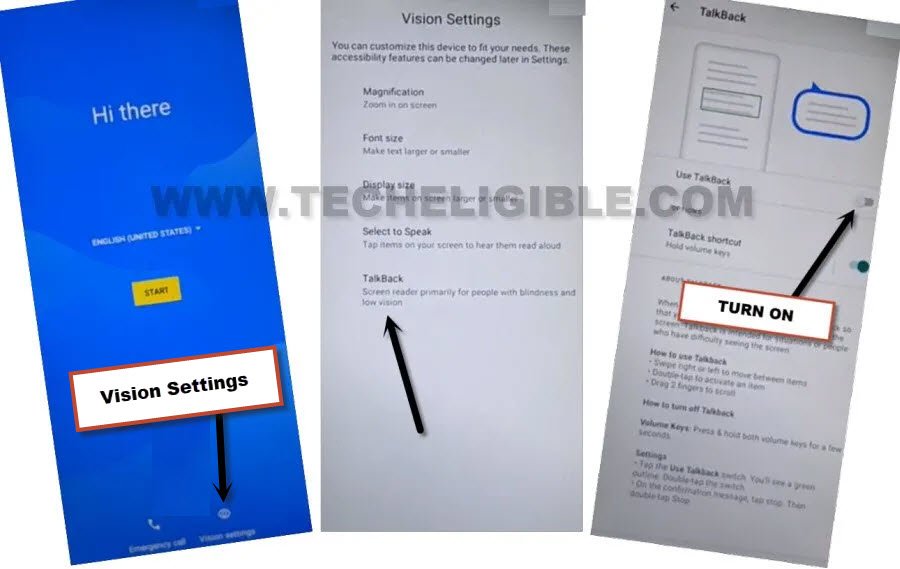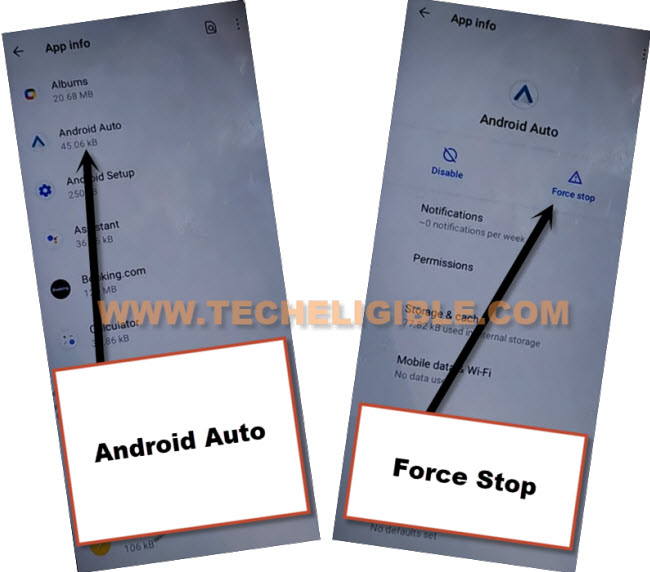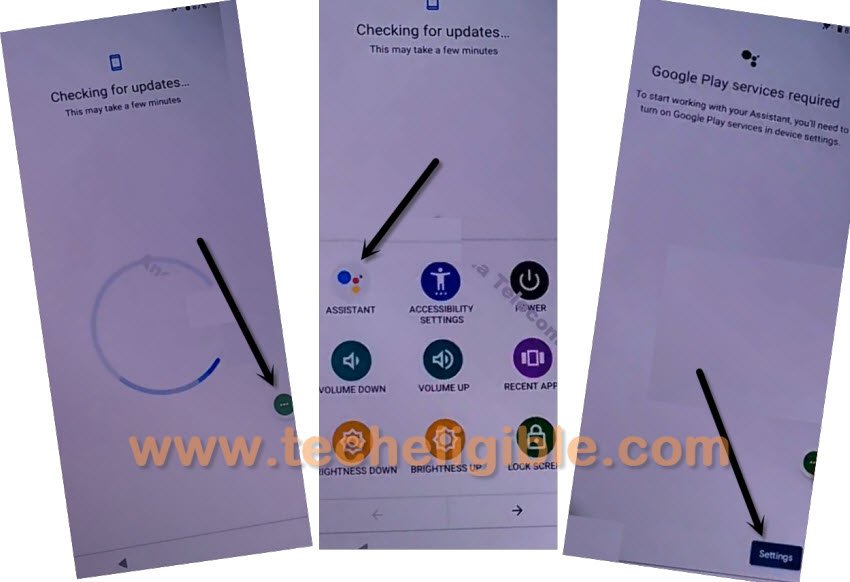Bypass FRP Motorola Edge 2022 Android 12 Without PC
FRP protection usually occurs when a person forget his own logged in google account, and he suddenly hard reset his own device without knowing what was the google account signed-in in that device. After hard reset the device, you will be able reach only on (Google Verification) screen, and this won’t let you go for next step till you login same already singed in google account.
To resolve this issue, you will have to Bypass FRP Motorola Edge 2022 Android 12 without any paid tool, and paid services, follow steps from here to get back this device.
Warning: Do not try this frp method on a stolen phone, this is a serious crime, if you are trying to bypass frp on a stolen phone, you may also be jailed, this process is for device owner and for educational purpose only.
Let’s Start to Bypass FRP Motorola Edge 2022:
-First of all, connect WiFi, afterwards, put your device back on a “Hi there” screen.
-Get back on (Hi there) screen, and then, tap over > Visions Settings > Talkback > Turn on (Use Talkback) option from there to enable talkback feature.
-From (Welcome to Talkback) screen, draw a reverse “L” shape by swipe right and swipe up to open voice command.
-You may have a popup, just tap to “While using the app”, after that double tap on “Use Voice Command” option.
-Once you have a (Green Border), just say loudly “Open Google Assistant”.
-Turn off talkback by long press both (Volume UP + Down) buttons simultaneously, at first attempt, you will have a popup window of talkback, just double tap on “Turn on” option. After that again long press both volume Up+Down buttons for 3sec to successfully turn off talkback.
-Hit on “Keyboard” icon, type “Google” in search area, and then tap to “Send” button to send it.
![]()
Access Settings to Enable Shortcut Menu:
-Hit on “Google icon”, tap to “Mic icon”, and say loudly “Open Settings”.
-Now we have to turn on shortcut menu just by going inside > Accessibility > Accessibility Menu > Turn on.

-The 3 dots icon will just start appearing up at the bottom right of your screen.
-We have to get back to “Settings”, from there tap on “Apps”, and then go to “See all App”.
-Tap to “3 dots” from top corner and go to “Show system” same as displayed in below snap.
![]()
Force Stop & Disable Applications:
-From big app list, just find and hit on > Android Auto > Force Stop > OK.
–Find and tap to “Android Setup” same as shown in below image, so just tap to > Force Stop > OK.
![]()
-Let’s disable final app now, just go to > Google Play Services > Force Stop > OK, now hit on > Disable > Disable App.
-This is how, we have disabled all 3 applications successfully, lets move on final step.

Go back to Setup Wizard Screen:
-After disabling apps accordingly, just go all the way back to first (Hi there) screen by hitting over back arrow several times.
-Tap to > Start > Skip > Accept & Continue.
-Wait on (Just a few moments) screen for about 1-2 minutes, as soon as you see (Checking for update..) message, just tap on “Back Arrow” 2-3 times to get back on (Connect to WiFi) screen.
Let’s Turn on Google Play Services App:
-We have to turn on back (Google Play Services) to finish initial setup wizard, otherwise, we won’t be able to finish setup wizards, lets use here a 3 dots icons to reach back inside app list to enable talkback.
-Tap to “3 dots” icon from bottom right corner.
Follow Quickly: Quickly tap over > Assistant > Settings > Enable.
-Tap to “Enable” button from google play services screen to enable this app successfully.
-Now, you are all done from Bypass FRP Motorola Edge 2022 (Android 12) without any PC, just finish setup wizard, and access your device homescreen easily without seeing any google verification screen, thanks for visiting us.