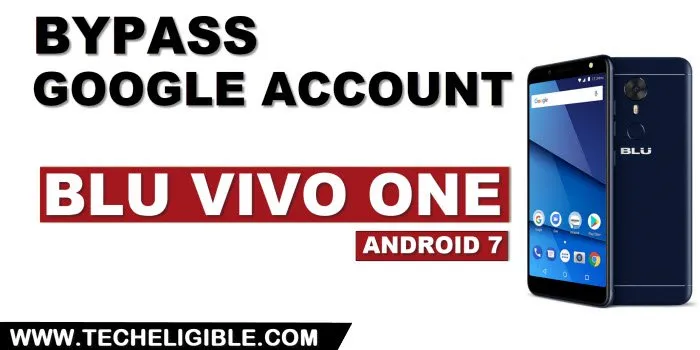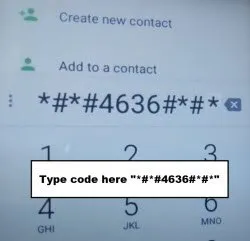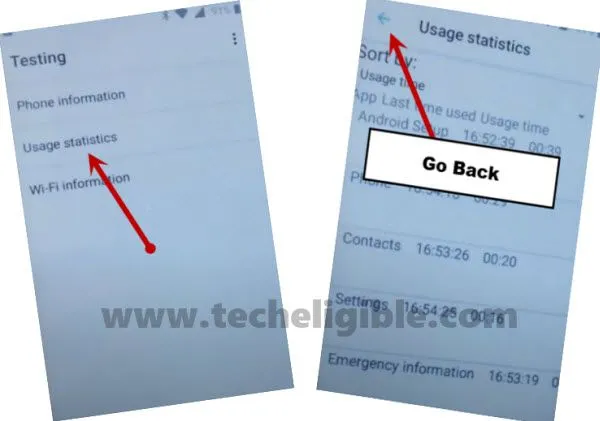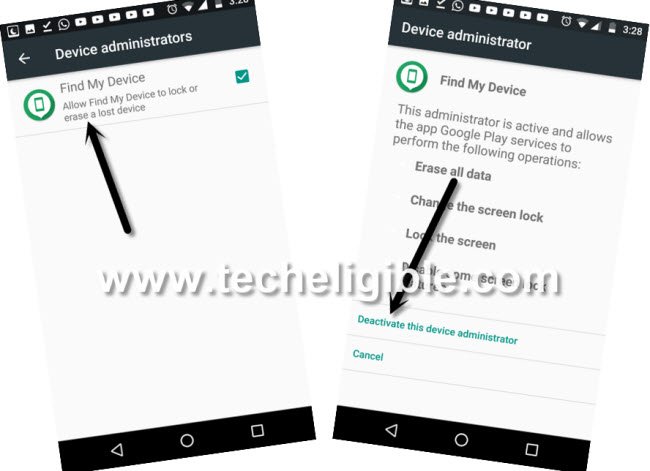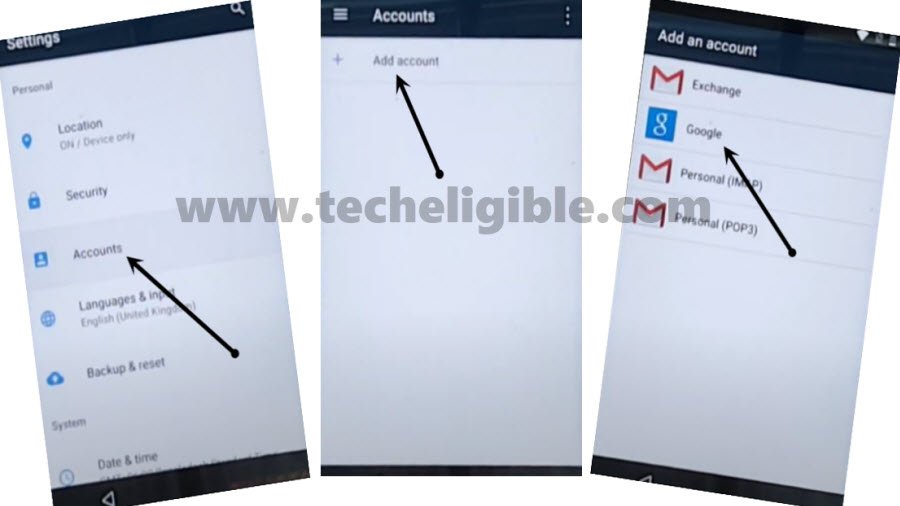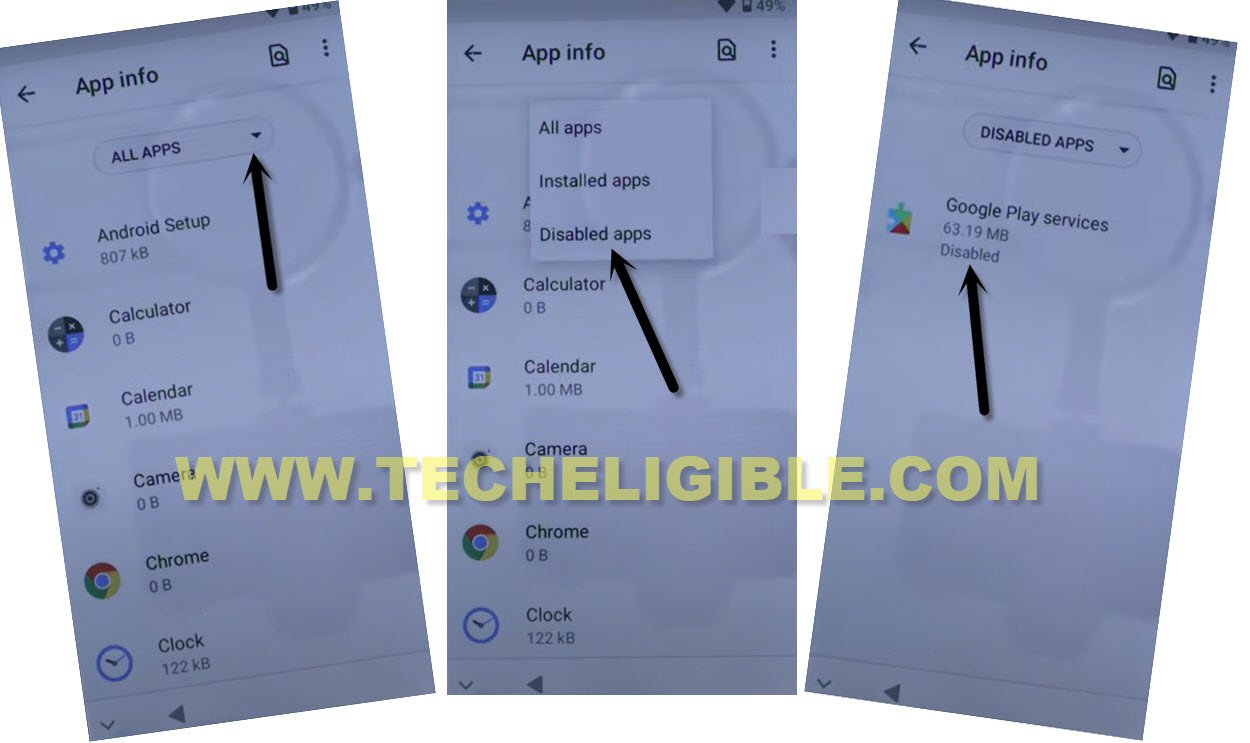Bypass FRP Account BLU VIVO One Android 7 Without PC
Just by using SD Card, we can fix up this FRP issue from our device without any paid tool. You can Bypass FRP Account BLU VIVO One Android 7 just by preparing a SD card with 2 apk applications (Nova Launcher & Google Play Services). Both these apps are available on our FRP tools page, and we will show you, how you can download both apks apps and how to use them to successfully bypass frp on Blu phone.
Disclaimer: Do not try this frp method on a stolen phone, this is a serious crime. If you are trying this method to bypass frp on a stolen phone, you may also be jailed. This process is for device owner and for educational purpose only.
Prepare a SD Card with FRP Tools:
-We have to prepare a SD card, that has 2 main FRP bypass apps downloaded already. Later on, we will insert that SD card in BLU device to bypass frp.
-Open “Chrome” browser in your PC or other android device.
-Search there “Download FRP Tools“, and go to our website searched result.
-Scroll down and download below applications.
1st: Nova Launcher
2nd: Google Play Services
-Once downloading process is done, just copy and past both tools in your SD Card.
Let’s Start to Bypass FRP Account BLU VIVO One:
-Connect WiFi first, and go to (Verify your Account) Screen.
-Hit on “Back Arrow” to get back on (About Your Privacy) page, from there, tap to > Privacy Settings > View Blu Privacy Policy.
-Long tap any at text from there, and tap to “Share”.
-Tap over > Message > New Message.
-Type there “112”, and then tap on “Send to 112”.
-Tap to “Call icon” from top right corner.
-After that you will have a dial screen, just type there this code *#*#4636#*#*
-Tap on “Usage statistics”, and then hit on “Back Arrow” from top right corner.
-You will be inside your device settings.
-Let’s insert SD card in your device now, after that, go to > Storage > SD Card > Downloads.
-There you will be able to see both downloaded frp bypass app.
-Tap on > Nova Launcher > Settings > turn on (Unknown Sources) option.
-Hit on “Back” from bottom, after that, tap again on > Nova Launcher > Install > Open.
Note: If you get back to (Blu Privacy) page, just repeat above all steps, and re-launch (Nova Launcher) app to reach your device home-screen.
-Open “Settings” again, from there go to > Security > Device Administrator > Find my device > Deactivate this device administrator.
Disable Google Play Services:
-Go back to > Settings > Apps.
-Hit over > 3 dots > Show system.
-Find & Disable (Google Account Manager) app.
-Find & Disable (Google Play Services) application to successfully Bypass FRP Account BLU VIVO One.
-Go back to Download folder, wherefrom, we installed nova launcher app.
-In download folder, you will see 2nd app (Google Play Services), just tap to > Google Play Services > Install > Done.
-Re-install & open “Nova Launcher” app to access the device homescreen.
Login with new Google Account:
-Now go to > Settings > Account > Google.
-Sign in there with your any active Gmail Account to Bypass FRP Account BLU VIVO One.
Activate & Enable Applications:
-After that, go back to > Settings > Security > Device Administrator > Android Device manager > Activate this device administrator.
-Go back to > Settings > Apps.
-Hit over > 3 dots > Show system.
-Hit on > All apps > Disabled Apps.
-You will be shown your both disabled apps there.
-Tap on > Google Play Services > Enable.
-After that, tap on > Google Account Manager > Enable.
-Congrats, you are all done now from Bypass FRP Account BLU VIVO One. Restart your device now, and finish setup wizard.
-If, after accessing to device home-screen, you are being annoyed by some top bar notification apps, first try to solve that on your own, this can be resolved just by enable back google play services, and uninstall (Google Play Services) app, that we recently installed in this device.
-Even then, if you are not able to solve notification issue, so just go to your device “Settings”, and, you can now soft reset your device. But do not forget your already signed in google account, that you recently setup.