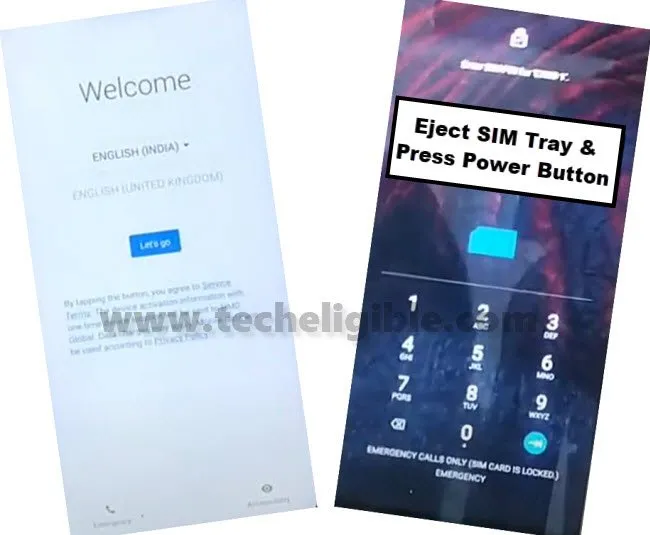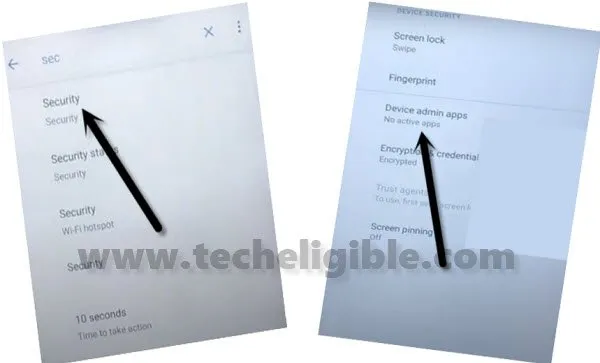How to Bypass FRP Nokia 6.1 Plus (Android 10)
If you are trying to find the working method, then you should try this method Bypass FRP Nokia 6.1 Plus Android 10 without PC, we will not install any google account manager app, or will not change language, because some of them, do not work and that actually put a device on hang on logo.
These steps are very clear and simple just trough 1 app (google play services) we can easily get back our device, in this latest security patch so many functions are not working, so this is entirely new way to bypass google account.
Disclaimer: This method is for educational purpose only, try this method only on your own phone, do not try this method only stolen phone, this is a serious crime, if you are trying to unlock stolen phone, you may also be jailed.
Note: This method will also work on Nokia 6.1, Nokia X6 (Android 10 Q).
First of All Hard Reset Nokia 6.1 Plus:
-Turn off phone & Connect with your charger.
-Once charging start on screen, Long press both (Volume UP + Power) buttons.
-When you see “AndroidOne” logo, release only “Power key”, while keep pressing volume up button.
-On “No Command” screen, release volume up key as well.
-Press both keys together (Volume UP + Power), this will get you in android recovery mode.
-Using your volume up/down and power key, just get into the option of “Wipe data/factory reset”, and then select “Factory Data Reset”.
![]()
-Once the process finish, you will be redirected back to the 1st android recovery screen, just select “Reboot System Now”.
Let’s Begin the process of Bypass FRP Nokia 6.1 Plus:
-Start with connecting WiFi to your phone first.
-Prepare your Pin Locked SIM Card, means use your any sim card that has PIN lock code, you can also setup PIN lock using any other phone.
-Put your device on 1st screen “Welcome Screen”.
-Insert your Pin Locked SIM Card, after that, you will have a screen of “Enter SIM PIN…”.
-Now Eject your sim tray, and quickly press “Power Button”.
-Now press “Power button” again to wakeup the screen, and there you will have “Not Signed in” popup window.
-If you don’t have (Not Signed in) message, that means you are failed to press power button quickly right after ejecting SIM card, just try again, you may able to get that not signed in at 2-3 attempts.
Remember: You have to this very quickly, as soon as you eject SIM tray, you will have to quickly press “Power button” without delaying a second.
-Swipe “Not Signed in” to right side, and tap on “Setting gear icon”, and tap on “Turn off notifications”.
-Tap on “See More” from bottom right corner.
-Tap to “Settings gear icon”, which is right above the (Android Setup).
-Go to > Advanced > Browser App.
-Hit on “Search icon” from top right corner.
-Type in search box “Security”, and then tap on “Security” from the searched result. (Remember This screen, because from here we will open some apps, and we will get back to this screen so many times).
-Go to > Device Admin APP > Find My DEVICE > Deactivate.
-After successfully deactivating Find My device, we have to disable 2 more apps to Bypass FRP Nokia 6.1 Plus .
-Go back to Search box screen, and type there “Apps”, and then tap on “Apps & Notifications” from searched result.
-Hit on “See All Apps”, and then tap “3 dots “from top right corner, and after that hit on “Show System”.
-Go down, find and tap on > Google Play Services > Disable > Disable App.

-Find and tap on > Google Play Store > Disable > Disable App.
Download & Install Google Play Services App:
-To successfully Bypass FRP Nokia 6.1 Plus, we are required to install “Google Play Services” app.
-Go back to search box screen, and type there “Chrome”, and then tap on “Chrome Browser icon” from there.
-Tap on “OPEN”, this will get you inside chrome browser.
-Search “Download Samsung Frp Tools“, visit same searched result as shown in below image.

-Download from there “Google Play Services” app.
-Once downloading process finish, go to top of the page, and tap “3 dots” from top right corner, and then tap on “Downloads”.

-There you will be able to see Google Play Services app, tap on that app to install.
-Tap on “Settings”, and enable “Allow from this source”, and then tap on “Back Arrow” from bottom left corner.
-Hit on > Install > Done.
-By tapping on back arrow multiple times, get back to “Search box” screen, from there, we will add new accounts to Bypass FRP Nokia 6.1. Plus.
-Type “Acc”, and then tap on “Accounts” from the searched result, and then tap on > Add Account > Google > Continue.
Note: You may have an error popup window, just ignore that, and tap “Close App” from there.
-Now you will have google sign in screen, just add your Gmail account to bypass google account frp Nokia 6.1. after that, just tap on “Agree” button for start signing in.
-After adding an account, you will be redirected back to “Welcome Screen”.
-We are required to repeat SIM Pin locked process to enable the disabled app and checking our new google account.
Repeat Steps to Enable Apps Back:
-Insert Pin Locked SIM card.
-After you see “Enter SIM PIN…” screen, eject SIM tray, and quickly press “Power Button”.
-Press “Power Button” again to wake up the screen, and then swipe “Not Signed in” message to the right side, and tap on “Settings gear icon”.
-Tap > Turn off notifications > See more > Setting gear icon > Advanced > Browser App.
-Type “Search icon” from top right corner, type “Acc”, and then tap on “Accounts”, and there you will be able to see your new added Google Account, that means you are all done to Bypass FRP Nokia 6.1 Plus, now only we have to enable back the disabled apps.
-For that, go back to search screen, and type there “Apps”, and then tap on “Apps & Notifications”.
-Tap on > See All Apps > All Apps > Disabled Apps.
-Now you will have your both disabled apps there.
-Tap on > Google Play Store > Enable.
-Tap on > Google Play Services > Enable.
-After that, go back to “Welcome Screen”, and restart your device.
-Now complete your initial setups after connecting to WiFi, and you will not face any issue this time, and you will be able to access your device normally without having any frp issue. Thanks for visiting us, in case of any trouble, do comment below of this post.
Read More:
Bypass frp NOKIA 4.2 (Android 11)
Bypass frp NOKIA 5.3 (Android 11)
Bypass frp NOKIA 7 Plus (Android 11)