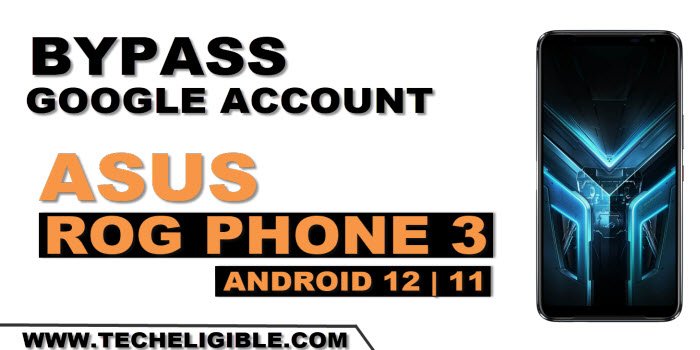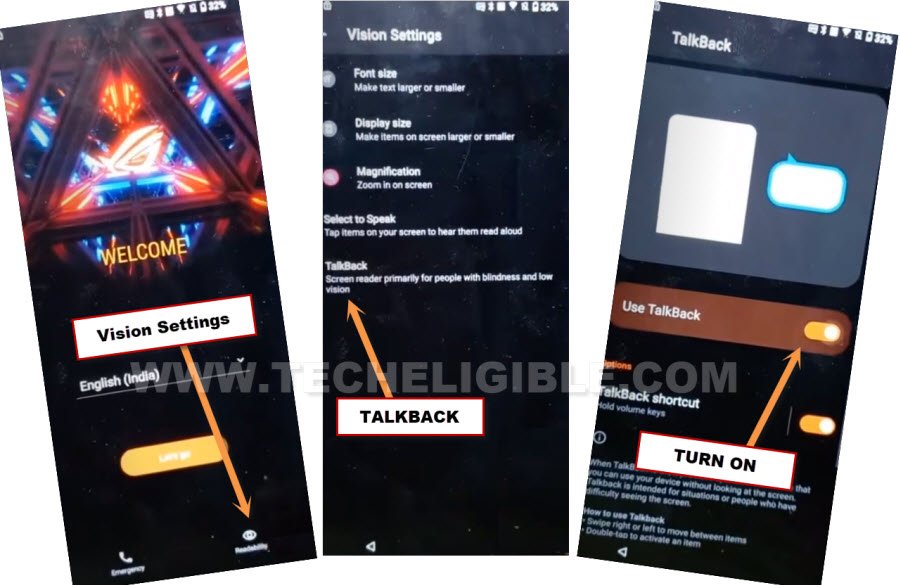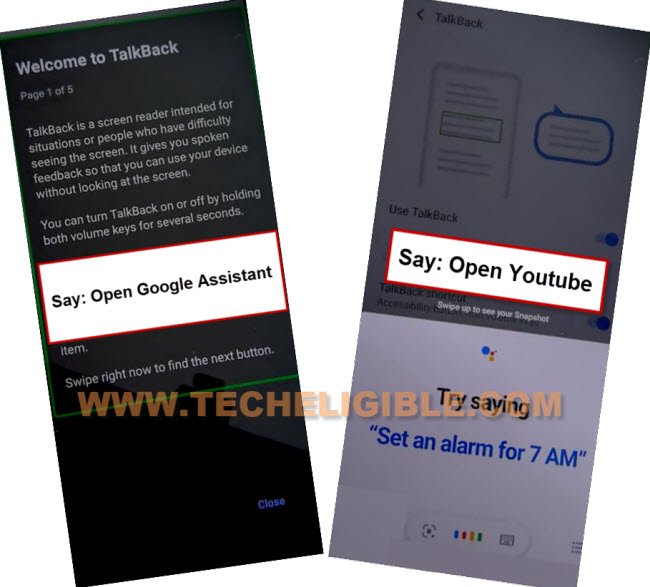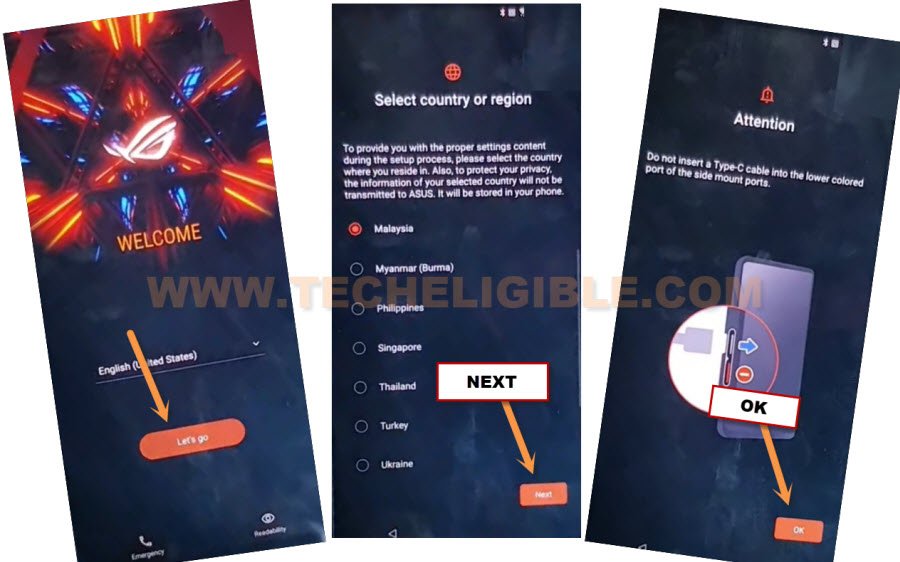Remove FRP Account ASUS Rog Phone 3 Android 12, 11
We are gonna show you an easy way to Remove FRP Account ASUS Rog Phone 3 (Android 12, 11) with the help of this free method. Just access to your ASUS device settings by turning on (Talkback feature). After that, we will disable & force stop (Google Play Services + Android Setup) application from there to fix this problem.
Note: This method is only for Device Owner and for educational purpose only, if you are not owner of this device ASUS Rog Phone 3, kindly do not follow this process, otherwise you will be jailed.
Let’s Start to Remove FRP Account ASUS Rog Phone 3:
-Lets start this process by turning on phone & Connect WiFi first.
-Go all the way back on first (Welcome) page.
-From there, hit on > Readability > Talkback. Turn on “Use Talkback” option. After that, you will (Welcome to talkback) screen there.
-Let’s make this _| shape on screen by swipe right and then swipe up.
Note: You may have a popup window of (Allow android accessibility…), just hit on “While using the app”.
-Double tap on “Use Voice Command”.
-As you see (Green Boarder) on talkback page. Just speak loudly “Open Google Assistant”.
-Once you get another popup window of listening, just speak loudly “Open Youtube” to access youtube website directly.
-Hit on > Profile icon > Settings.
![]()
-Let’s turn off talkback, just long hold both (Volume up + down) buttons at the same time. From popup window, double tap on “Turn on”.
-Long hold again both (Volume UP + Volume Down) keys. This time, you will have a flash message about the talkback is off now.
-Go to > About > Youtube terms of service.
-The google chrome browser will be launched shortly, from there, hit on > Accept & Continue > No Thanks.
Access to ASUS Phone Settings:
-Search in browser with “Download FRP Tools“. Visit our website 1st searched result.
-Scroll down and tap on “Access Device Settings” to Remove FRP Account ASUS Rog Phone 3.
-We need to disable few apps from there, just go to > Apps & Notification > See all apps.
-Hit over “3 dots” icon from top corner, and hit on “Show system”.
-First of all find and tap to > Android Setup > Force Stop > Ok.
-Tap to > Google Play Services > Disable > Disable App.
Go back to Settings page to turn on Accessibility:
-From settings page, tap on > Accessibility > Accessibility MENU > Turn on > Allow > OK.
-After that, you will see there (3 dots) icon at the bottom right corner of the screen. That means, the accessibility menu shortcut has been enabled successfully.
-After that, go all the way back on first (ASUS Phone Welcome) screen.
Finish ASUS Phone Initial Setup:
-Go back on first “Welcome” screen.
-From there, tap to > Let’s Go > Next > Ok.
-Hit on > Confirm > Next > Next > Confirm.
-You will be on (Protect your Phone) screen, from there, tap to > Skip > Skip Anyway.
-Tap on > Continue > Next > Skip > Done. You are all done from Remove FRP Account ASUS Rog Phone 3. Thanks for visiting us.