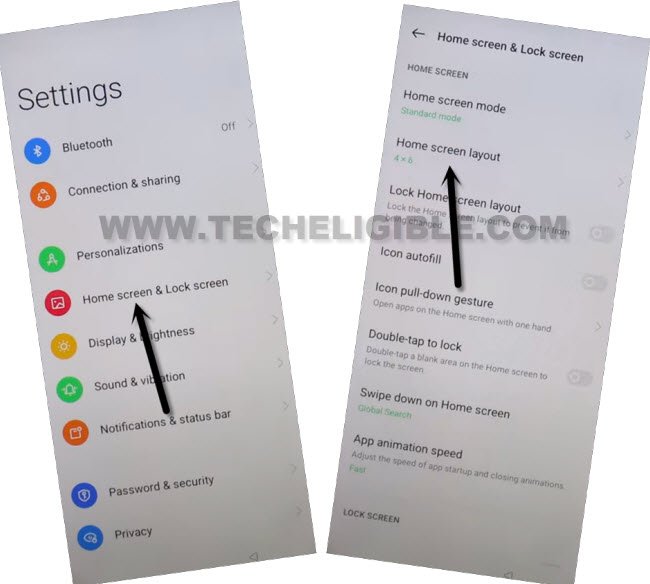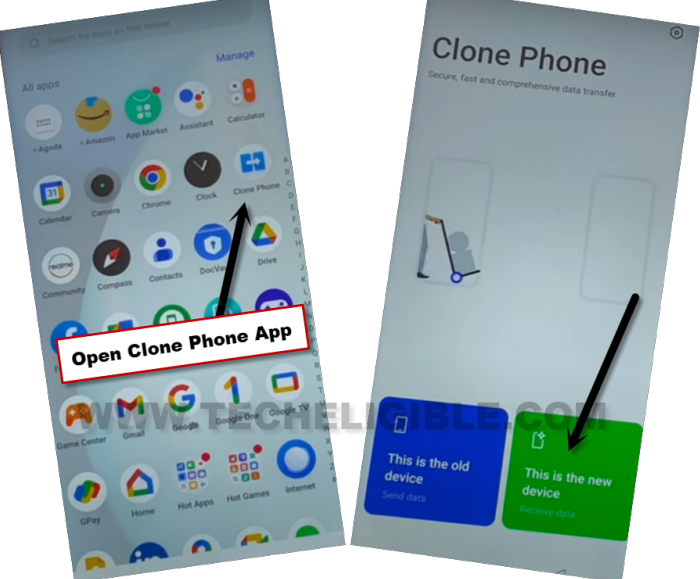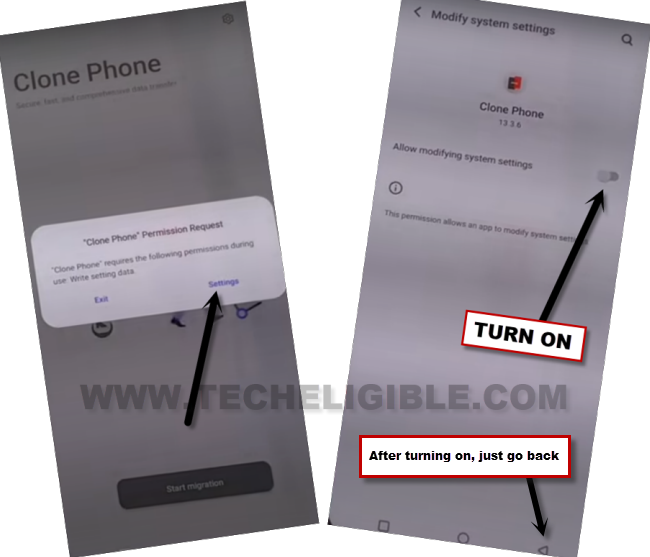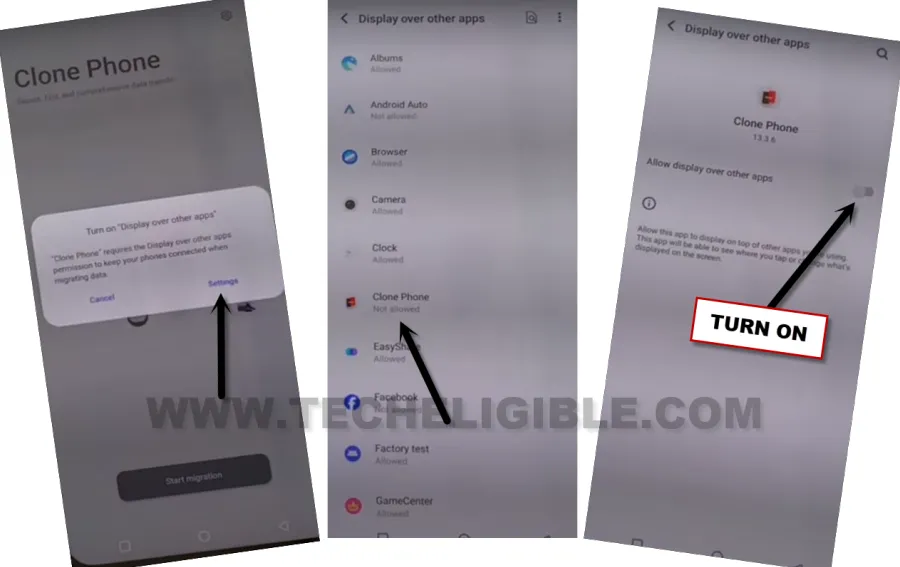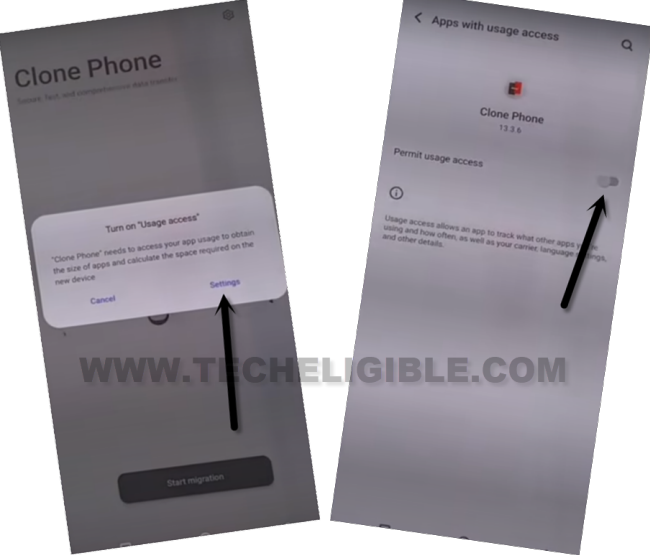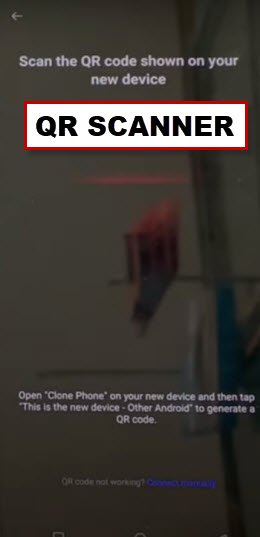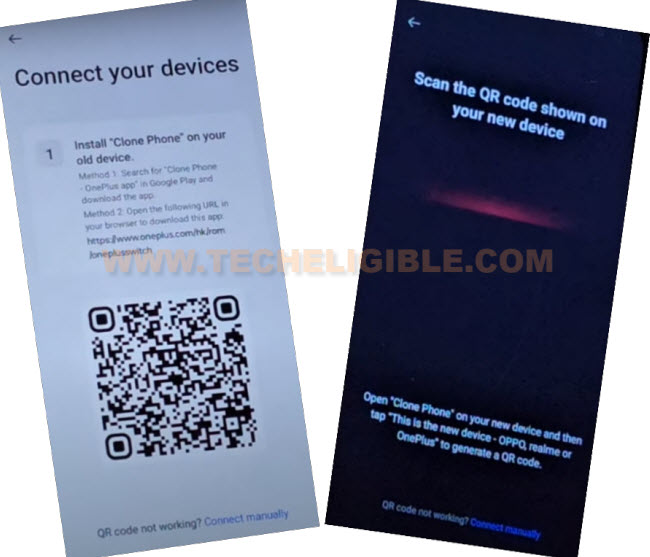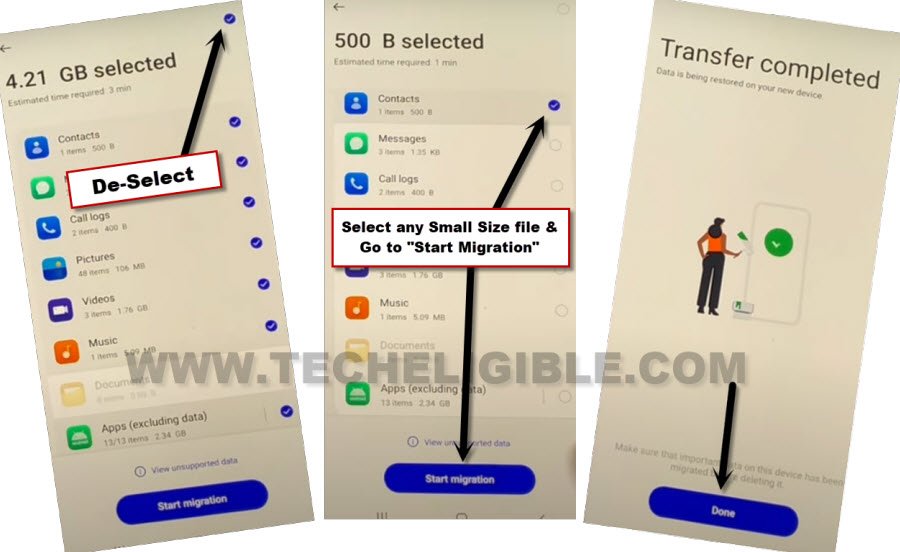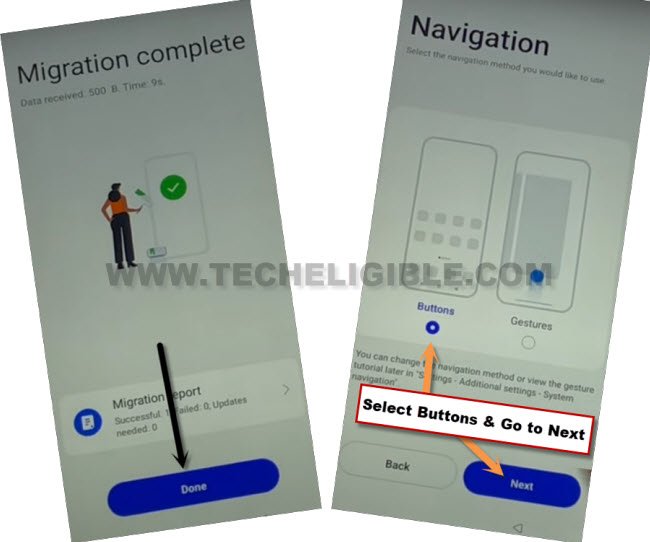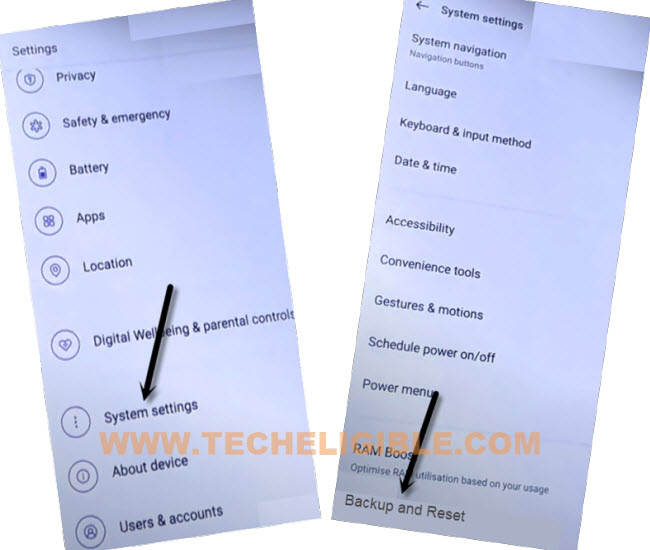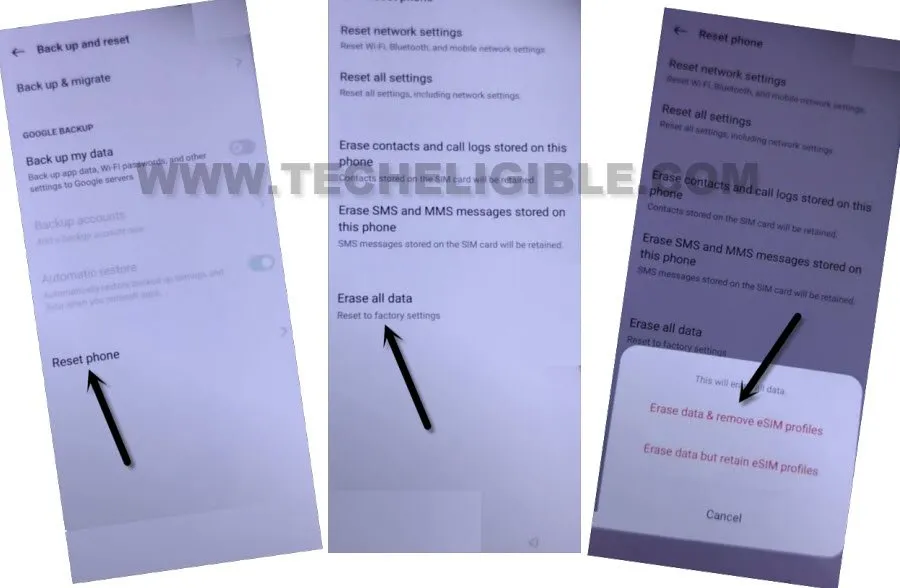2 Ways to Remove FRP OPPO Find X5 Pro Android 13, 12
If you are stuck on google sign in screen because of forgetting your own previously singed in google account. That means, your device is on a FRP protection. To Remove FRP OPPO Find X5 Pro (Android 13, 12), we have 2 best method here. You can follow up both methods one by one to fix up this problem and get back your OPPO Find phone with new google account.
Note: We highly recommend you to apply this method only on your own device, if you are not owner of this OPPO Find X5 device, or you found this from some where, you must return this device to its real owner.
| Method 1: FRP Bypass OPPO Find X5 Pro (Android 13) New |
| Method 2: FRP Bypass OPPO Find X5 Pro (Old) |
Method 1: Remove FRP OPPO Find X5 Pro (Android 13)
-Insert any working SIM card in your phone first.
-Turn on device & Connect Wifi first in your OPPO Find X5 Pro phone.
-Put your device back on (Connect to WiFi) page. After that, hit on “Exclamation” symbol, which is right next to your connected WiFi name.
-Now, hit on > > Share > Nearby.
-Let’s go to > Continue > Allow > Need help sharing.
-After accessing inside (Help) page, just go to > 3 dots > Share Article (See below image).
-From the popup window, go to > Message > New message. After that, send “www.youtube.com” url to any random number as text message (See below image).
-Once the url convert to a hyperlink, just tap to > Tap to load preview > Youtube.
-Congratulation, we’re now in youtube application. Let’s go to > Profile icon > Settings > Youtube terms of services > History and Privacy.
-Tap to > Use without an account > No Thanks. After that, the google chrome browser will be launched.
Go to OPPO Find X5 Pro Flip Settings:
-Search there with “Download FRP Tools“, after that, visit our website frp tools page same as shown in below screen shot.
-Tap on “Access Device Settings” from frp tools page.
-Once you reach inside your device settings, from there, we have to launch clone phone app. So go to > Home screen & Lock Screen > Home Screen Layout.
-From the device menu, open “Clone Phone” application.
-Go to “This is the new device”.
-Hit on > Allow > Other Android. The QR code will be in front of your screen. We’ve to scan this code from any other android phone through this same app (Clone Phone). Follow steps from below.
Install and Use Clone Phone App in Other Android Device:
-We have to send any random application to our FRP protected (OPPO Reno 10 Pro) device from any other android phone to Remove FRP OPPO Find X5 Pro.
-Open “Google Play Store” app in any other android phone.
-Search with “Clone Phone” app.
-Install any app from (OPPO Clone Phone or Clone Phone – Oneplus) application (See below image).
Note: Firstly, try to install (OPPO Clone Phone) app. If you are unable to find this app. Then, go for “Clone Phone – Oneplus” app.
-Lets open (Clone Phone) app in your device.
-Tap to “Agree & Continue”.
-You will be displayed a popup window of (Clone Phone Permission Request), just hit on “Settings”, and toggle on option of (Allow modifying system settings).
-Tap on “Back Arrow” from bottom to go back.
-Tap on “Settings” from popup. And, go allow option of (Allow access to manage all files).
-Hit on “Back” arrow from bottom to go back.
-Tap on > Start Migration > Settings.
-From app list screen, choose “Clone Phone” app. And, turn on (Allow display over other apps).
-Hit on “Back Arrow” from bottom to back to (Clone Phone) screen.
-You will see one more popup of (Turn on “Usage access”), just hit on “Settings”, and toggle on “Permit usage access”.
-Hit on “Back Arrow” from bottom, and then tap to “While using the app”, and hit on “Allow” few times, after that, tap to “OK”.
Note: Above 7-8 steps we did just to launch (Clone Phone) app, you may have different options, all you have to do is, allow and turn on access each time when you see any popup window. After that, QR Code scanner will come up.
-Finally, we will see (QR Scanner) on screen. That means the app has been launched successfully, and now ready to be connected with OPPO Find X5 Pro.
-Connect both phone each other by scanning QR code.
-Once your other android device is connected successfully, just deselect all selected apps by uncheck option from top right corner.
-After both phone connected, un-check all checked mark apps. After that, select or choose any one small size app from app list. That would be easier for us to transfer to OPPO Find X5 Pro phone. (See below image).
-Tap on “Start migration” button. once the app is transferred successfully, just hit over “Done” option.
-Hit on “Done”. Select “Button” option. Tap to “Next”.
-Let’s finish up setup wizard to access the device main home-screen. Go to > Skip > Done > Get Started.
Method 2: Remove FRP OPPO Find X5 Pro (5G)
This is the best way to Remove FRP OPPO Find X5 Pro 5G with the help of talkback method, you can easily reach to internet browser just enabling talkback, and after that, we will go inside device settings, from there we will reset and erase all data completely from the device include previously added old google account. Once you did that, you will be able sign in with new google account and new security lock.
-Start the process by connecting WiFi, and go all the way back to first (Select Language) homepage, from there hit on “Human” icon from top right corner of the screen.
-Turn on “Accessibility”, and then tap on option “You can also turn on select to Speak”.
-Make a reverse “L” alphabet on screen by swiping from right to left and then swipe Up, see below image.
-Double tap on “While using the app”.
-Tap once on “Use Voice Command “, and then again double tap on “Use Voice Command “.
-Speak loudly “Open Google Assistant” as soon as you see green boarder on screen.
Note: If you see this screen “Sign in to make the google assistant yours”, so don’t worry, just restart your device and repeat all steps again.
-After speaking loudly, a popup window will be displayed, just tap to “Mic” icon, and speak loudly “Open Youtube”.
-Long hit both (Volume UP/DOWN) keys at same time to just turn off talkback option, so that you could easily do work with single tap instead of double tap.
-Go to “Profile” icon from up-right, and then tap on “Settings” icon.
![]()
-Go to > About > Google Privacy Policy.
-An internet browser will be launched, just tap on “Allow” from popup window.
Let’s Reset Device FRP Completely:
-We will reach inside device settings, and reset device completely to Remove FRP OPPO Find X5 Pro.
-Search in top search bar “Download FRP Tools“, and visit our website searched result, from there tap to “Access device settings” option.
-Go to > System Settings > Backup & Reset.
-Tap to > Reset Phone > Erase All Data > Erase data & remove eSIM Profiles > Erase data & remove eSIM Profiles.