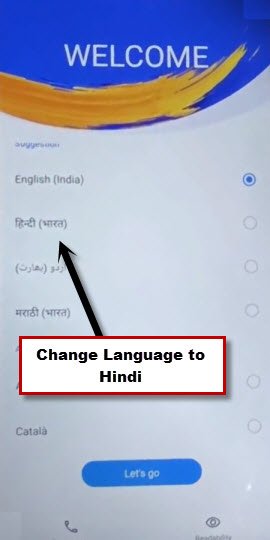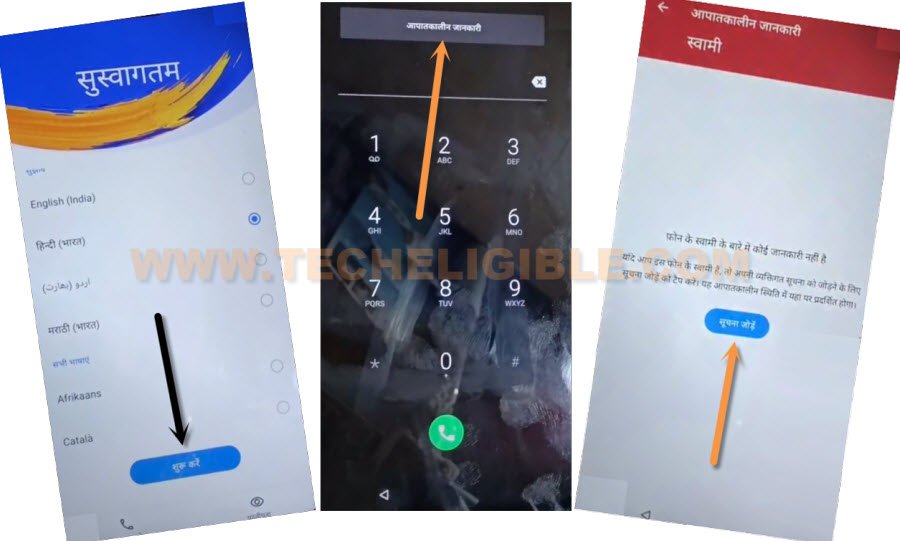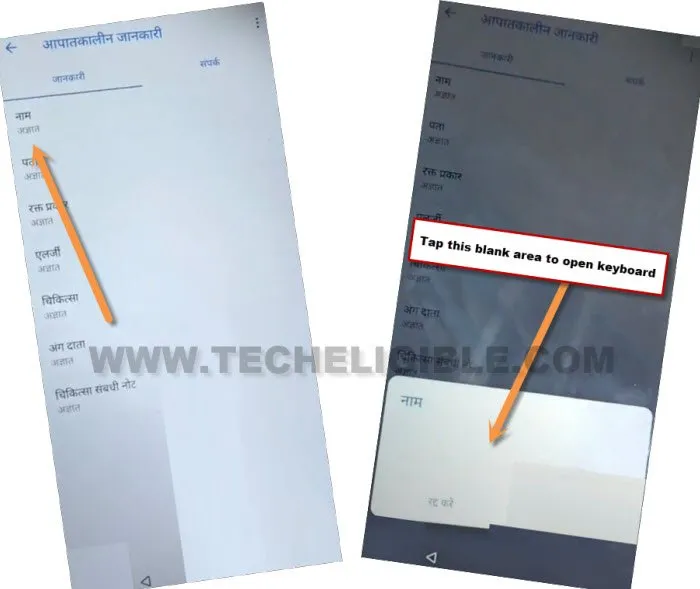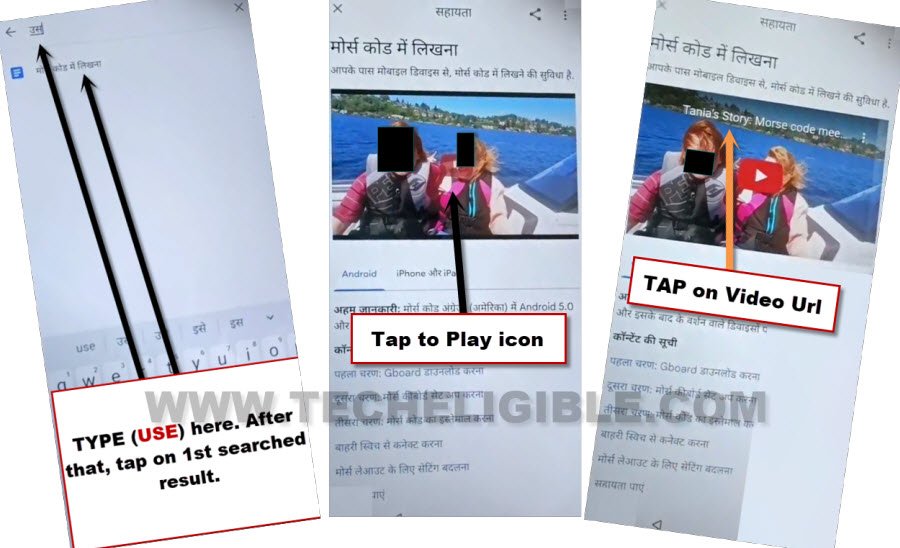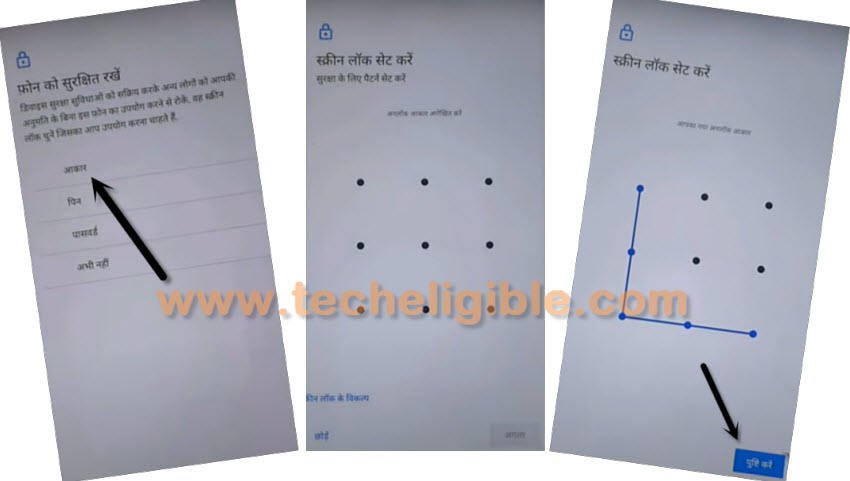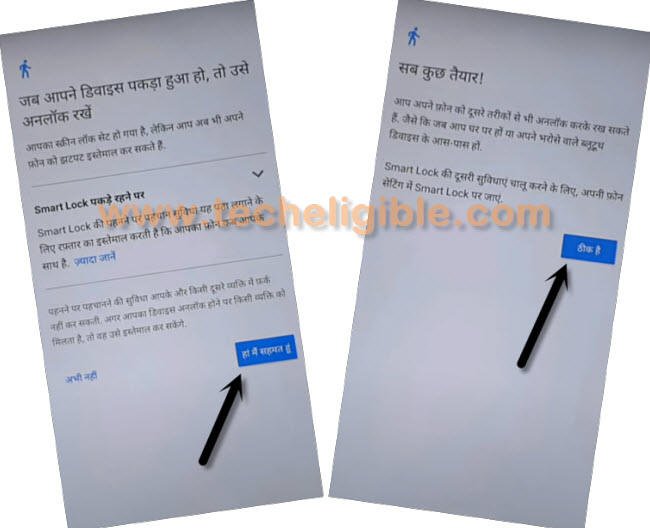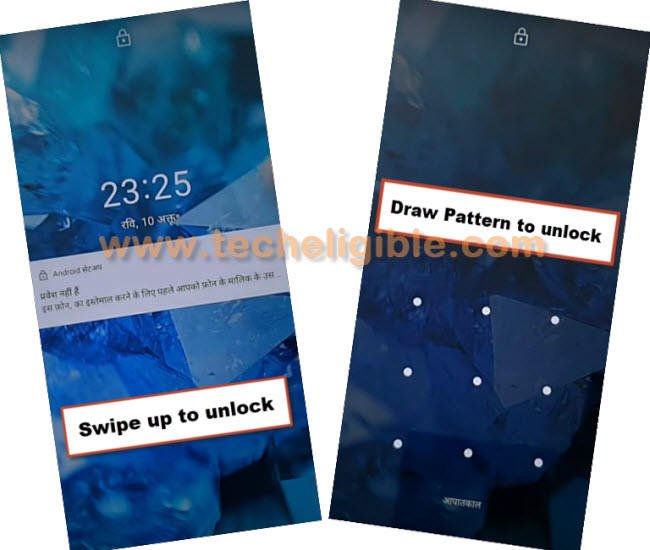Remove FRP Account ASUS Zenfone 5Z by 2023 Method
If you are stuck on google sign in screen. And, unable to remember already signed in google account. In this scenario, you are supposed to follow below guideline to Remove FRP Account ASUS Zenfone 5Z. Because, your ASUS phone is on a FRP protection. And, you can’t access this device main home-screen either you sign in with already added google account or bypass frp completely.
We will change this device language from English to Hindi. After that, we can easily reach to this device settings to setup latest pattern lock. Once you did this correctly. The (Skip) option will start appearing up on (Google Verification) screen. So, you can easily skip google sign in process at the time of completing initial setup wizard.
Note: This method is only for Device Owner and for educational purpose only, if you are not owner of this device ASUS Zenfone 5Z. Kindly do not follow this process, otherwise you will be jailed.
Let’s Start to Remove FRP Account ASUS Zenfone 5Z:
-First of all, connect WiFi. After that, go all the way back on first (Welcome) screen.
-Change ASUS phone language to Hindi.
-Tap on “Emergency” call icon button from bottom left corner.
-Double tap on “Gray Button”. After that, tap to center “Blue” option (See below image).
-Tap on “1st” option. Hit on “Blank” area from bottom popup window to bring keyboard.
-Long tap over “World icon”, and then, hit on last “Blue” option from popup.
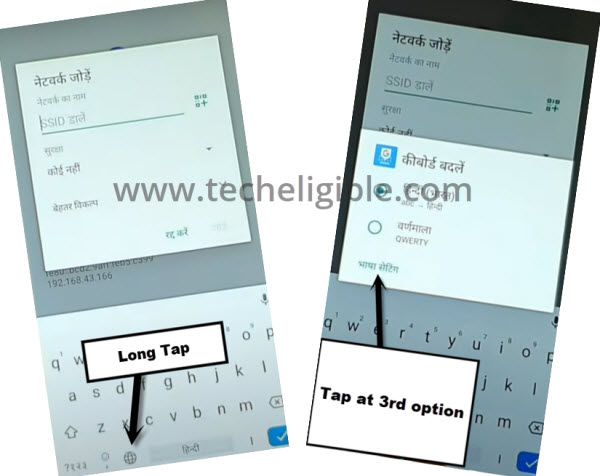
-Go on “Center Blue” option.
-After that, tap at any arrow indicated option from the list (See below image).
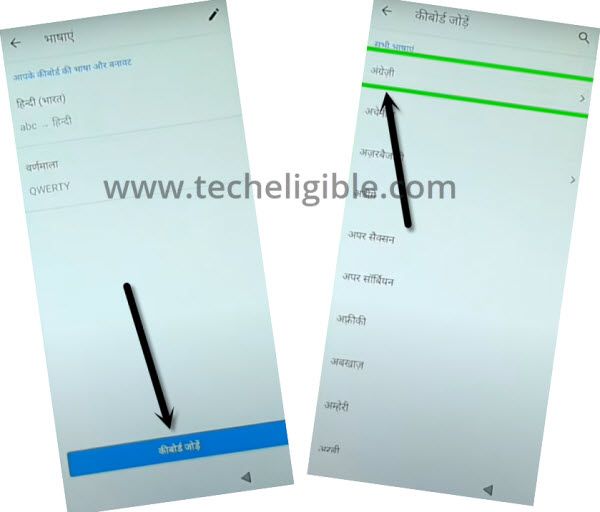
-Tap > 3 dots > 2nd option.
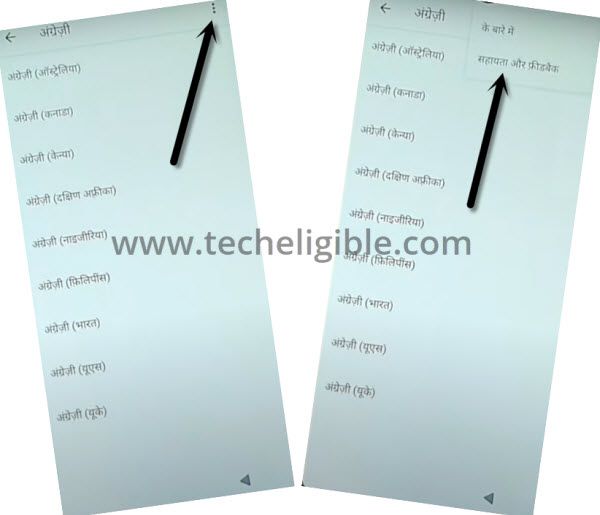
-Type there “Use” on search field tab.
-Tap on very “1st searched result” from there (See below image).
-You will be displayed youtube video, just tap on video play icon.
-After that, tap on “Video Title” same as shown in below image. BY doing, you will be redirected inside youtube website.
Note: You can change your keyboard Language to English by tap once on “World icon”.
-Tap > Blue button > Blue button > left option.
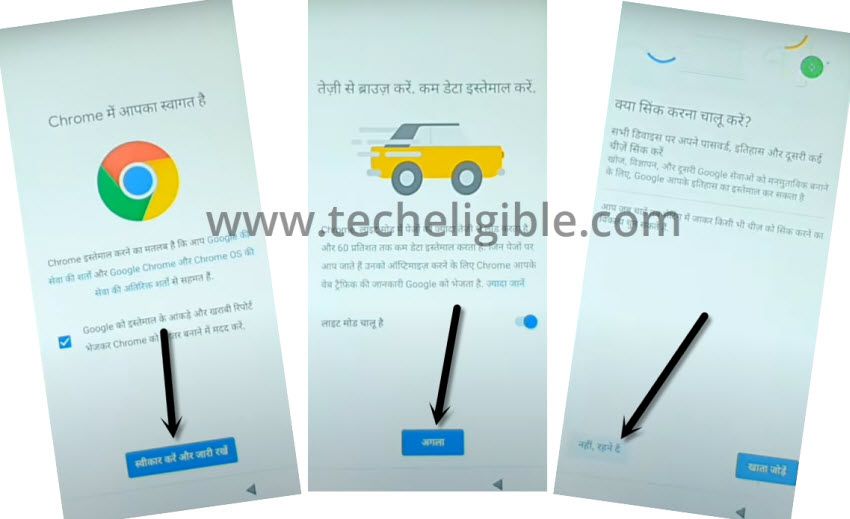
Setup New Pattern on ASUS Phone:
-Search “Download frp tools“, and go to our website searched result.

-Scroll down, and tap to “Set Pattern Lock” to Remove FRP Account ASUS Zenfone 5Z.
-Tap on “First Option” to setup new pattern.
-Draw your any desire pattern lock twice time, after that hit on “Bottom Right Option”.’
-Once you see same screen as shown below, that means, the pattern lock has been setup successfully.
-Tap on > Bottom Right Option > Bottom Right Option.
-Congrats, the new pattern lock has been setup successfully, and you are all done from bypass frp.
-Press “Power button”‘ once to lock your device, and press “Power Button” again to wakeup your device, and there you will be asked to enter pattern lock, just draw your previously added pattern to unlock the screen, and this will work for you.
-Go all the way back on first (Welcome) screen by tapping back arrow multiple times.
-Now, you can easily complete setup wizard, and can easily skip (Google Sign in) screen. If you are asked to draw pattern, use already setup pattern lock to bypass that screen.
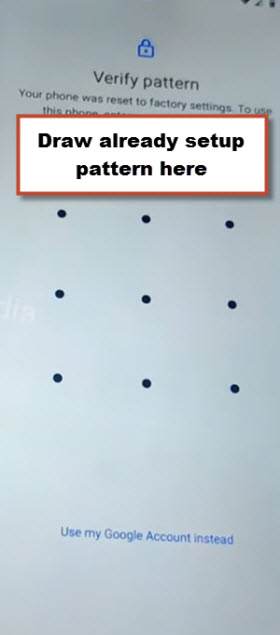
Note: If you don’t see (Verify Pattern) screen, and you have a screen of (Verify your Account), so that means, you are required to hard reset your device only, and after that you will see this (Verify Pattern) screen.