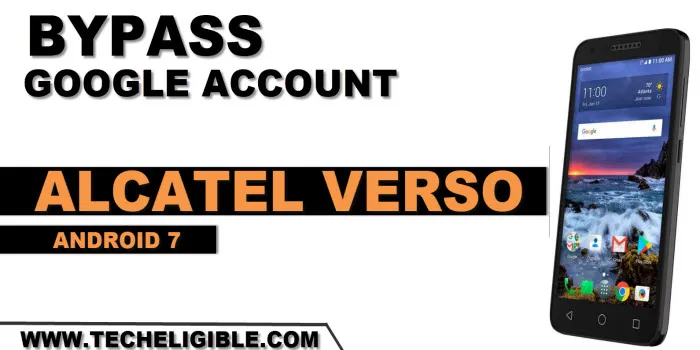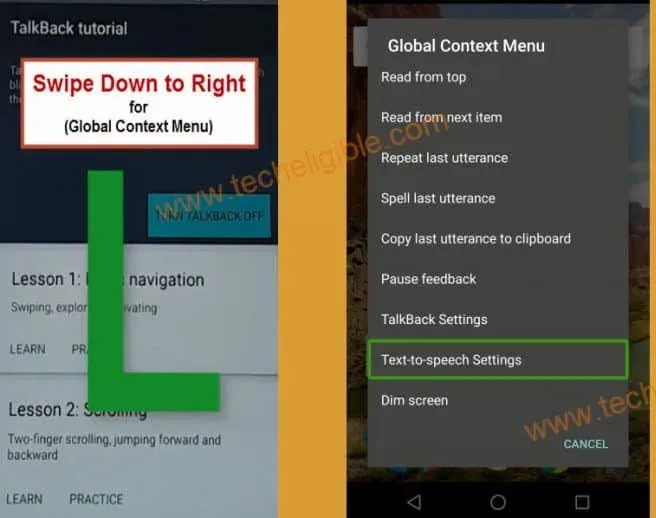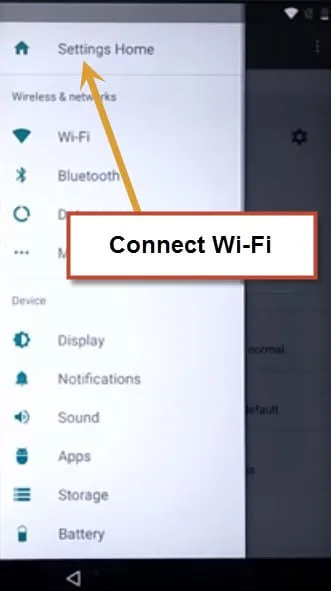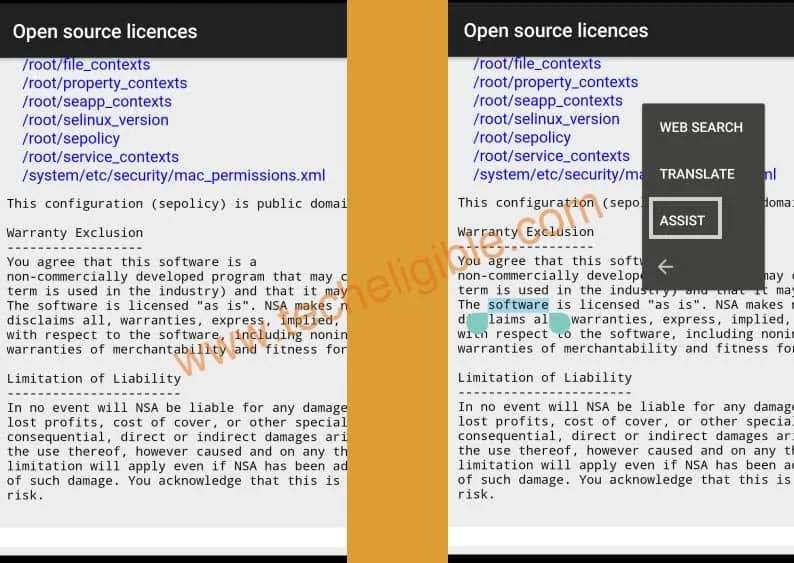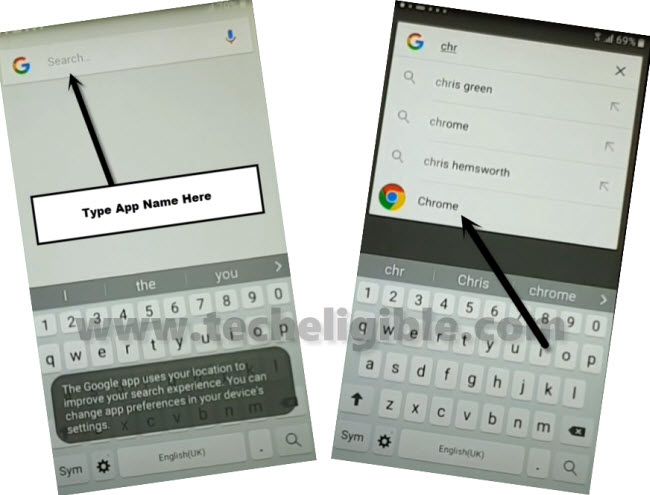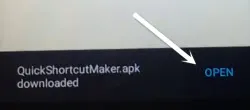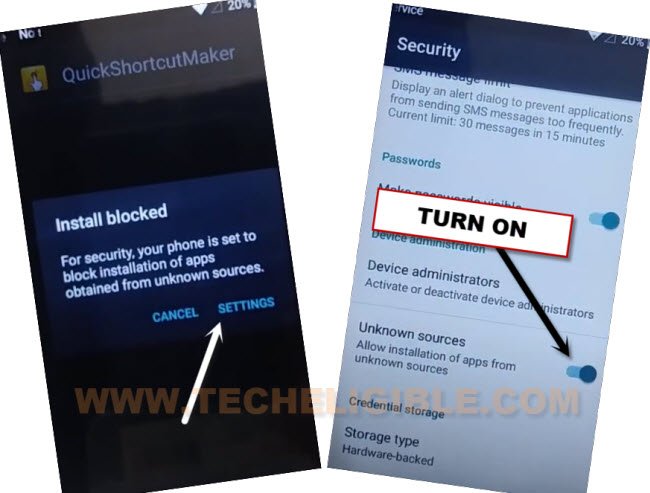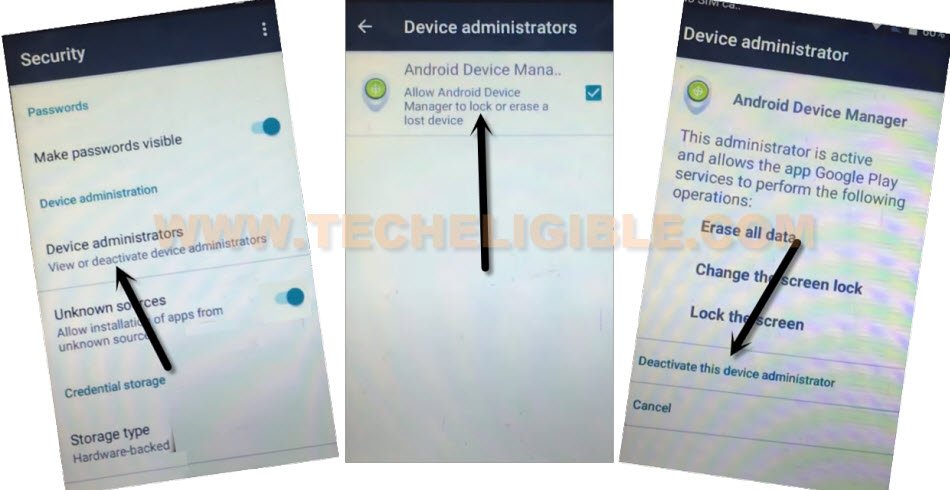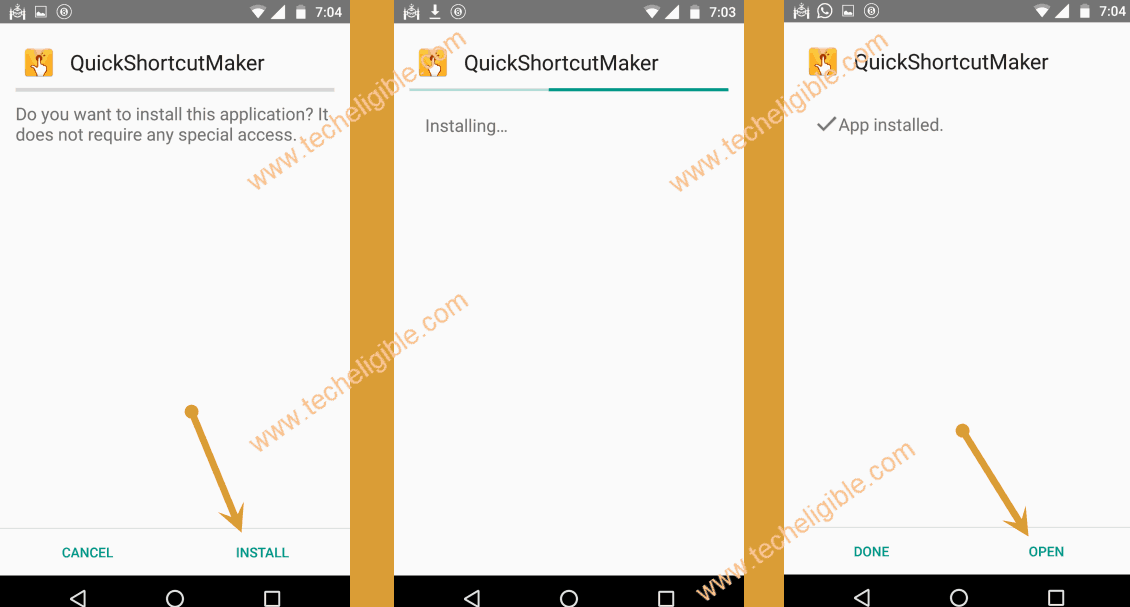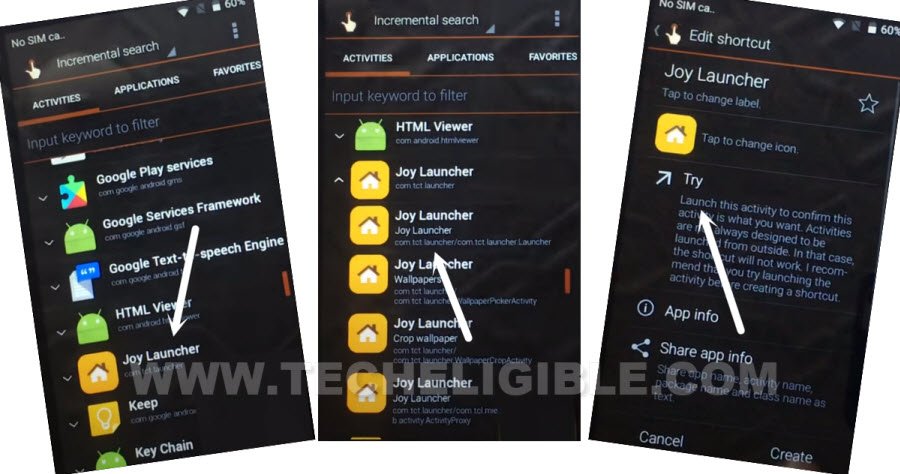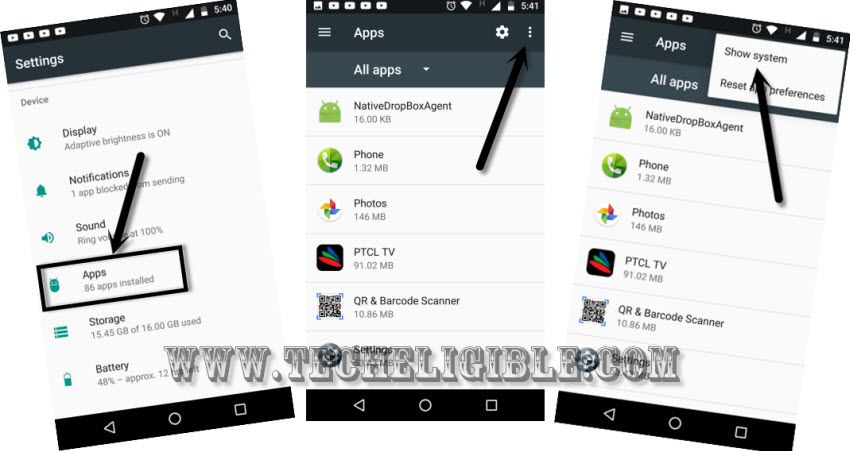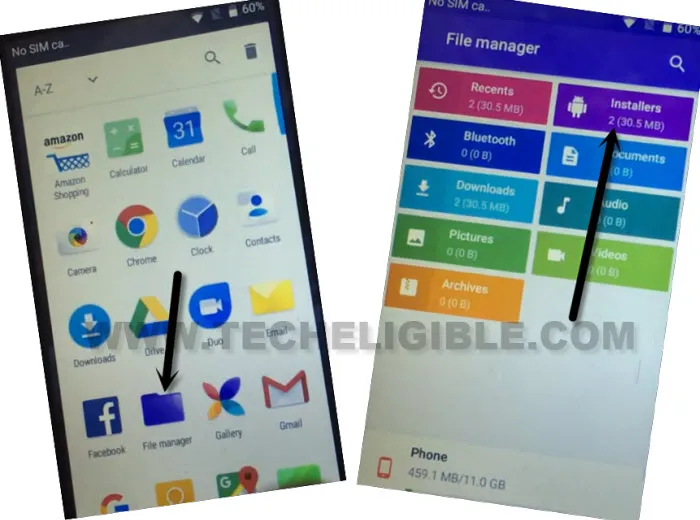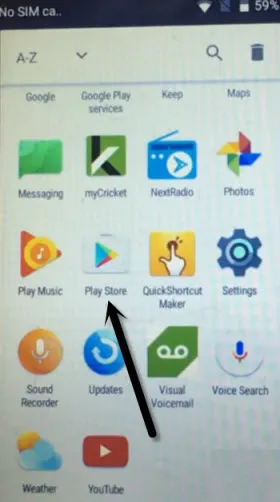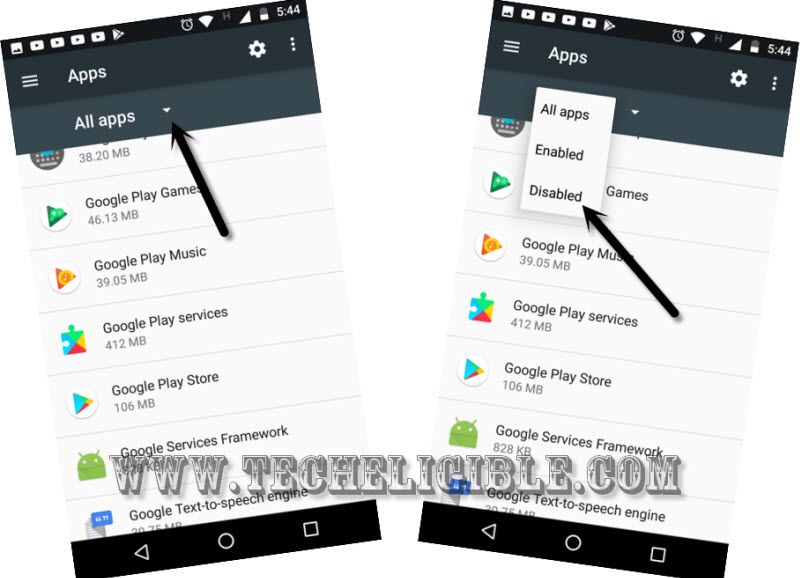Bypass FRP Alcatel Verso Android 7 Without PC and Paid Tool
We have new way to access device home-screen and setup new google account to Bypass FRP Alcatel Verso (Android 7) without using any PC and paid frp service. You can follow up easy guideline from below. We will just access to google chrome browser through enabling (Talkback) feature. Afterwards, you will be able to reach the device main settings easily.
Note: We highly recommend you to apply this method only on your own device, if you are not owner of this Alcatel Ideal phone, or you found this from some where, you must return this device to its real owner.
Let’s Start to Bypass FRP Alcatel Verso:
-First connect WiFi.
-Afterwards, just go back to “Welcome” screen by tapping on back arrow several times.
-Tap on > Vision Settings > Talkback >> Turn on talkback from there.
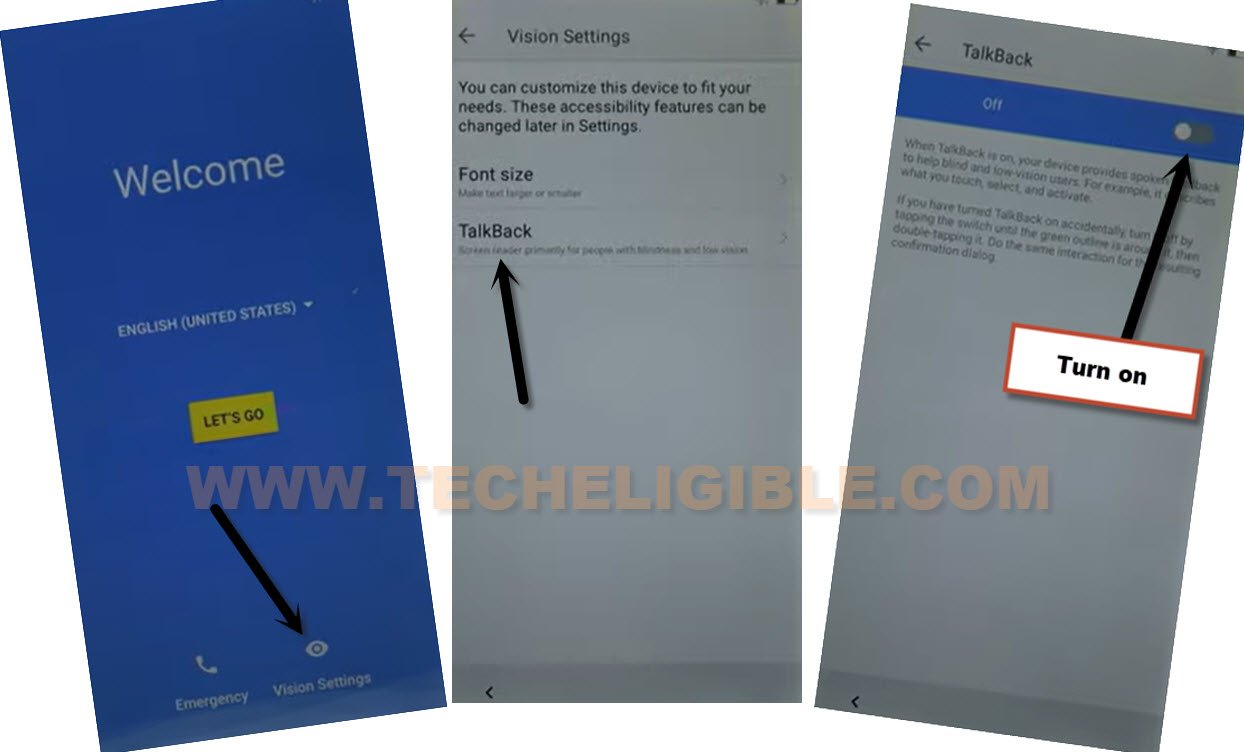
-After turning on talkback feature, you will see a popup window of “Talkback Tutorial”.
-Draw “L” on your screen just by swiping down to right.
-Double Tap on “Text-to-speech Settings”.
-Now Long press both (Volume UP + Volume Down) keys together to bring “Suspend talkback?” popup window.
-From there, just double tap on “OK” to successfully disabling the talkback feature.
-Bring side settings by swipe from left screen corner to right side.
-After that, go to “Settings home” option.
-After that, go to > About Phone > Legal information > Open Source Licenses > Allow.
-Hit on any hyperlink from there (See below image).
-You have to long tap at any text from the screen, after that, tap to “3 dots” from popup option.
-Go to “Assist” to access google chrome browser.
-Hit on “No Thanks” from google screen.
-After that, you will be displayed (Google App Search box).]
-Search and go to “Chrome browser” from there by following below screen shot.
Access to FRP Tools Page:
-Search there with “Download FRP Tools“. And, visit our website 1st searched frp tools page to Bypass FRP Alcatel Verso.
-First of all, download “Google Play Services” app from there. Wai t on screen until downloading process is done.
-After that, download “Quick Shortcut maker 2.4.0” application from same frp tools page.
-Once the downloading process is done, you must have a “Open” option at the bottom of your screen. Just tap on “Open” to start installing quick shortcut maker app in your Alcatel Verso device.
-But, you will face (installation blocked) popup window, just tap to “Settings” from that window, after that, go to turn on “Unknown Sources” option from there.
-From the same screen, go to “Device Administrators” option.
-Tap to > Android Device Manager > Deactivate this device administrator.
-Afterwards, go back to (FRP Tools) page. Download again
-From there, download again “Quick Shortcut maker 2.4.0“.
-Tap to “Open” link after downloading is done.
-Tap on > Install > Open.
-Now you are inside quick shortcut maker app.
-From quick shortcut maker search bar, find and go to “Joy Launcher”.
-Tap at very 1st “Joy Launcher” from there, after that, tap to “Try” to Bypass FRP Alcatel Verso.
-Congrats, we are now inside our device main homescreen.
Disable Some Apps:
-Go to device > Settings > Apps.
-Tap to “3 dots” icon from top corner, after that, hit on “Show system”.
-Find and tap to > Google Play Services > Disable > Disable App.
-Find and tap on > Google Account Manager > Disable > Disable App.
-Once the app disabled successfully, go back to device main home-screen.
Install New Google Play Services App:
-Go to device “Menu”.
-From there, tap to “File Manager”.
-Afterwards, go to “Installers” to access downloaded apps.
-Hit on already downloaded “Google Play Services” app.
-Tap to > Next > Install > Done.
-Go back to device main menu screen. From there, hit on “Google Play Store” application.
-You will be asked to sign in with new google account. Let’s add new google account there to completely.
-Afterwards, go back to device main menu screen.
-Open device “Settings”.
-Tap on > Apps > 3 dots > Show System.
-Go to > All App > Disabled.
-There you will be displayed both already disabled applications. Let’s enable both apps one by one.
-Tap to > Google Play Services > Enable.
-Tap to > Google Account Manager > Enable.
-You are all done from Bypass FRP Alcatel Verso, just restart your device.
-While completing initial setup wizard, you may have to wait on (Just a sec…) screen. After that, you are all done. Thanks for visiting us.