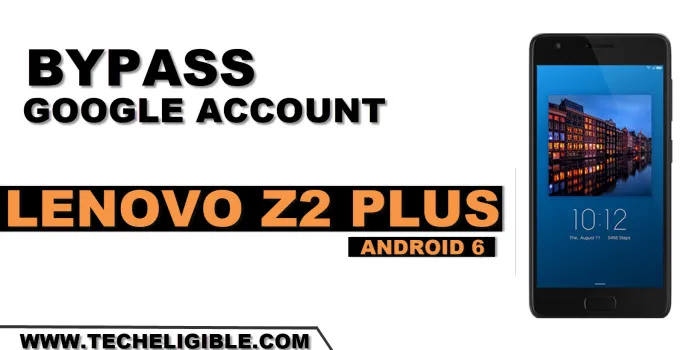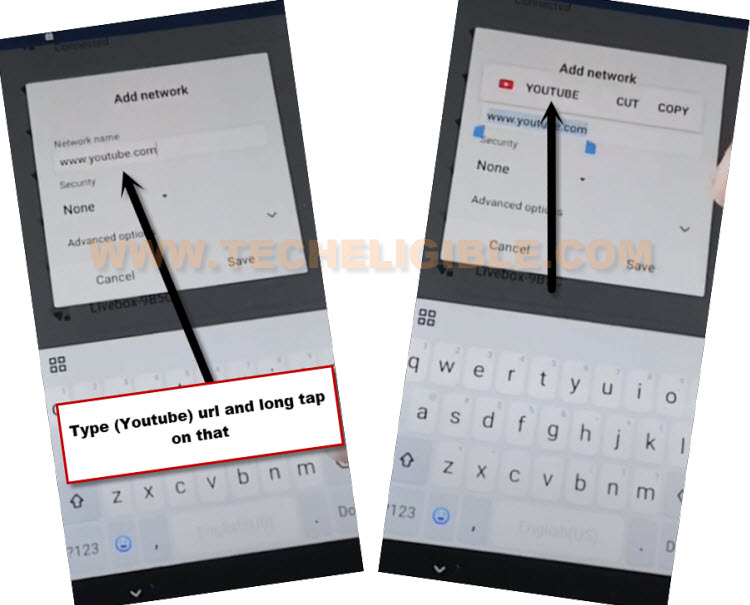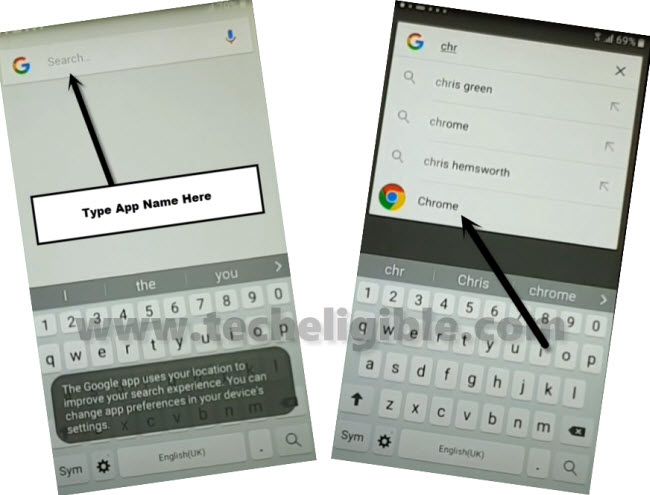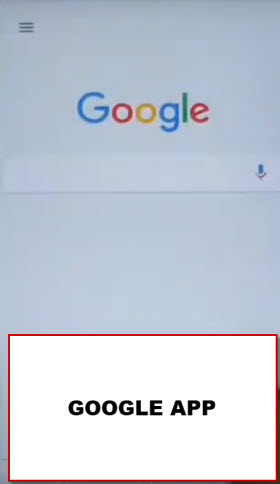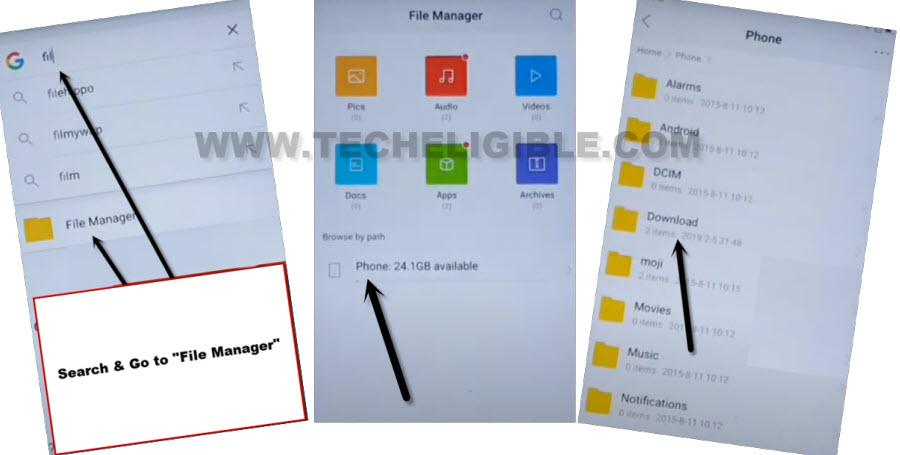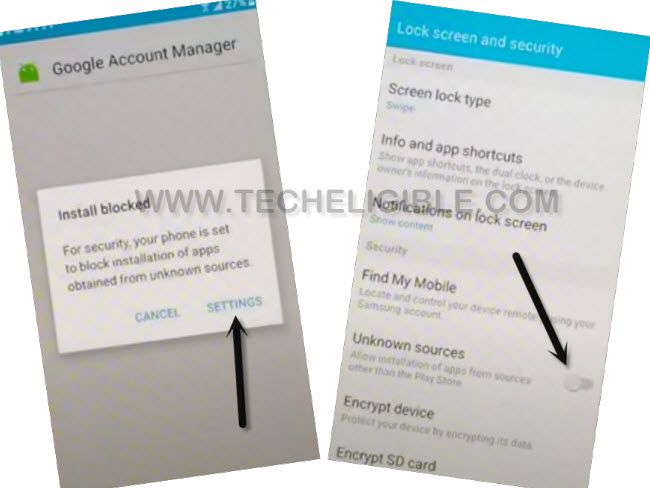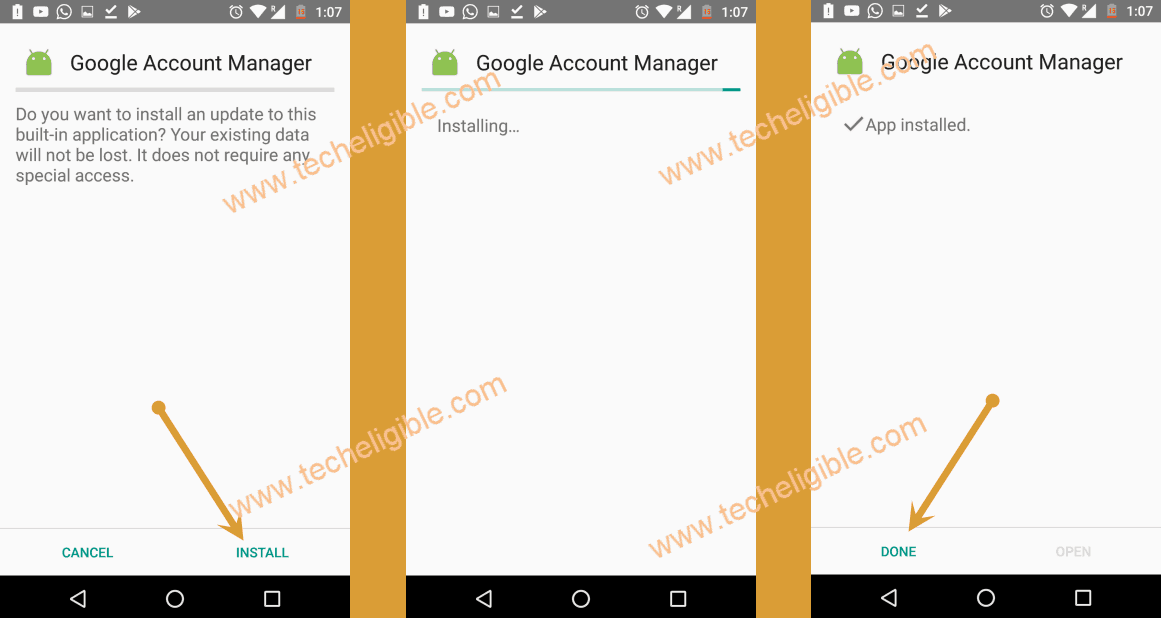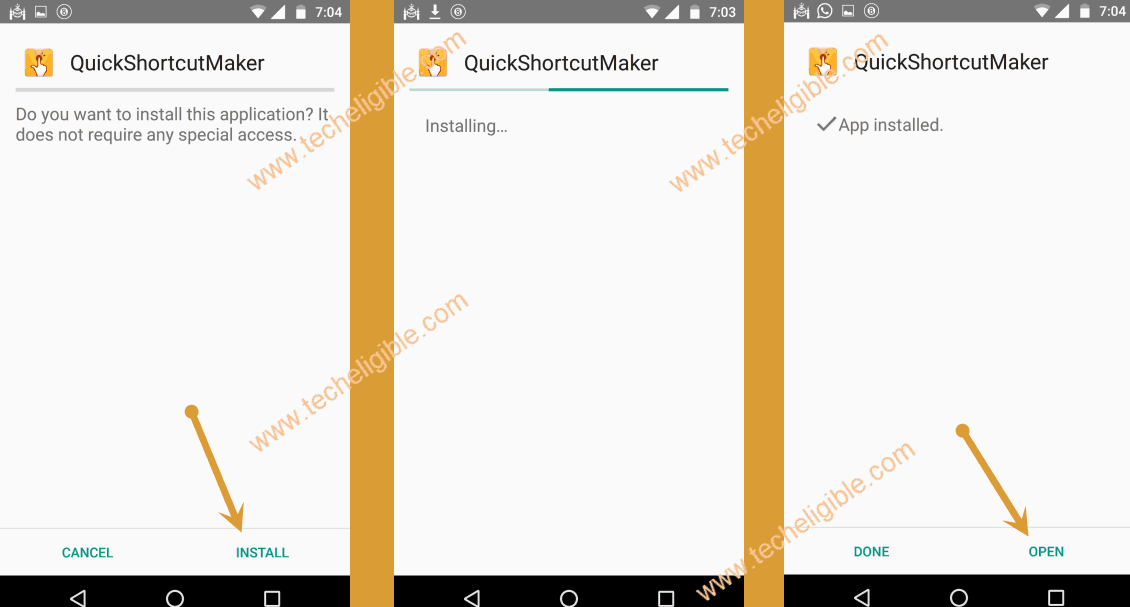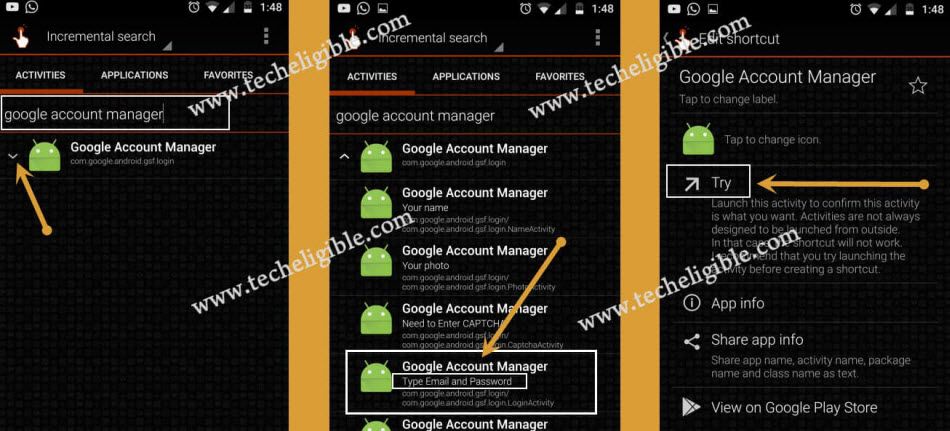Bypass FRP Account Lenovo Z2 Plus Without PC (Updated)
We will show you easy steps here to teach you, how to Bypass FRP Account Lenovo Z2 Plus without any paid service. If you’ve lost access to the Lenovo device being owner just because of forgetting google account. Don’t worry about this, we have easy way for you to get back this device with new google account. Follow easy guide from below.
Warning: Do not try this frp method on a stolen phone, this is a serious crime, if you are trying to bypass frp on a stolen phone, you may also be jailed, this process is for device owner and for educational purpose only.
Let’s Star to Bypass FRP Account Lenovo Z2 Plus:
-Firstly, turn on your device and Connect WiFi first.
-Go back to (Select WLAN Network) screen. From there, tap over “Add network” name.
-Type any text in “SSID” field tab, and long hit on your typed text. You will see there “Assist” option. Just tap on that “Assist” option.
| Note: If you don’t get (Assist) option, just don’t worry, in SSID name field tab, type there “www.youtube.com”. Long tap on your typed text, after that, tap to “Youtube”. The google chrome browser will be launched, just tap to > Accept & Continue > No Thanks. |
-From google screen, tap to “No Thanks”.
-Search and go to “Google Chrome” browser from there.
-After reaching inside browser, we are gonna access to techeligible frp tools page to start downloading 2 main application from there. Through those app, we will be able to bypass frp easily.
Search and Access to FRP Tools Page to Download App:
-Search in browser “Download FRP Tools“. Visit our website 1st searched result from there.
-After that, download from there below 2 application.
1st: Quick Shortcut Maker 2.4.0
2nd: Google Account Manager 6.0
-After downloading both apps successfully, just go back on (Google App) page, where from, we searched and open (Chrome browser).
-Type in google app search bar “File”. Tap to “File Manager” from searched result.
-Go to > Phone Storage > Download.
-After accessing inside download folder, there we will have our both downloaded apps.
Install Downloaded Apps:
-Tap on “Google Account Manager” app to start installation.
-You may have a installation blocked popup window, just tap on “Settings”, and turn on “Unknown Sources” option.
-Go back to download folder again by hitting once on “Back Arrow” from bottom.
-Tap again on > Google Account Manager > Install > Done.
-Let’s install 2nd app just by tapping on > Quick Shortcut Maker > Install > Open.
-Search there with “Google Account Manager”.
-Tap on “Google Account Manager” to expand it.
-Hit over 5th number “Google Account Manager” that contains (Type id and Password), see below image.
-Tap on “Try” to Bypass FRP Account Lenovo Z2 Plus.
-You will reach on (Retype password) page, we can easily sign in here with new google account just by tapping over “3 dots” icon from top corner, and go to “Browser Sign-in”.
-Sign in with new google account.
-You are all done, just restart your device, and complete initial setup wizard.