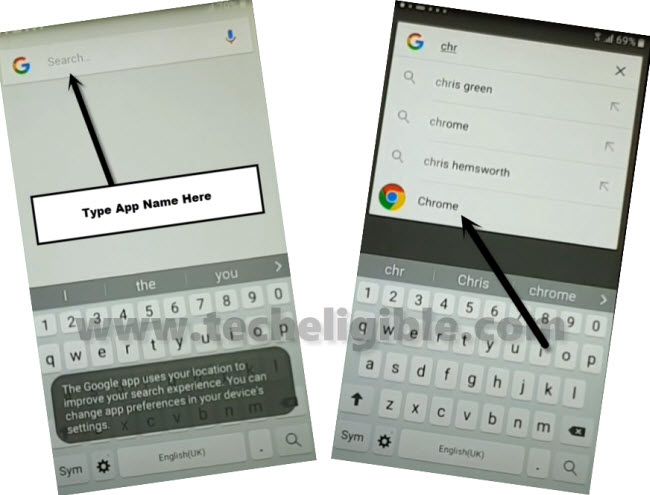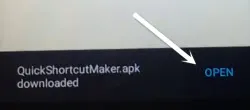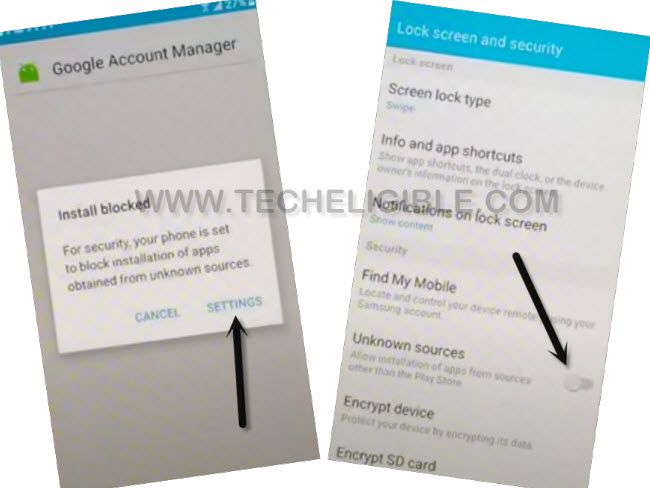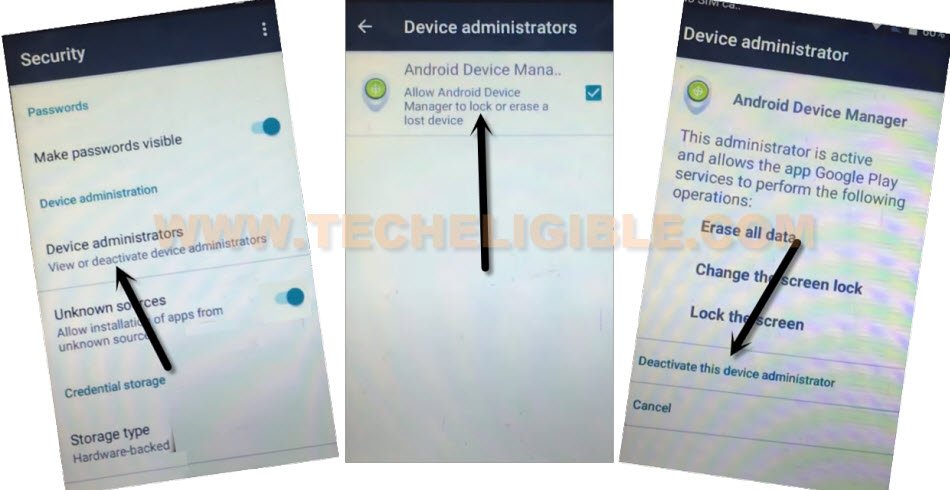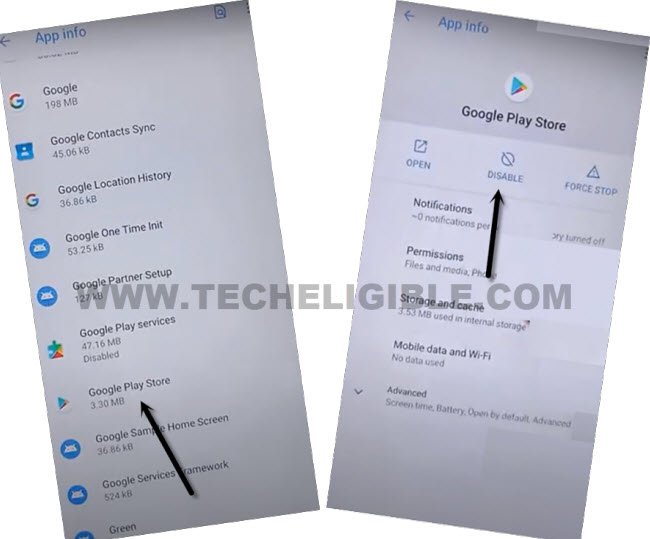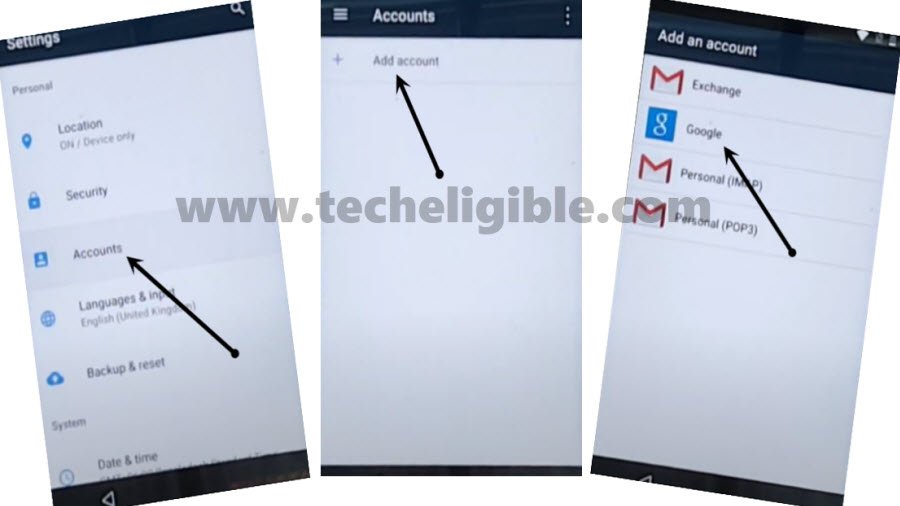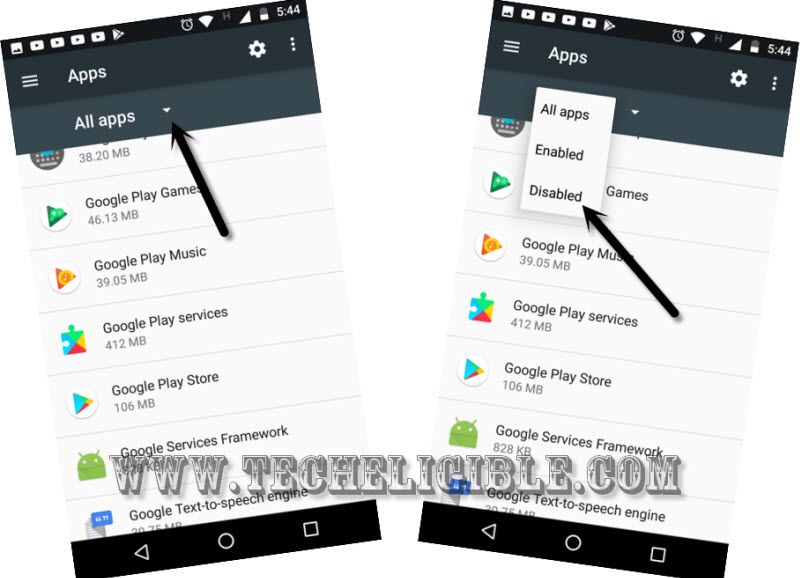Remove FRP Account Lenovo Vibe C2 Without Using PC
If you have lost your google account. And lost access to your Lenovo phone after hard reset device. You can follow this easy guideline to Remove FRP Account Lenovo Vibe C2. We can update new account on this device just by disabling certain applications from device settings. Follow steps from here to back your phone.
Warning: Do not try this frp method on a stolen phone, this is a serious crime, if you are trying to bypass frp on a stolen phone, you may also be jailed, this process is for device owner and for educational purpose only.
Let’s Star to Remove FRP Account Lenovo Vibe C2:
-Firstly, turn on your device and Connect WiFi first.
-Go back to (Select WLAN Network) screen. From there, tap over “Add network” name.
-Type any text in “SSID” field tab, and long hit on your typed text. You will see there “Assist” option. Just tap on that “Assist” option.
-From google screen, tap to > Accept & Continue > No Thanks.
-Search and go to “Google Chrome” browser from there.
Download Google App from FRP Tools Page:
-Search in browser “Download FRP Tools“. Visit our website 1st searched result from there.
-Download from there “Google Play Services” application.
-After downloading process is done, you will get “Open” link at the bottom of the browser page, just tap to “Open”.
-From installation blocked popup window, just go to “Settings”. Turn on “Unknown sources” option from there.
-From same page, go to > Device Administrator > Android Device Manager > Deactivate.
-Tap on “Back Arrow”, you will get back on “Download folder”. from there, tap again on > Google Play Services > Install > Done.
-After installing this app successfully, go back to (Add network) page again to Remove FRP Account Lenovo Vibe C2.
-Long hit again on your typed text, and tap to “3 dots” icon from popup option. After that, tap to “Assist”.
Disable Few Apps From Settings:
-We are going inside our device settings, from there, we will disable and force stop some application.
-Search in google app “Settings”, tap to “Settings gear icon” from there.
-After accessing to settings page, from there, tap to “Apps”.
-Tap over “3 dots” icon from top corner. After that, select “Show system”.
-Find and tap to > Google Account Manager > Disable > Disable App.
-Go back to app list, after that, find and tap to > Google Play Services > Disable > Disable app.
-Go back again on app list by hitting back arrow from bottom.
-From there, find and tap to > Google play store > Disable > Disable app.
-Go back to “Settings” page. Lets add new google account just by going to > Account > Add account > Google.
-Sign in with new google account to completely to Remove FRP Account Lenovo Vibe C2.
Enable Back Disabled Applications:
-Go back on “Settings”.
-From there, go to > App > 3 dots > Show system.
-Tap to > All apps > Disabled.
-You will be displayed there all disabled applications. We have to enable all these apps one by one.
-Tap to > Google Play Store > Enable.
-Hit on “Back Arrow” from bottom. After that, tap to > Google Play Services > Enable.
-Go back on “Settings” page, from there, go to > Security > Device Administrators > Android Device Manager > Activate.
-Restart your device. After that, you will be able to complete your device initial setup wizard steps easily. Because, new account has been signed in already.