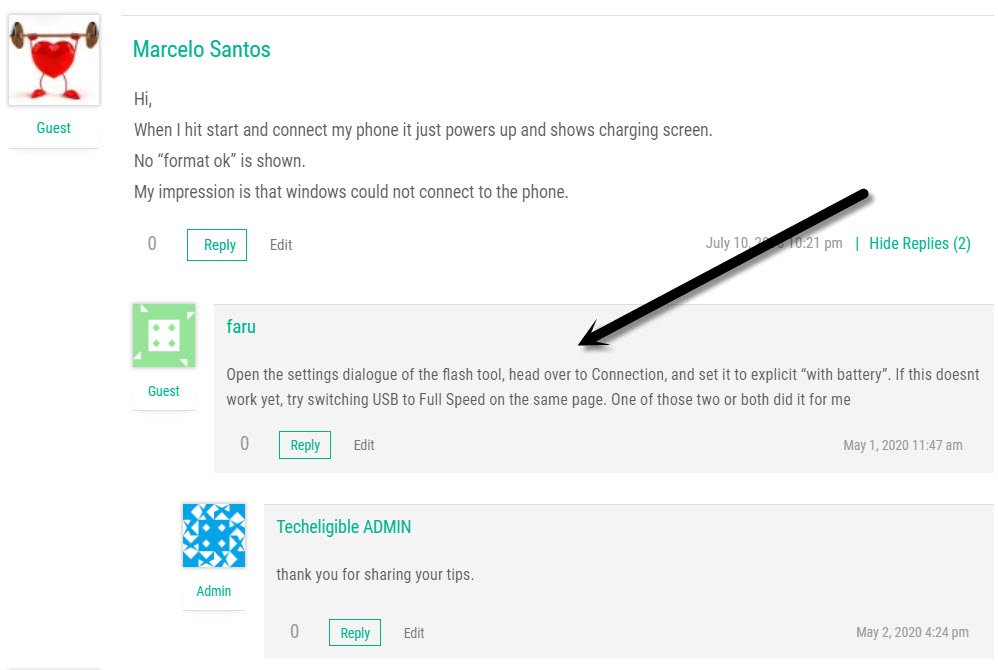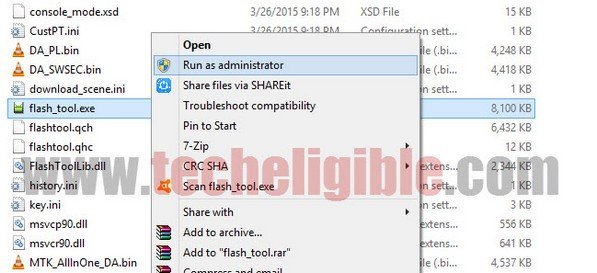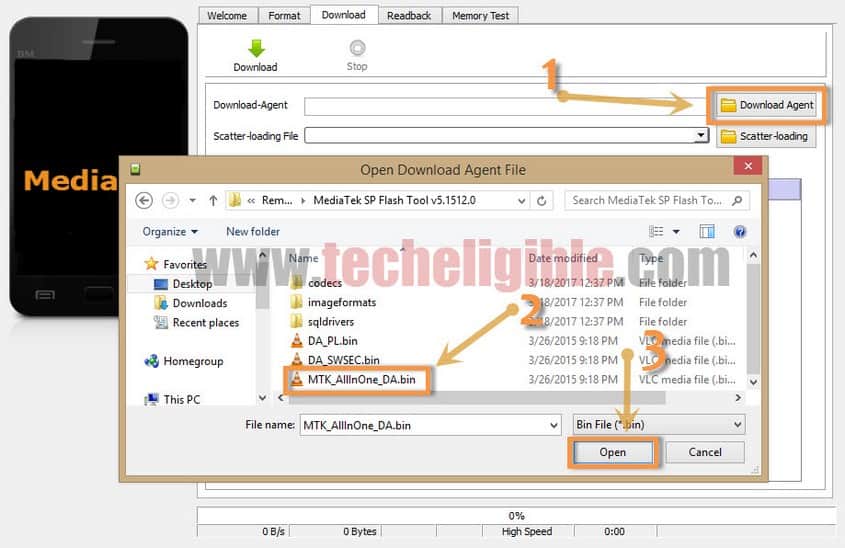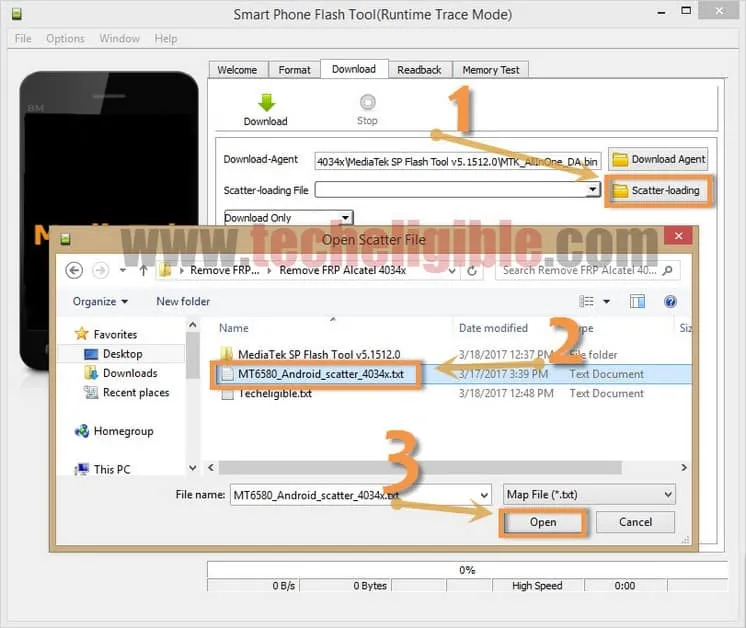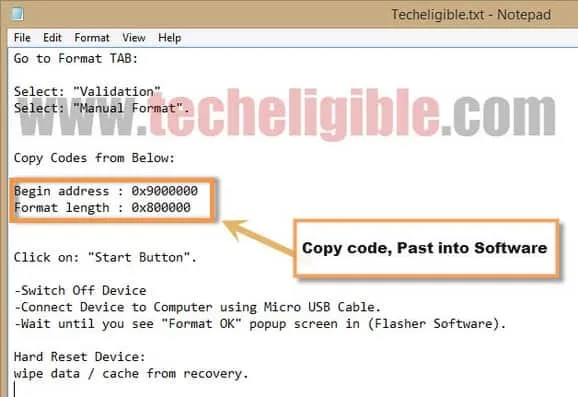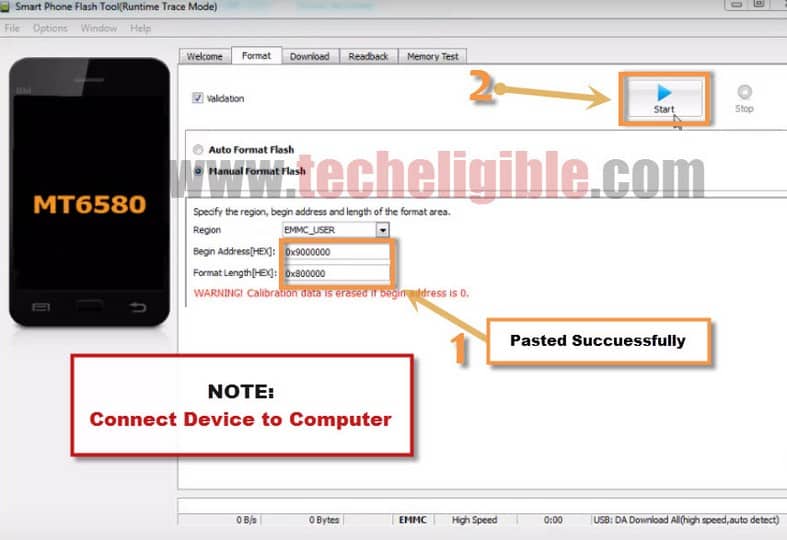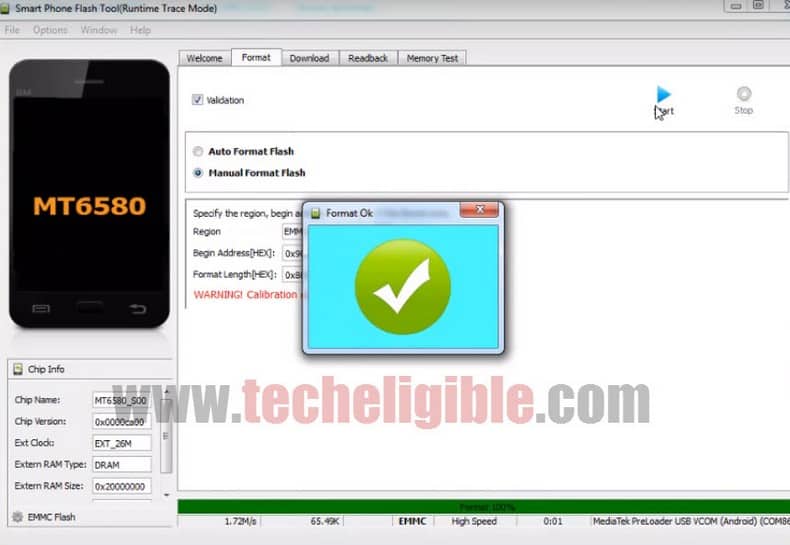Bypass Google Verification Alcatel Pixi 4 (4), Access Home Screen
If you have forgotten your gmail account, and you bought second hand smartphone, after factory reset, you are facing frp lock issue, so you can easily Bypass Google Verification Alcatel Pixi 4 just by using “Smartphone Flasher Software”, this software would bypass frp lock from Alcatel Pixi 4 (4) easily.
Warning: This method is only for device owner.
Download & Install Smartphone Flasher Tool:
⇒Smartphone Flasher Tool [DOWNLOAD]
-Once downloading finish, extract downloaded file.
-Go to extracted folder.
-Run “Flas_tool” file to Bypass Google Verification Alcatel Pixi 4.
-Click on “Download Agent”.
-Give file path of “MTK_AllinOne_DA.bin” file from same downloaded folder (See below image).
-After that, click on “Scatter_Loading”.
-Give file path of “MT6580_Android_scatter_4034x” file, as shown in below image.
-Click on “Format” tab.
-Select “Validation”, and also “Manual Format Flash”.
Copy Codes & Past in Software:
-Go to extracted folder, and then go to “Techeligible” txt file
-Copy “Codes” from there one by one, and past into software respectively.
Note: Past 1st code of “Begin Address“, in the field of begin address in software, and 2nd code of “Format Length“, in the field of format length in software. (See below images).
-Click on “Start button”.
Connect Device to Computer:
-Switch off Alcatel device.
-Connect device to computer via micro USB Cable.
-Wait until you see “Format OK”.
Note: if you see “Charge screen on phone”, click here to sovle that.
Congrats, now you have successfully Bypass Google Verification Alcatel Pixi 4, only we have to delete “User data + Cache” from recovery mode, after that we can easily access to Alcatel Pixi 4 (4).
-Disconnect device from computer.
-Remove battery from device, and reinsert battery.
Let’s enter into Recovery Mode:
-To successfully Bypass Google Verification Alcatel Pixi 4, you need to wipe data from recovery mode, let’s do that.
-Press & hold (Power Key + Volume UP) together, once you see “Alcatel” logo on screen, just release (Power Key).
-Keep pressing (Volume UP Key) until you enter into “Recovery Mode”.
-By pressing “Power Key” select “English” language.
-By pressing “Volume Down” key, go to “Wipe Data/Factory Reset” option.
-Press “Power Key” to select “Wipe Data/Factory Reset” option.
-Now select “Yes delete all user data” by using power and volume down keys.
-After that, wait until your device starts.
-Complete Initial Setup, and new gmail account by going to your device > Settings > Add Account.
Tips from User: