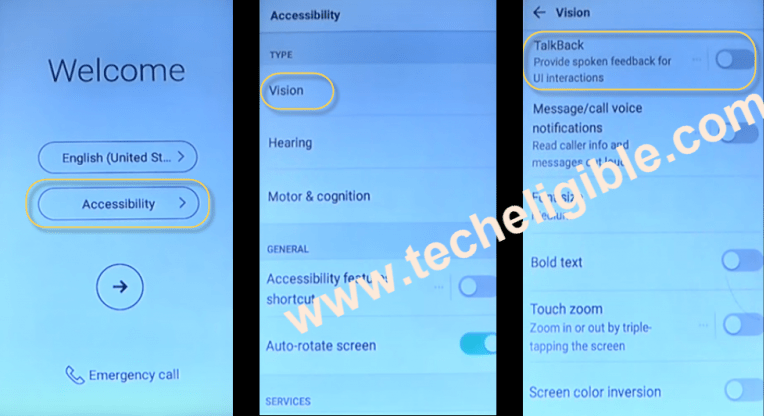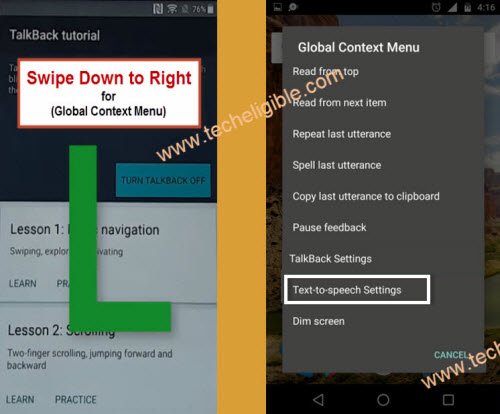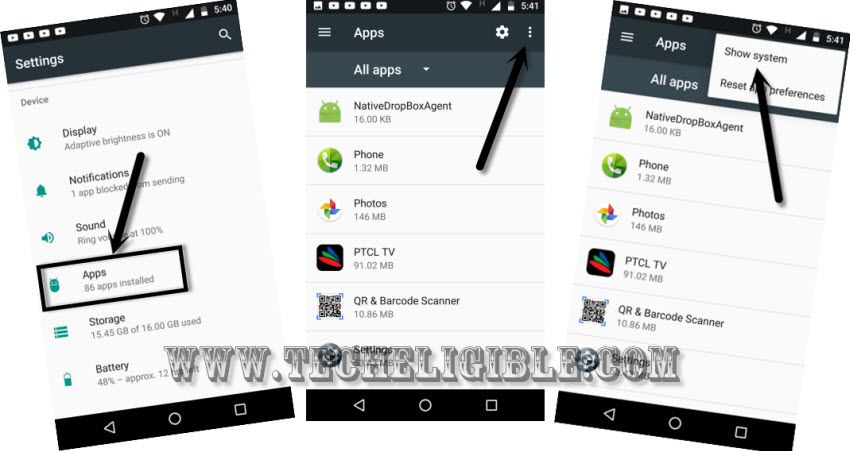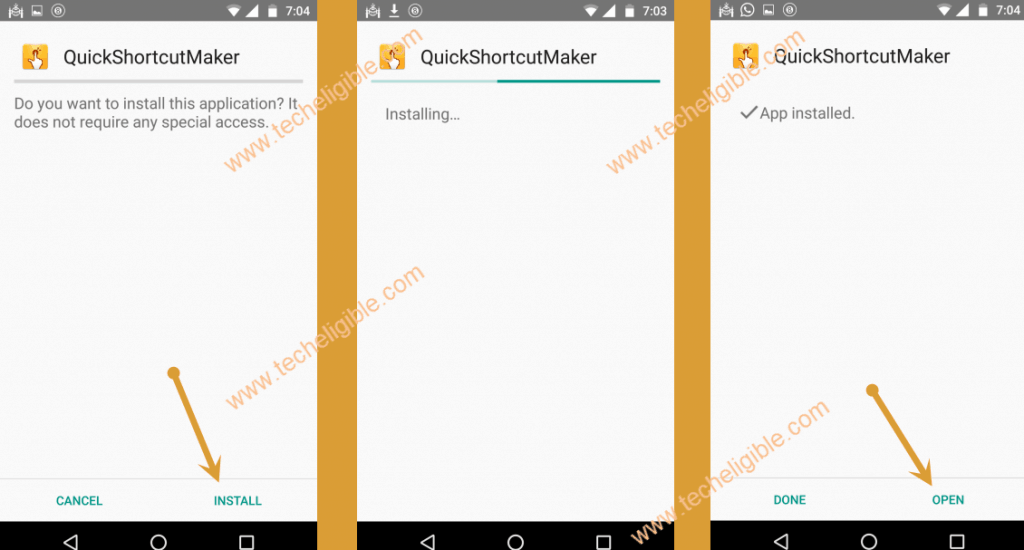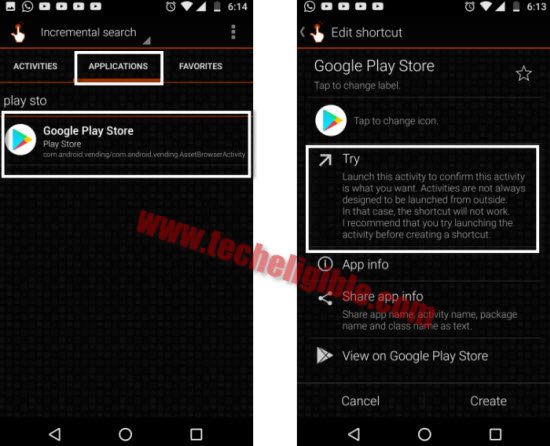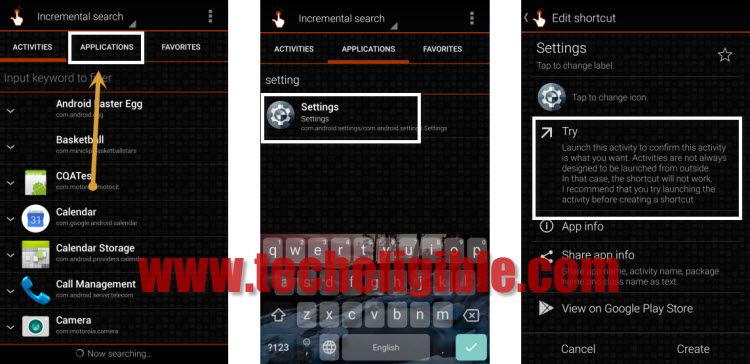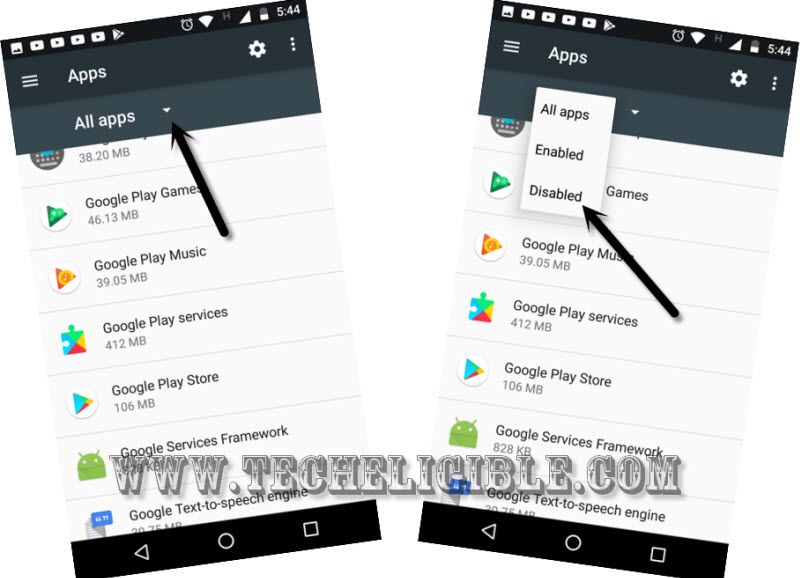Bypass frp LG PHOENIX 4 (LM X210APM) Android 7.1.2
We will show you easiest way to Bypass frp LG PHOENIX 4 (LM X210APM) Android 7.1.2 without any PC, You will need SD Card to accomplish this method, we will access to chrome browser and after that, we will download LG Frp bypass tools.
Warning: This method is only for Device Owner.
Download Frp Apps in your SD CARD:
-To successfully Bypass frp LG PHOENIX 4, we need to download frp apps in our SD Card.
-Connect SD Card to your PC/Laptop or by any other way, all we need is to download frp apps in our SD Card through external sources.
-Open chrome browser and search “Download FRP Tools“.
-Visit first search result same as shown in below image.
-Now download from there below 2 applications.
1-Google Play Services.
2-Quick Shortcut Maker 2.4.0.
-Once downloading finish, copy and past both apps into your SD Card.
-Insert SD Card in your LG PHOENIX 4 device.

Let’s Start to Bypass frp LG PHOENIX 4:
-First of all connect WiFi to your device first.
-Once wifi is connected successfully, just get back to very first “Welcome Screen”.
-Tap on > Accessibility > Vision > Talkback > Turn on .
-Draw “L” by swiping down to the right on talkback tutorial screen.
-From Global Context Menu, just double tap on “Text to Speech Settings”.
-Now you will see only “Wi-Fi & Thethring” option, so just press power key from the back of your device and tap on “Restart”.
-After device restarting finish, you will see “Talkback Tutorial” screen.
-Draw “L” again, and then double tap on “Text to speech settings”.
-Now you will see “Text-to-Speech Output” screen.
-Hold both (Volume UP + Down) keys together to suspend talkback feature.
-From the suspend talkback popup window, just double tap on “OK”.
-Now swipe from up to down to bring “Notification Panel”.
-Tap on “Setting gear icon” from top right corner.
-There you will see complete settings.
-Just go down and tap on > Security > Phone Administrator > Find My Device > Deactivate.
-Go back to “Settings” by tapping on back key multiple times.
-Again go to > Security > Unknown Sources> Allow.
-Tap on “Back Arrow” to get back to Settings.
Disable Some Applications:
-To successfully Bypass frp LG PHOENIX 4, we have to disable google account manager & Google Play Services as well.
-From the settings, tap on “Apps”, and then tap on “3 dots” from top right corner & hit on “Show System”.
-Go down and tap on > Google Account Manager > Force Stope > OK > Disable > Yes.
-Now find & tap on > Google Play Services > Force Stope > OK > Disable > Yes.
-Now we have successfully disabled both applications.
Install FRP Apps from SD CARD:
-Go back to “Settings”.
-Tap on “SD CARD”.
-There you will be able to see download frp apps.
-Tap on > Google Play Services > Next > Install > Done.
-Now tap on > Quick Shortcut Maker > Install > Open.
-Perfect, now you are inside quick shortcut maker.
-Tap on “APPLICATIONS”.
-Type & Search “Google Play Store”.
-After that, tap on “TRY”.
-Now you will see “Sign in” screen.
-Just enter your any valid Gmail account to Bypass frp LG PHOENIX 4.
-After that tap on “I AGREE”.
-You will see popup window of “Unfortunately google play services has stopped….”.
-Just get back to inside “Quick Shortcut Maker” app by tapping on back key.
-Now find & tap on “Settings” to expand the results.
-There will be list of “Settings”, just tap on 2nd number “Settings”, and then tap on “TRY”.
-Now you will be able to see your device Complete settings.
-Go to > Account & Sync > Google.
-There you will be able to see your previously added new Gmail account, that means we are done to Bypass frp LG PHOENIX 4.
-Go back to “Settings”.
-Tap on “Apps”, and then tap on “3 dots” from top right corner & select “Show System”.
-Now tap on “All Apps”, after that select “Disabled”.
-There you will be able to see your disabled google play services app, just tap on that, and then tap on “Enable”.
-Tap on > Google Account Manager > Enable.
-Perfect, we enabled our both disabled apps successfully.
-Now again go back to > Settings > Security > Phone Administrator > Find My Device > Activate.
-Restart your device & Complete initial setup. Congrats, you have bypassed frp lock LG PHOENIX 4 (LM X210APM).
Read More: