How to Reset Google FRP Realme GT 5G Without Computer
Reset Google FRP Realme GT 5G easily through disabling few applications from the (App List), but question, how we can access to app list, if you can’t perform any task on a frp locked device, so we will access to app list by hitting on a “Mic icon” from keyboard, how do we do that, lets follow steps from below cautiously.
Warning: This method is only for device owner and for educational purpose only.
Let’s Start to Reset Google FRP Realme GT 5G:
-Connect WiFi first, after that get back to first (Select Language) screen.
-Tap to “Next”, and then select your region, now tap to > Next > Next > Next.
-Once you reach to (Connect to WiFi) screen, go all the way, and hit on “Manually add a network”.
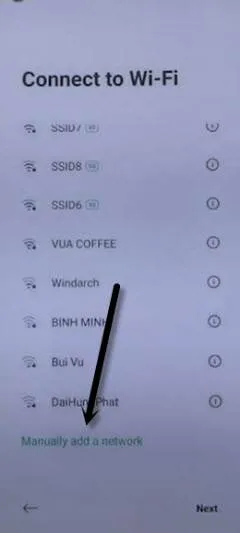
-The keyboard will appear with a mic icon from top right corner of the keyboard.
-Tap to > Mic icon > Deny.
![]()
–Tap to > Mic icon > Deny & Don’t Ask Again.
![]()
–Tap to > Mic icon > Allow.
![]()
-Go to “Permission”, and hit over “Search icon” from top corner.

-Search there “App”, and hit on > App List > App List.
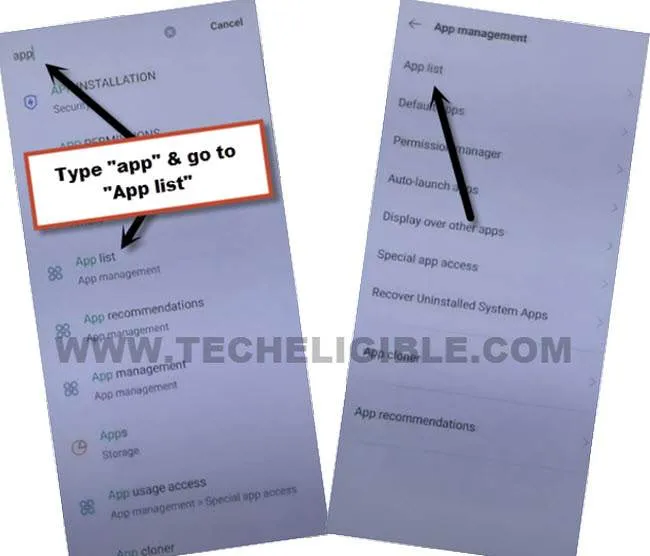
-We will disable few apps from there, follow steps below to Reset Google FRP Realme GT 5G.
Let’s Disable & Force Stop Apps:
-Hit on > Android Auto > Force Stop > OK, go back to (App List).
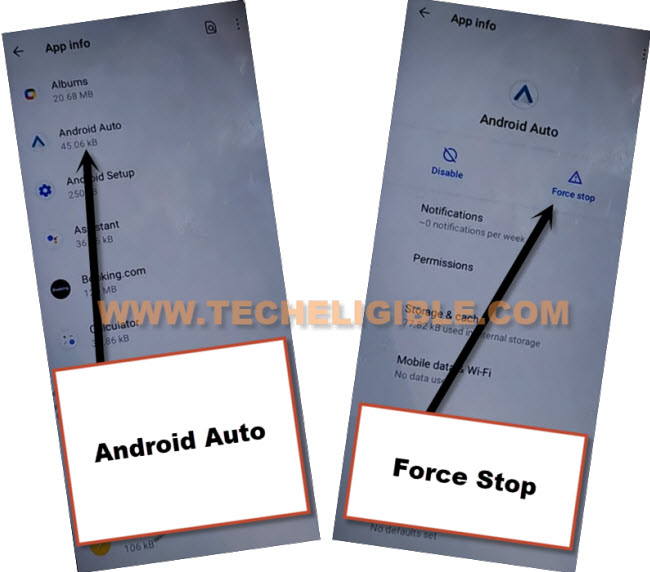
-Tap to > Android Setup > Force Stop > OK, go back to (App List).
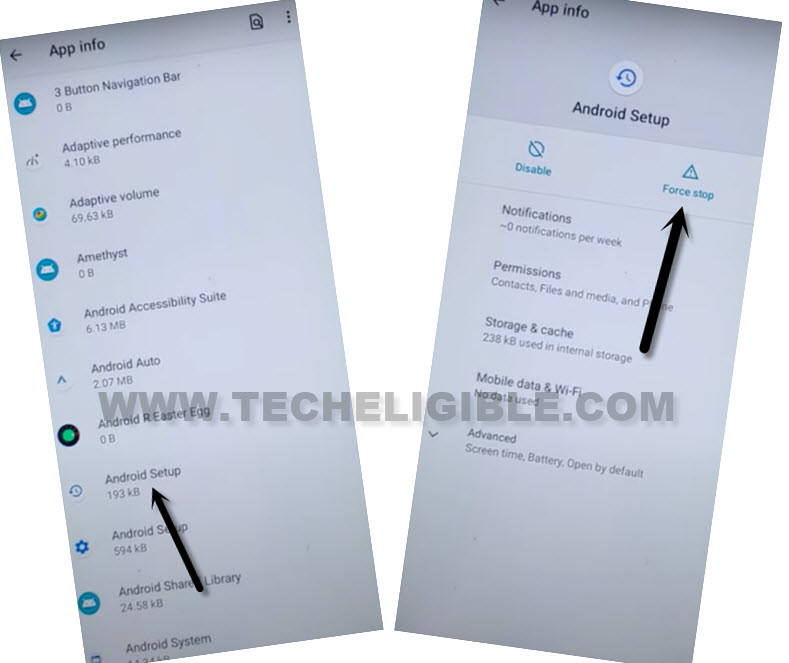
-Find and tap to > Google Play Services > Force Stop > Ok.
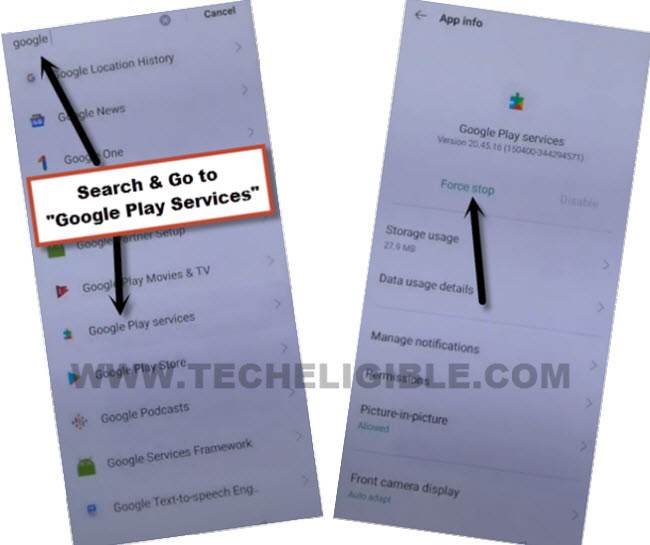
-Tap to > Storage Usage > Clear Cache.
-Again go to > Storage Usage > Clear Data > Delete all data.

-The device will get back to first initial setup screen automatically, and you will see there (Google Services) screen.
-Tap to > More > More > Accept.

-Now the rest setup wizard steps, after reaching inside the device homscreen, add new google account, and screen lock.
Read More:
