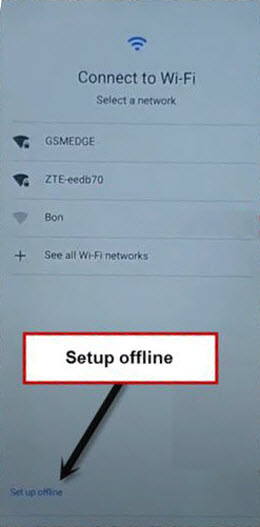Delete Google FRP Realme Narzo 5A With a Complete New Method
If you are still in searching of how to Delete google frp Realme Narzo 5A, so try this new method once, we hope this will work with your device, and you will be able to reach to your device homescreen without signing in, No FRP apps involvement in this process, just connect WiFi and start the process, an easy peezy way to reach the device, and setup your new google account.
Note: This method is just for device owner and for educational Purpose only.
Let’s Start to Delete Google FRP Realme Narzo 5A:
-Connect WiFi, and then go back to (WiFi Setup) screen.
–Tap to > See All WiFi Network > Add New Network.

–Tap to > Mic icon > Deny.
![]()
-Once again, hit on > Mic icon > Grant Permission > Deny.
-One more final time, hit on > Mic icon > Grand Permission.
-After accessing inside (Gboard) app, tap to > Permission > Search icon.

Go to Settings to Disable Google Play Services:
-Search “Settings”, scroll down and hit on “Settings app info“, now tap to “OPEN”.
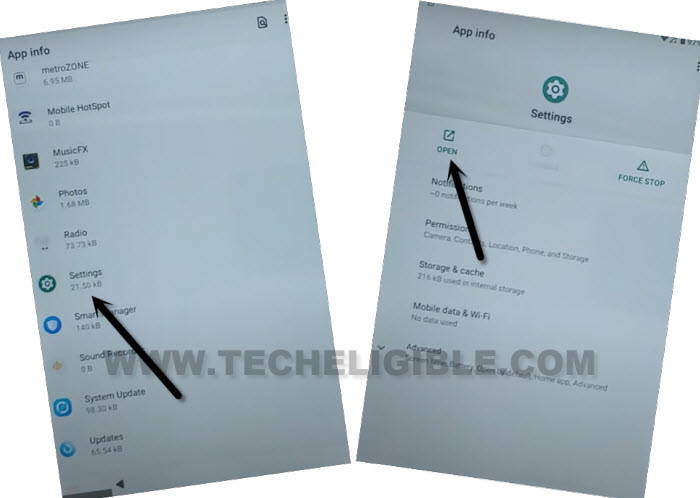
-Go to > Apps & Notification > App info.
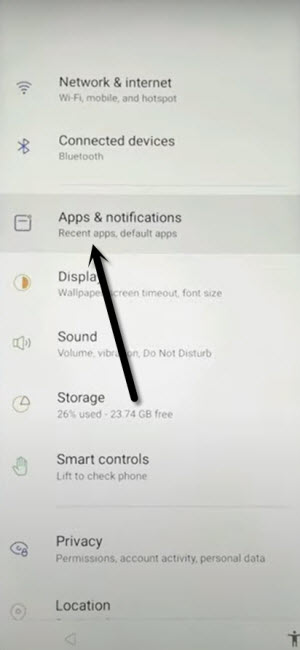
-Hit on > Google Play Services > Force Stop > OK.
-Now hit on > Disable > Disable App.
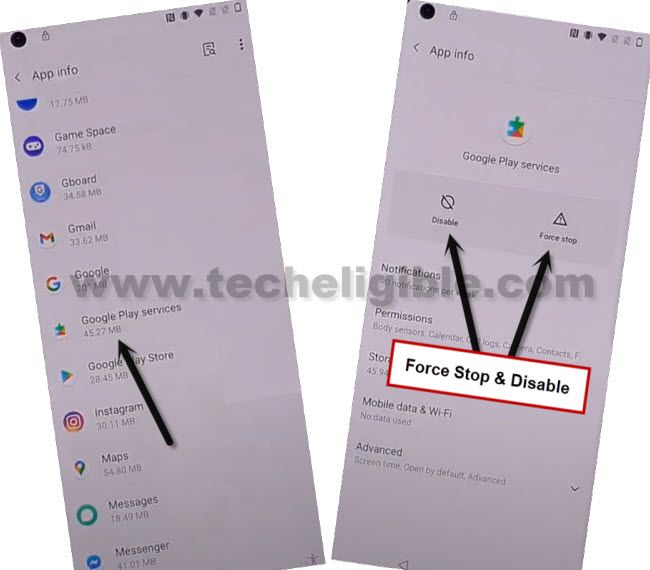
-Let’s Get back to (Hello) Start-up screen by tapping on back arrow several times.
-Tap to > Start > Select your region > Skip > Don’t Copy.
-There you will see (Checking for update….) screen, just wait 20-30 sec there.
-After that tap on > Back Arrow > Back Arrow.
-Congrats, you have got option there (Setup Offline), for this option we did all above effort, now we have to reach back to inside settings to just enable back Google play services in order to easily Delete Google FRP Realme Narzo 5A.
Reach Back to Settings:
-From (Connect to WiFi) screen, tap to > See all WiFi network > Add New Network.

-Mic icon > Grand Permission.
-Permissions > Search icon.
-Type in searching box “Settings”, and go to “Settings app info“, afterwards, tap to “OPEN”.
-Apps & Notification > Apps info.
-Inside app list, tap to > Google play services > Enable.

Complete Initial Setup:
-After enabling google play services successfully, we are all done from Delete Google FRP Realme Narzo 5A, we just have to finish setup wizard.
-Get back to (Connect to WiFi) screen, from there tap to > Setup Offline > Continue.

-Tap to > More > More > Accept.
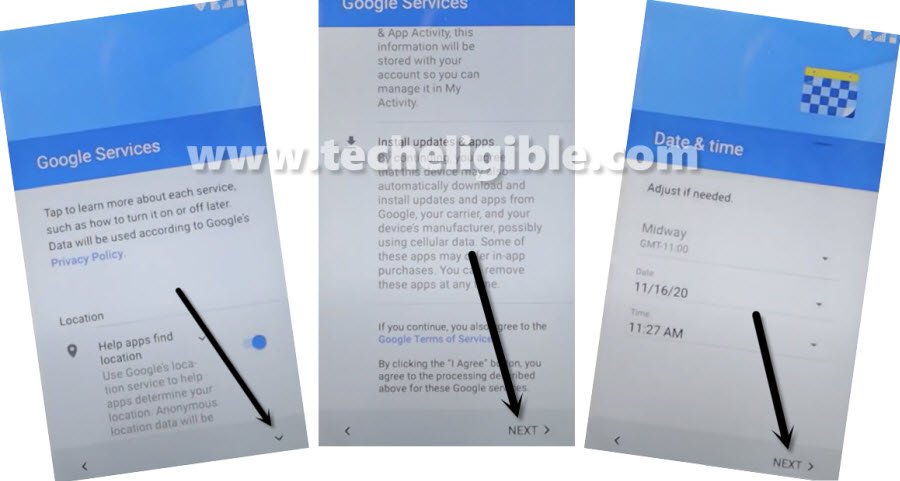
-Tap to > Skip > Skip Anyway.
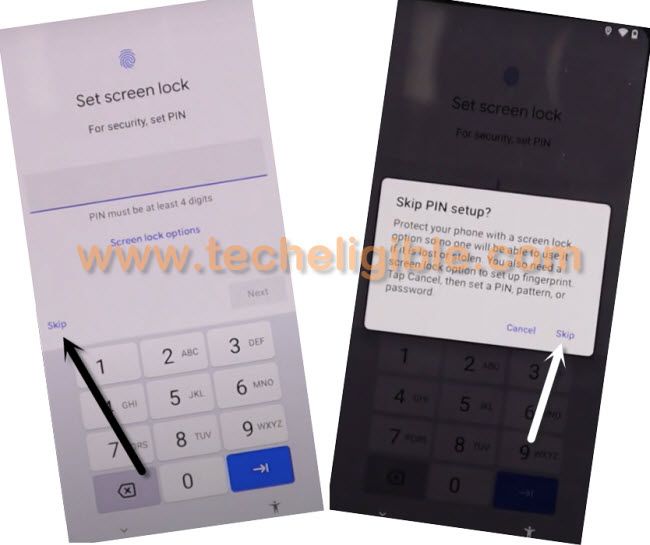
-Final Step, tap to > Next > Skip.
You have successfully reached inside device, and now you can happily use your device without having any restrictions, just add new google account for future frp protection, and don’t forget your this account for next time. Thank you
Read More: