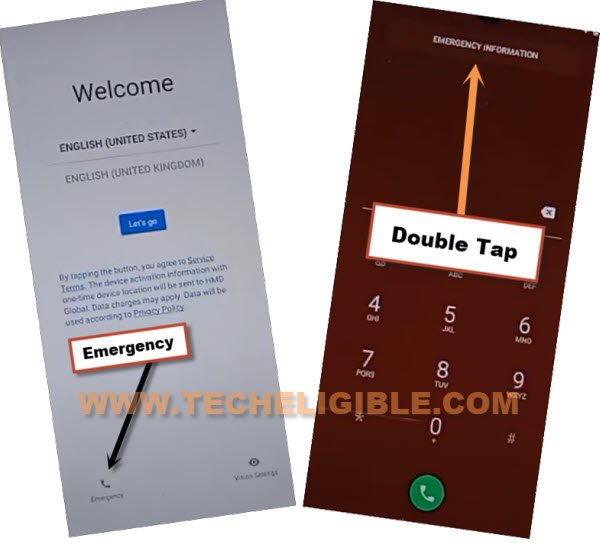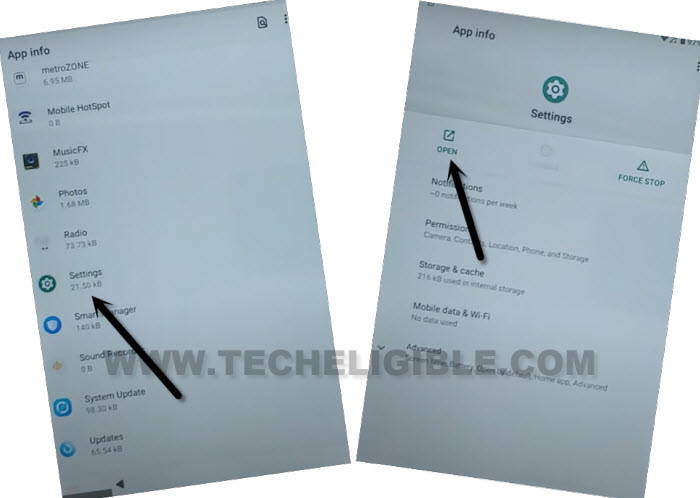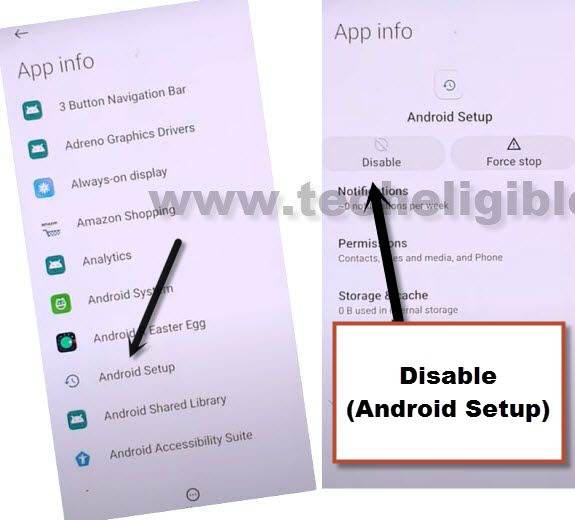Bypass FRP Nokia C31 By Disabling Google Without PC
You must be facing FRP issue on your device because of forgetting previously added google account, to bypass FRP Nokia C31 (Android 11) follow all easy step from below, just by disabling (Google Play Services) application from the device app list, you can reach to your device homescreen and add new google account.
Warning: Do not try this frp method on a stolen phone, this is a serious crime, if you are trying to bypass frp on a stolen phone, you may also be jailed, this process is for device owner and for educational purpose only.
Let’s Start to Bypass FRP Nokia C31:
Step 1: Tap to > Emergency > Double tap to (Emergency information).
Step 2: Hit on “Pencil icon” from right corner.
Step 3: Tap on “NAME”, and then tap on “Profile icon”, and then select “Change an image”.
Step 4: Now tap on “MENU Icon” from top left corner and select “Drive”, and go to “Permission”.
Step 5: Tap “Search icon” from up right corner, and search there “Settings”, and then open it.
Step 6: After accessing inside settings, scroll down and tap “Apps & Notification”, and then tap to “See All Apps”.
Step 7: Hit on “3 dots” from top corner and tap on “Show System”.
![]()
Disable Few Apps:
Step 8: From the app list, tap to > Android Setup > Disable > Disable App.
Step 9: Tap also on > Force Stop > Ok to Bypass FRP Nokia C20.
Step 10: Now get back to (App List). from there find and tap to > Android Setup > Force Stop > Ok.
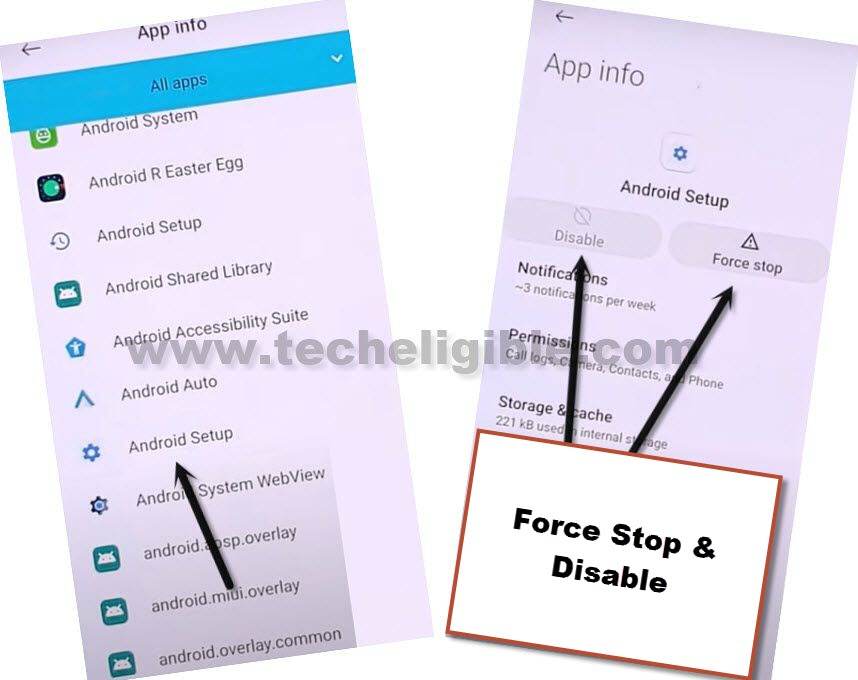
Step 11: Go back to (App List).
Step 12: Now go to > Google Play Services, so Disable & Force Stop your google play services to bypass frp Nokia C31.
Get back to Home Screen:
Step 13: By tapping back arrow several times, just go all the way back to first (Welcome) scree.
Step 14: From there, tap to > Let’s Go > Skip.
Step 15: The screen will stuck on (Checking for update….), this won’t go away until you enable back (Google Play Services) app.
Step 16: Tap to back arrow to get back to (Connect to WiFi) screen, there you must have a (Setup offline) option at bottom left corner.
Step 17: Tap on > Setup Offline > Continue.
Step 18: Now you will see (Just a sec…) screen, wait over there for a minute, it this does not go away, just go all the way back to (Welcome) screen.
Enable Back Google Play Services:
Step 19: Tap to > Emergency > Double tap to (Emergency information).
Step 20: Go to “Pencil icon”, and tap on “NAME”, and then tap on “Profile icon”, and then select “Change an image”.
Step 19: Now tap on “MENU Icon” from top left corner and select “Drive”, and go to “Permission”.
Step 20: Tap “Search icon” from up right corner, and search there “Settings”.
Step 21: Go to > Settings > Open.
Step 22: After accessing inside settings, scroll down and tap “Apps & Notification”, and then tap to “See All Apps”.
Step 23: Hit on “3 dots” from top corner and tap on “Show System”.
![]()
Step 24: Search and open (Google Play Services) app, and enable google play services app.
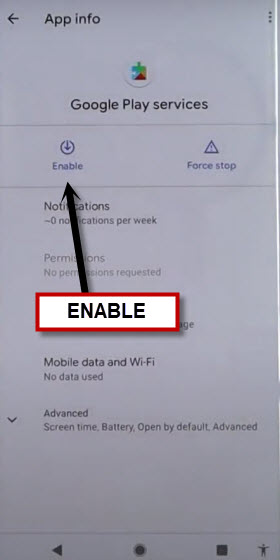
Step 25: Go back to first (Welcome) screen again, and tap to > Let’s Go > Skip, from wifi screen, hit on > Setup offline > Continue.
Step 26: You will see again “Just a sec…” screen, just tap to “Back Arrow” from there, and you will see (google services) screen there.
-Tap to > More > Accept.
-Finish your setup wizard now easily, you are all done from Bypass FRP Nokia C31 without using any frp apps and PC, thanks for visiting us.
Read More: