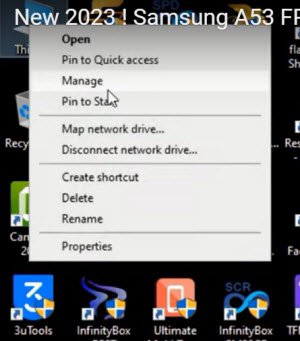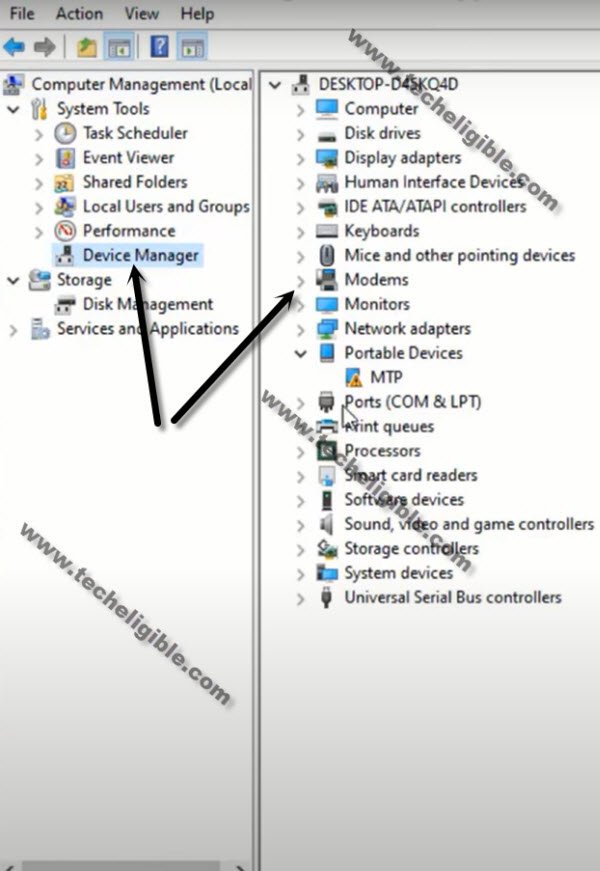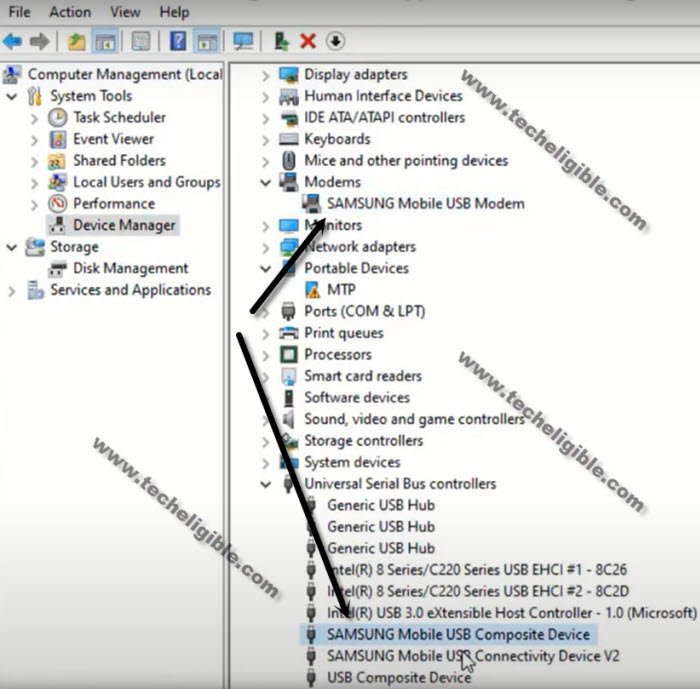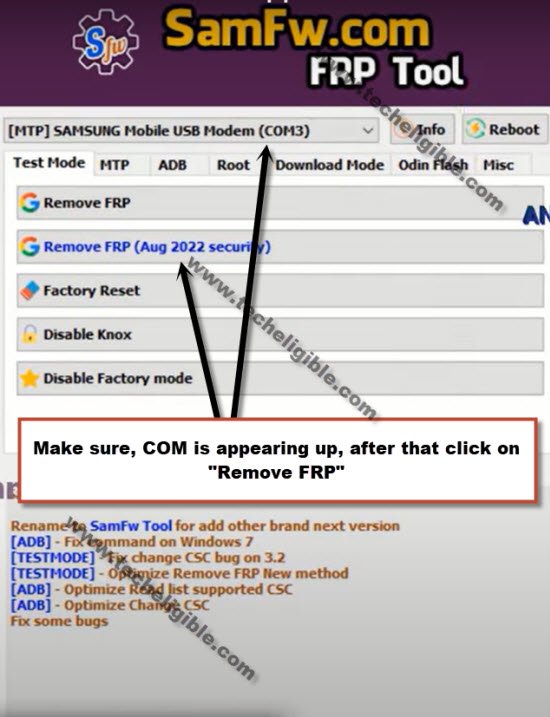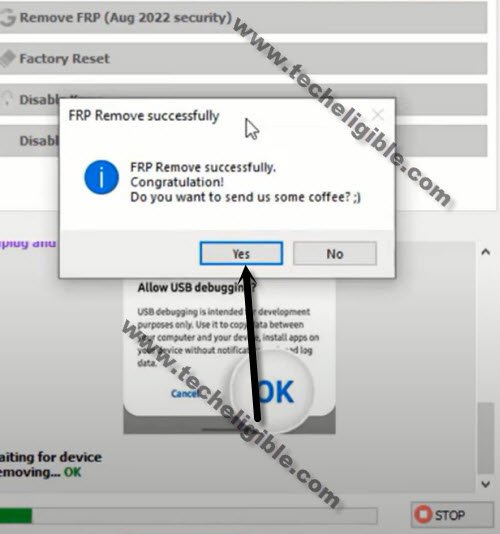Remove Google FRP Galaxy F12 to Delete Previous Account
If you wanna delete previously added google account on hard reset device, so you will’ve to Remove Google FRP Galaxy F12 (Android 13, 12) with the help of this below method, to accomplish all steps successfully, you are required a PC and a WiFi connection, afterwards, all process will be followed up easily without damaging the device hardware.
Warning: Do not try this frp method on a stolen phone, this is a serious crime, if you are trying to bypass frp on a stolen phone, you may also be jailed, this process is for device owner and for educational purpose only.
Let’s Start to Remove Google FRP Galaxy F12:
-Firstly, download free tool in PC or laptop from below link.
⇒ SamFw tool V3.31 in PC [DOWNLOAD].
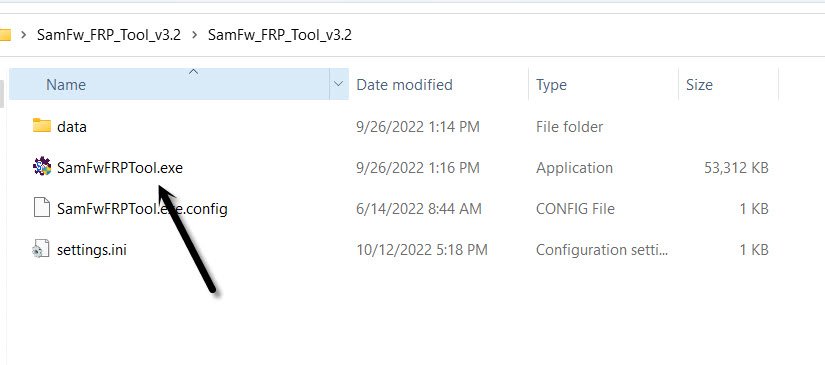 -Afterwards, connect the FRP protected device with PC.
-Afterwards, connect the FRP protected device with PC.
-First of all, we will make sure our device has been detected by PC, to know this,
-Do make sure, whether Samsung F12 device has been connected successfully or not, to do this, right click on (This PC / My Computer), and click to “Manage”.
-Go to “Device Manager”.
-There you will be able to see your device connected detail same as shown in below image.
Note: If you see there any (Exclamation Sign) on your Samsung USB modem hardware, that means your computer is required to install proper Samsung USB drivers, well, while opening (SamFw) tool, you must receive a popup message of installing Samsung USB driver, so you can install those drivers from there easily, you can also Download Samsung drivers here.
-Once the device is detected successfully, just go to (SamFw) pc software,, and click on “Remove FRP (Aug 2022 security)” button.
-You will receive a popup in Samfw tool, saying dial code in your device, but do not hit on “OK” button.
-Dial this code “*#0*#” from Samsung F12 by tapping on (Emergency Call) option.
-After that, you will see there a (Blank) boxes screen.
-Go back to your PC screen, and click on “OK” from enable test mode popup, after that you will receive another popup in your Samsung galaxy device screen saying (Allow USB Debugging?).
-Select option “Always allow from this computer”, and after that, tap to “Allow”.
Note: If you face any trouble, reconnect device and try again.
-Within few seconds or few minutes, you will receive popup in your PC screen saying (FRP Remove Successfully), just hit on “Yes” button or you will see “OK” in green color in your software box.
-The device may auto restart, or you just swipe up the screen, wait over there, new popup will appear, just select (Samsung Setup Wizard), and select “Always” to Remove Google FRP Galaxy F12.
-Tap on “Always” from Samsung Setup wizard screen, after that, you will see a blinking black screen, just press “Power button” once to turn off screen only, after that press again the (Power Button) to wake up the screen, and swipe up screen this time, just wait over there for few minutes. and you will get into your device homescreen successfully, thanks for visiting us.
Read More: