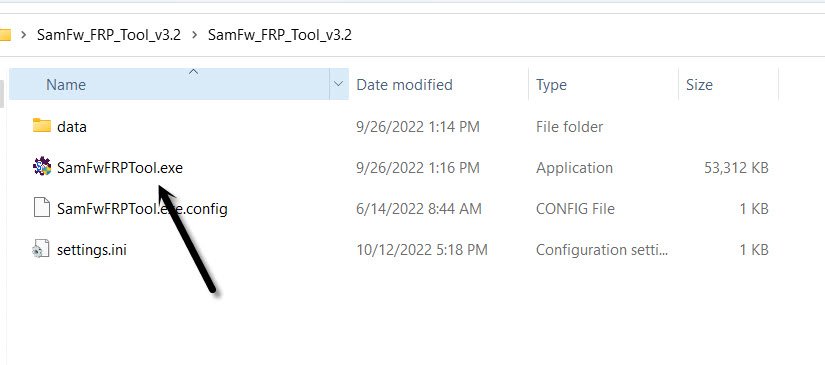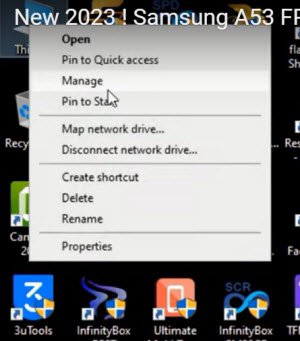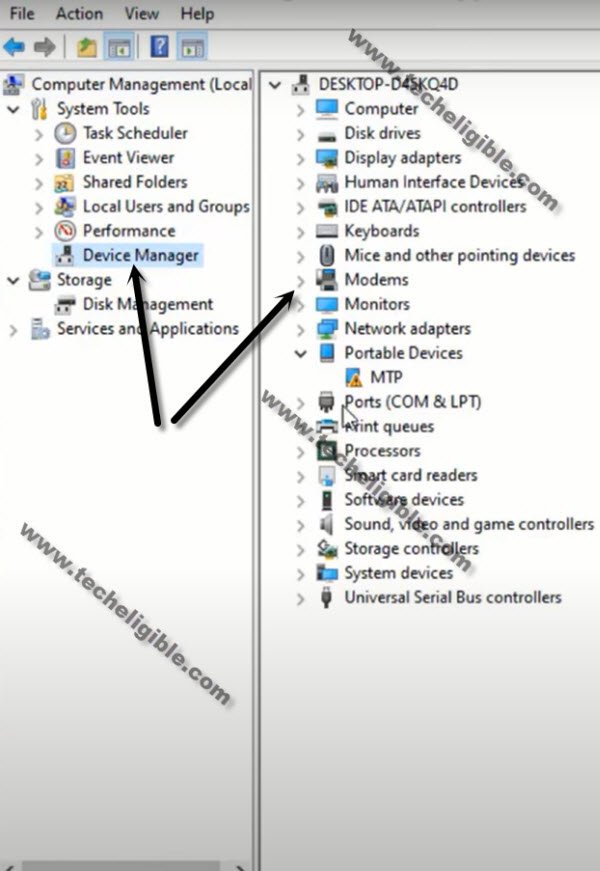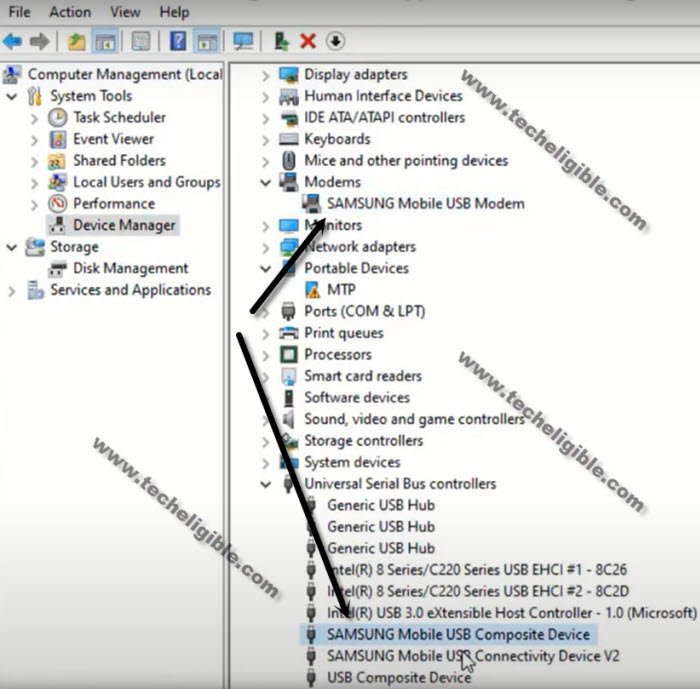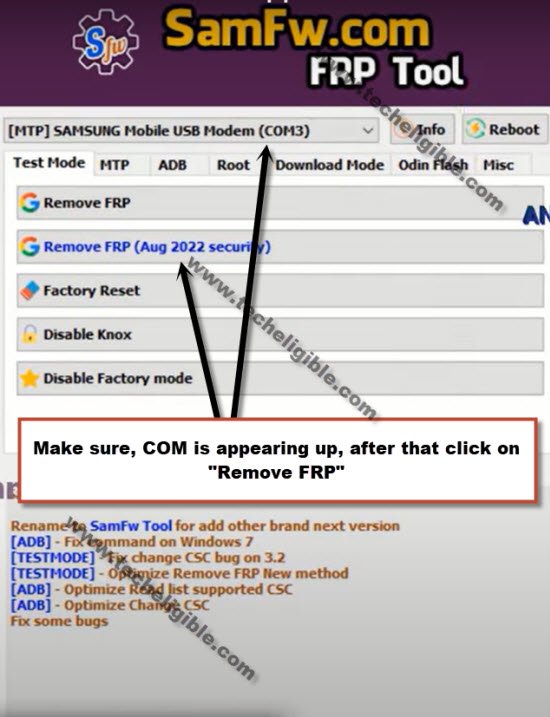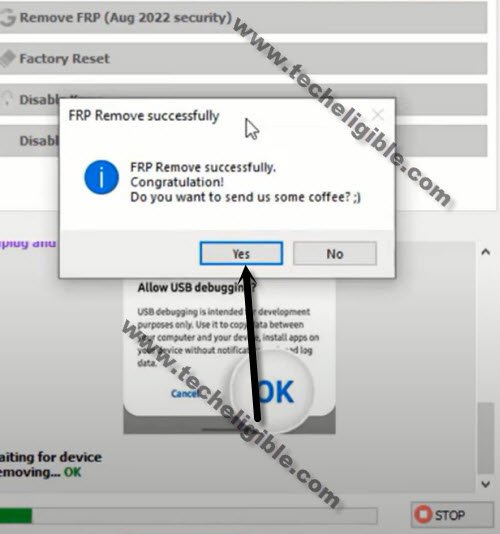Bypass FRP Account Samsung A34 Android 13 with SamFw Software
Apply this method to get back your device with new google account and Bypass FRP Account Samsung A34 with one simple and free software, that is (Samfew) tool, the link is already attached in this post, you can download that tool with one click in any PC or laptop, and connect device with that tool, after that, in few minutes, the device will be free of of FRP Locking screen.
Warning: This method is only for device owner and for educational purpose only.
Let’s Start to Bypass FRP Account Samsung A34:
-First of all turn on your Samsung device, and then connect WiFi.
-After that, connect your device with PC and laptop by using any working USB Cable or Data cable.
-Click here to download this amazing (Samfw Tool V3.31) in your PC [DOWNLOAD].
-Open “Samfw” software by double click over (SamfwFRPTool.exe) file.
-First of all, we will make sure our device has been detected by PC, to know this, right click on (This PC / My Computer), and click to “Manage”.
-After that click to “Device Manager”.
-There you will be able to see your device connected detail same as shown in below image.
Note: If you see there any (Exclamation Sign) on your Samsung USB modem hardware, that means your computer is required to install proper Samsung USB drivers, well, while opening (SamFw) tool, you must receive a popup message of installing Samsung USB driver, so you can install those drivers from there easily.
-Once the device is connected with PC successfully, just go to (Samfw) software, and do make sure, the device has also been detected by the Samfw tool.
-Lets start Samsung FRP Bypass process by this tool, so click over “Remove FRP (Aug 2022 security)” button.
-You will be shown a popup message saying (Enable Test Mode), but do not click on “OK” button from that popup message, we will click this later on after turning on test mode from Samsung Galaxy device.
-As soon as you see new popup window, just click on “OK” button to Bypass FRP Account Samsung A34.
-Lets get back to Samsung A34 device screen, tap on “Emergency Call”, and dial this code on screen “*#0*#“, after that you will have there a blank box screen, that means the code is working perfectly.
-Go back to your PC screen, and click on “OK” from enable test mode popup, after that you will receive another popup in your Samsung galaxy device screen saying (Allow USB Debugging?).
-Select option “Always allow from this computer”, and after that, tap to “Allow”.
-Within few seconds or few minutes, you will receive popup in your PC screen saying (FRP Remove Successfully), just hit on “Yes” button.
-The device may auto restart, or you may be redirected to the homescreen directly, now you are all done, the FRP has been removed successfully, and the new FRP can now easily be setup in Samsung A34 device.
More FRP Methods Available on a Relevant Devices: