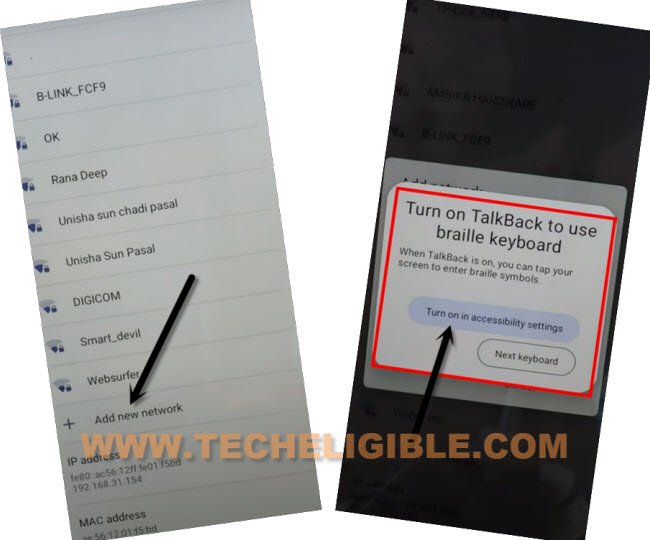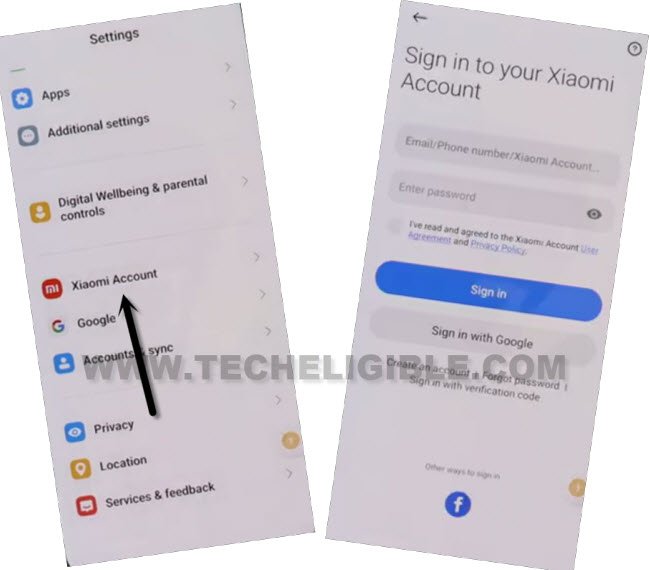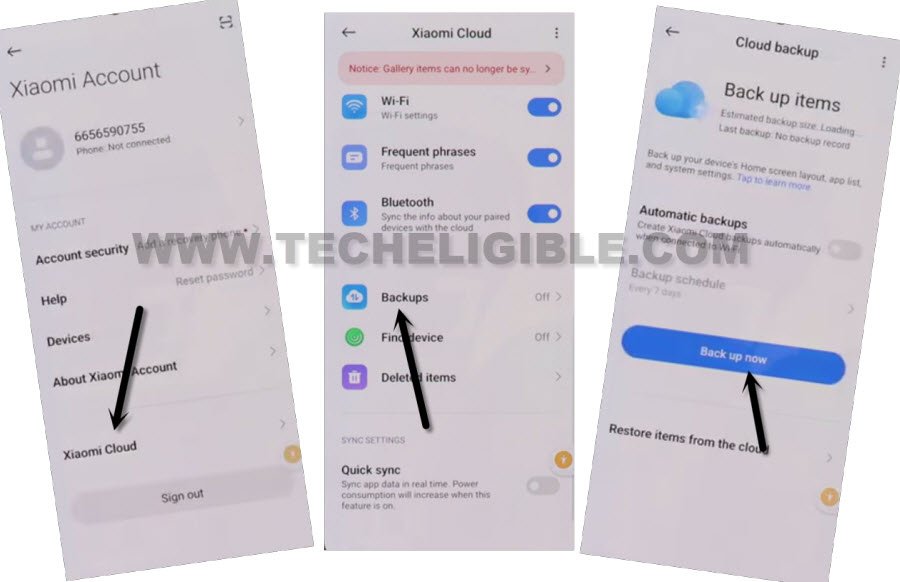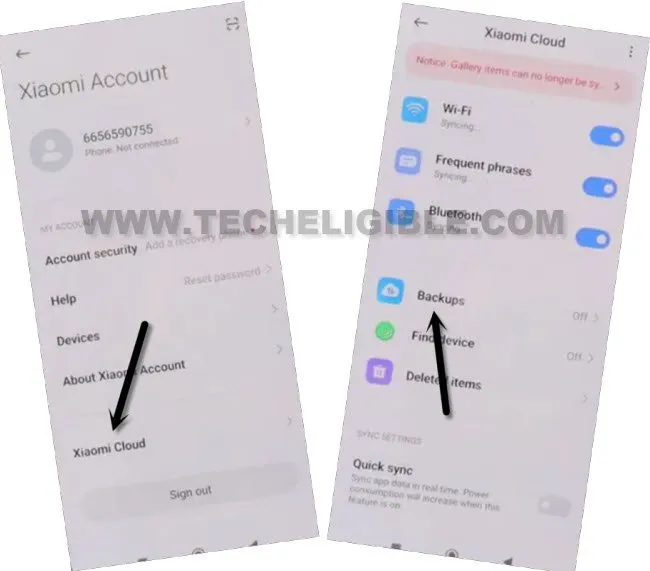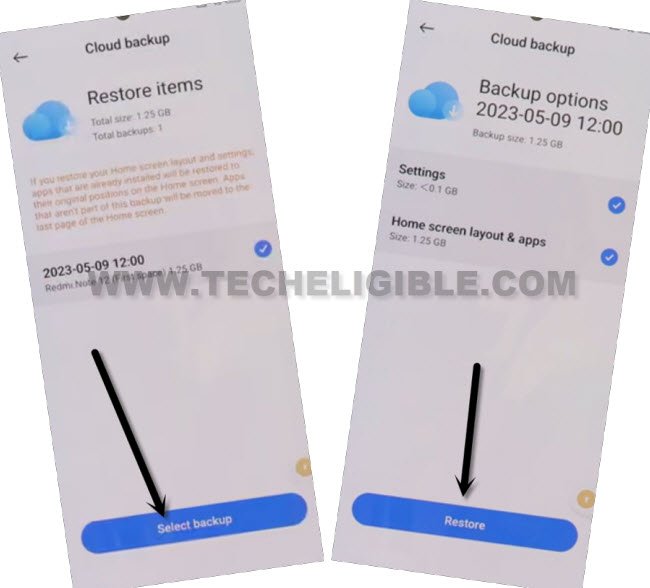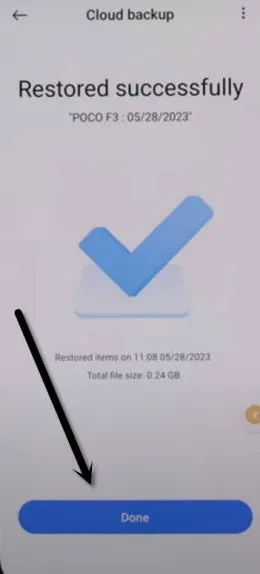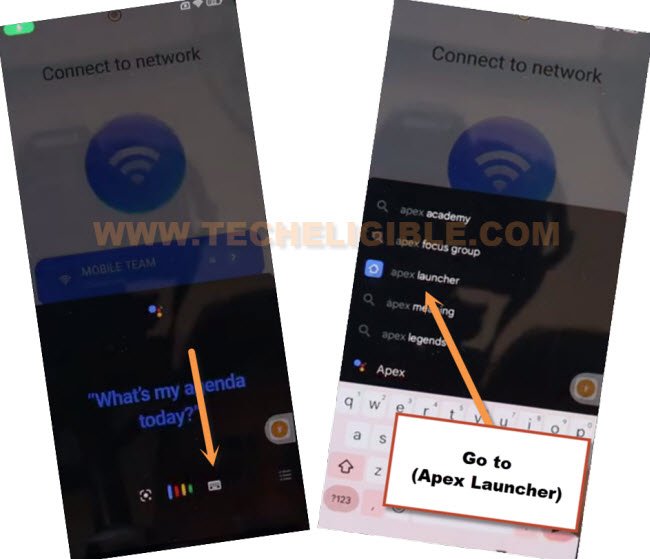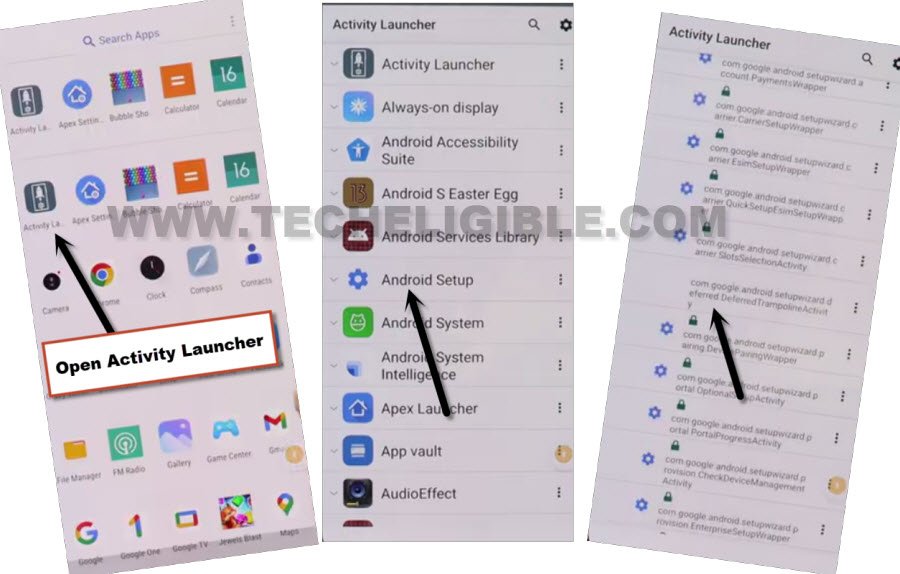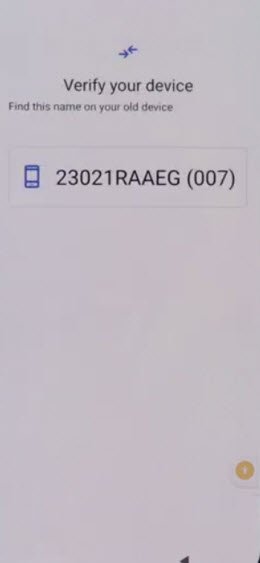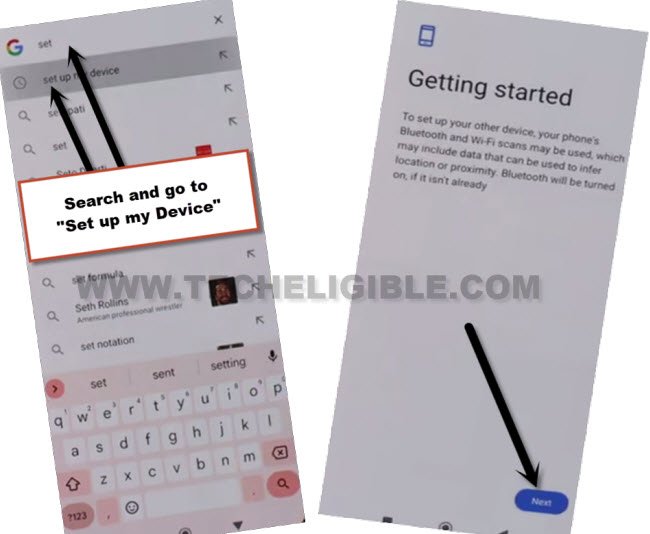Remove FRP Account Xiaomi POCO X3, X3 Pro MIUI 14
This process is only for MIUI 14 version device, and you can use this process to Remove FRP Account Xiaomi POCO X3, X3 Pro (MIUI 14) without using any PC and paid tool. But, you would required another (Android Phone) to successfully solve this problem. We will transfer a google account from one android device to POCO X3 phone.
FRP is a security lock, that can’t be bypassed after a person hard reset device to remove PIN lock, but you must know your google account, that is already signed-in in this device before hard reset a device, otherwise, you can’t go through google verification until, you don’t enter already added google account.
Required Tools:
– Wifi connection
– Same Brand any POCO Device. (Except frp locked)
– Xiaomi Account (Create here free).
Remove FRP Account Xiaomi POCO X3 | X3 PRO (MIUI 14):
-Connect WIFI first, and go back on first (MIUI 14) screen, from there, tap on > Next Arrow > Next Arrow > Next Arrow.
-Now, hit over “Talkback Braille Keyboard” option, and then, hit on “Next Arrow”.
-Select option (i have read and agree), after that, hit over > Next Arrow > Skip this step > Next Arrow.
-Now you have reached on (Connect to Network) screen, just scroll down, and go to “Add network”.
-Tap on SSID field tab, and there you will get a popup, just hit over “Turn on in accessibility Settings”.
–Go to > Accessibility Menu > turn on “Accessibility Menu Shortcut”, after that, tap to “Allow” from popup, and then hit on “Got it.”.
–Once you enabled menu shortcut, the human icon will start appearing at the edge of the right screen.
–Hit on “Human icon”, and then go to “Google Assistant”, after that hit on a “Keyboard” icon.
–Wait over popup window, this will auto disappear, after that, Search and go to “Settings” from there.
-Keep your frp protected MIUI 14 device on a (Settings) page, lets arrange another same brand POCO Phone.
Download & Install Apps in Other Same Brand POCO Phone:
-Bring any other android device, would be way better, if you use only same brand device.
-Open “Chrome” browser, and search there our frp tools page with the text of “Download FRP Tools“.
-Once your each on our frp tools page, just download and install both app from there.
1/ Apex Launcher.
2/ Activity Launcher.
-Once downloading process is done of both above apps, just go to top of the page, and tap to “3 dots” from top corner of the browser, and then go to “Downloads”.
-There you will see both downloaded apps, install both apps one by one, but do not open or launch app.
-Now go back to your device MENU, and open your device “Settings”.
-From there, just go to > Xiaomi Account > Sign in with your xiaomi account.
-After signing in successfully, just go to “Xiaomi Cloud”, and hit on “Continue”.
– Tap over > Back Ups > Back Up Now.
-Tap over “Done” from backup process completed screen.
Let’s Get Back on FRP Protected POCO X3 device:
-Now we have to sign in same xiaomi account in this POCO X3 device, that we used in other POCO device.
-Lets hit on “Xiaomi Account”, now login with same Xiaomi account, that is already logged-in in other device
-Hit on “Not now” from google save password screen.
-After signed in with the account, just hit on > Xiaomi Cloud > Got it > Got it.
-Tap on “Allow” 3-4 times, after that, hit on “Continue”, now go all the way down, and tap to “Backup” option.
-Tap to > Backup > Restore item from the cloud.
-Do make sure, both (Settings & Home screen, Layout & Apps) is checked mark.
-Tap to > Select backup > Restore > Restore, and wait there till the restoring process is done.
Note: if you get back on (Connect to network) screen automatically, just again tap to > Human icon > Google Assistant, speak and open “Settings”, from settings, just go to > Xiaomi Account > Xiaomi Cloud > Backup, and you will get back on backup process screen.
-Once the restoring is done, you will see a (Restored Successfully) screen, just hit on “Done” from there.
Launch Apex Launcher App:
-Lets open apex launcher app, just tap to > Human icon > Google Assistant.
-Search “Apex Lauchner”, and open this launcher in your device.
-Hit on “Skip” from top right corner, and go to “Homescreen”, congrats, you have accessed inside the device homescreen without entering any google account, if you see a popup box, just hit over “Free trial”.
Launcher Activity Launcher:
-Let’s launch “Activity Launcher” app in your POCO X3 device (See below image).
-Tap on “Android Setup”, now scroll down, and tap on an option, that is without settings icon, follow below screen shot to Remove FRP Account Xiaomi POCO X3, X3 Pro.
-Tap to > Start > Skip > Next > Next > No Cable > Copy without cable > Next.
-Hit on “Use my google account instead”, after that, tap over > Next > Next.
-You will be having there a screen of “Verify your Device”.
-Let’s bring again your other Xiaomi device, from other device, open “Google App”, and search and go to “Set up my device”.
-Tap on > Next > Next > Copy.
-Wait, until copying your account process is completed.
-You will be asked again from FRP protected MIUI 14 device to verify account, just give same password of Xiaomi account, that is logged in both device, after few seconds, the loadings screen will go away, and your Xiaomi account has been verified and logged in successfully.
-Go all the way back on screen, finish your setup wizard again, and this time you won’t face any google verification screen, because, you are done from Remove frp Account Xiaomi POCO X3, x3 Pro (MIUI 14) devices without getting help of PC, and second switch option, thanks for visiting us.
-Congrats, you are all done, now you just have to finish setup wizard again by going back on first (Connect to Network) screen, thanks for visiting us.
Read More FRP Ways on Xiomi, Redmi, Poco Phones: