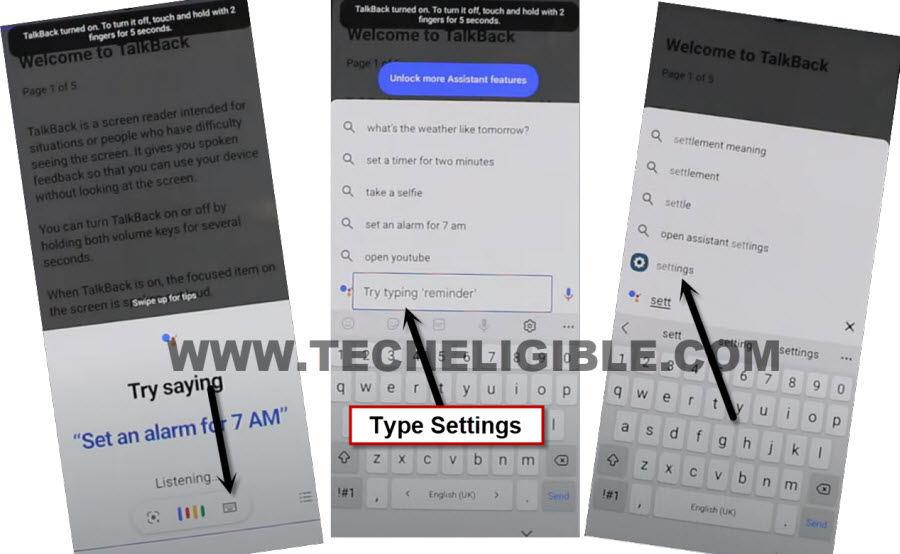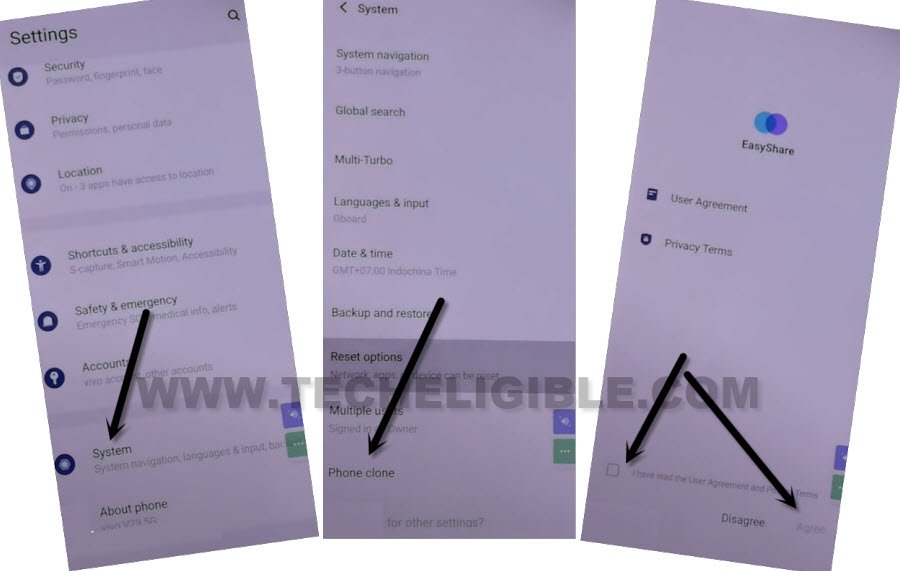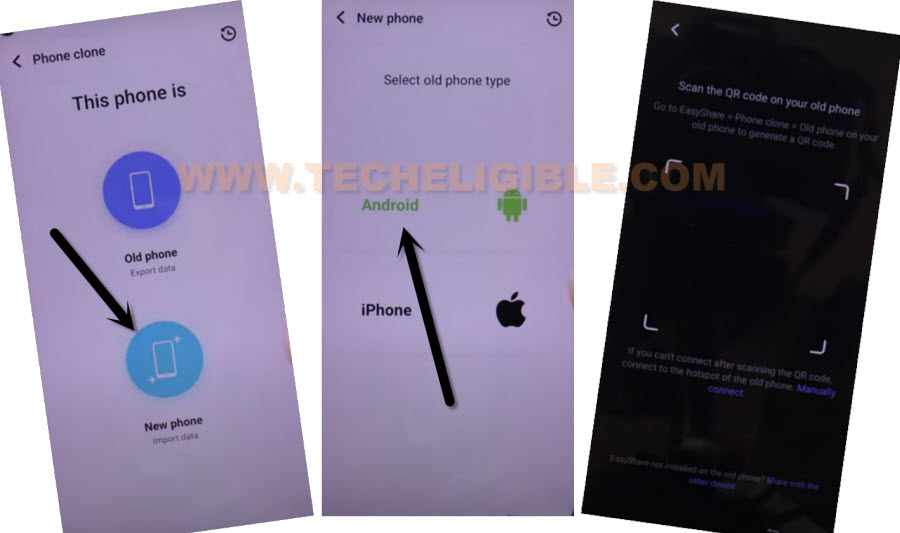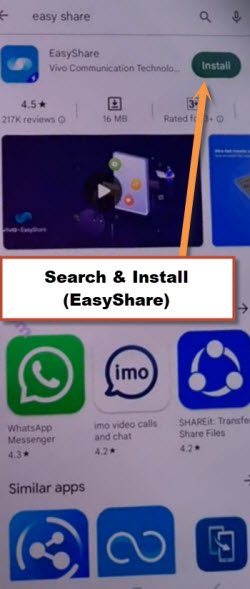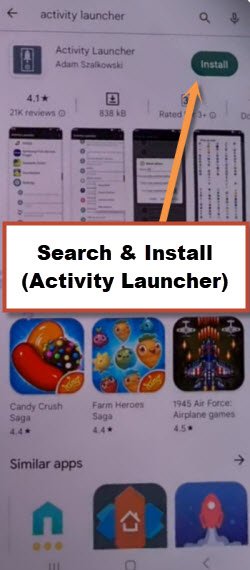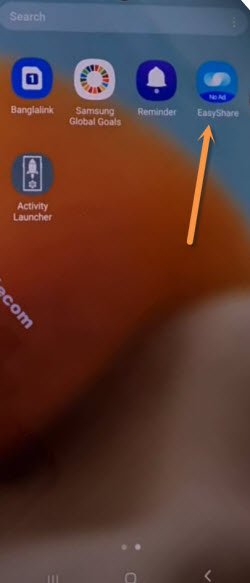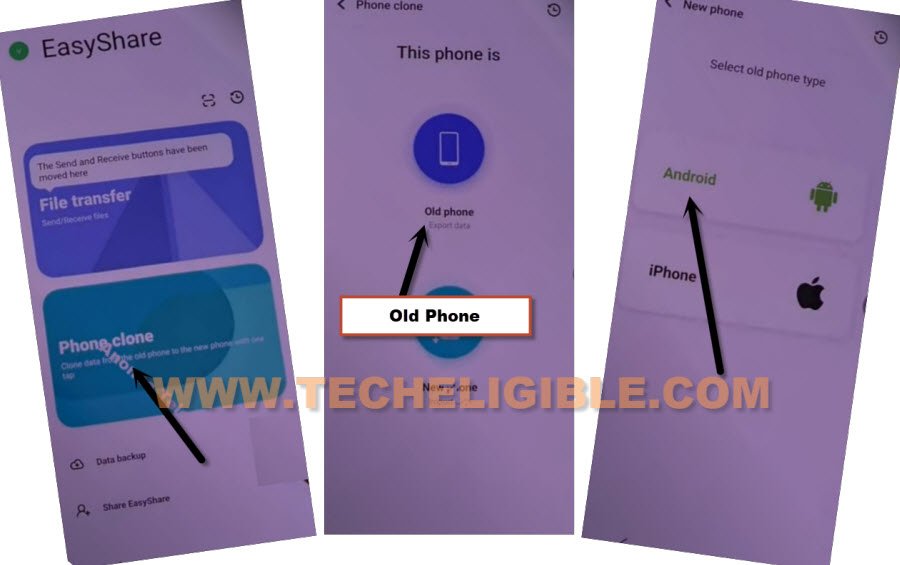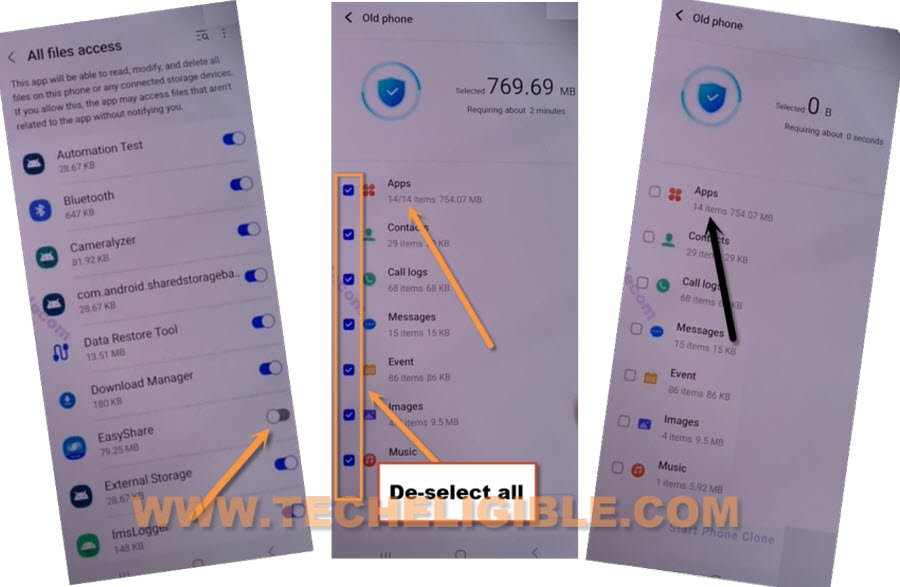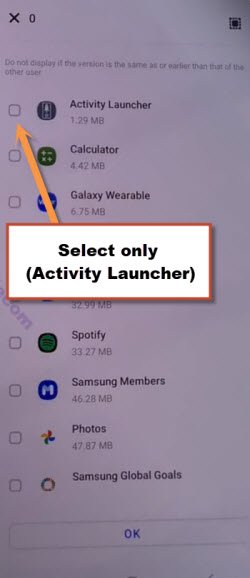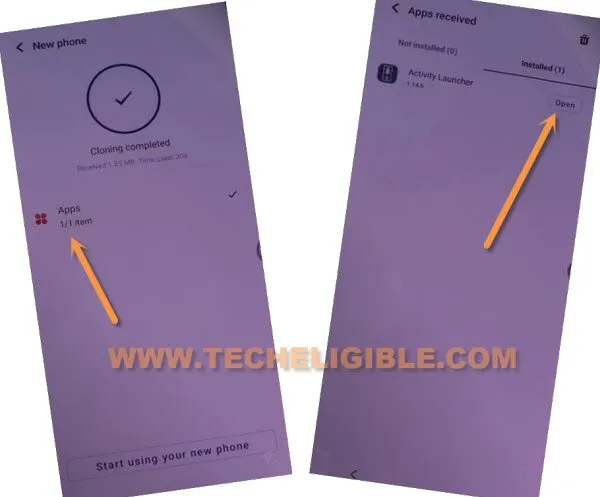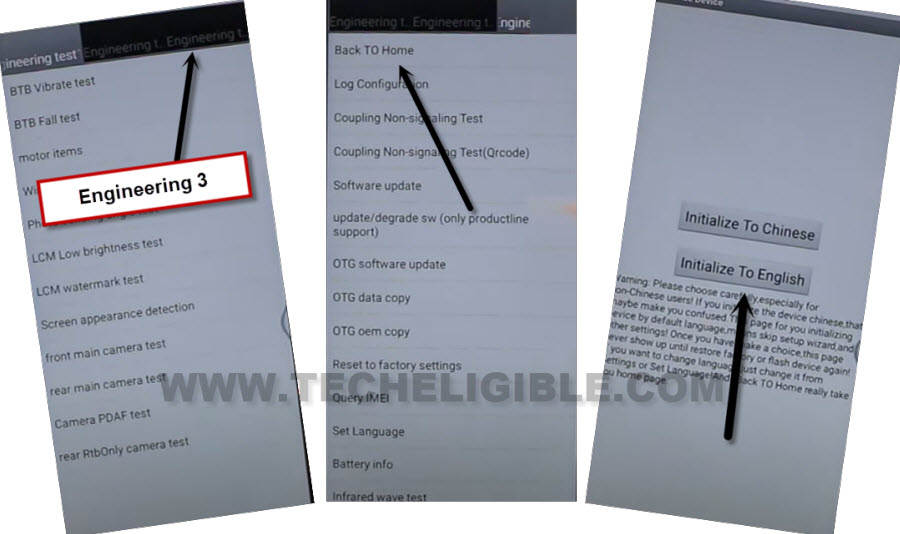Bypass Google FRP VIVO Y30 Android 12 Without PC [NEW]
Are you still in searching for a working method to Bypass Google FRP VIVO Y30 (Android 12) ?, this process is very simple to follow. But, we will get help of another android device to connect both devices through (Easy Share) cloning app. If you have a proper WiFi connection, and any other android device available nearby you, then start this method right now to bypass frp.
Disclaimer: This Content is Only For Educational purposes, This Content is not made for doing any illegal activities, All Content provided by this Website is only and only for Educational purposes, Please do not misuse any content from this Website.
Let’s Start to Bypass Google FRP VIVO Y30:
-Long press both (Volume UP + Down) buttons to turn on talkback, you will be shown a popup window, just tap to “Turn on” option.
-Again long press both (Volume UP + Down) buttons simultaneously, after that, talkback will be switched on, and you will be redirected to (Welcome to talkback) screen.
-From Welcome to talkback page, just Swipe right and then swipe up, see below image.
-From accessibility popup window, just Double tap > While using the app > Use Voice Command.
-Lets launch google assistant by speaking loudly “Open Google Assistant” as soon as you see (Green border) on screen.
-From new try saying popup box, double hit over “Keyboard” icon, and then search and access to “Settings” see below image.
-Congrats, we are now inside VIVO Y30 device settings, scroll down, and tap to > System Management > Phone Clone.
-Check mark option “i have read the user…”, and then hit on “Agree”.
-Tap to > New Phone > Android > Got it, and you will be displayed a (Scanning QR code) screen.
Install 2 New Applications in Other Android Device:
Follow below all steps in Other Android Phone:
-Open google play store, and install “Easy Share” app from there to Bypass Google FRP VIVO Y30.
-Install another app “Activity Launcher” from same google play store.
-Let’s launch installed “Easy Share” app in your other android phone, because we have to connect this device with your FRP protected (VIVO Y30) device.
-Go to > Phone Clone > Old Phone > Set Now.
-You will be redirected to an app list few times, just (Toggle on) easy share app from there few times, after that hit on “Back Arrow” from bottom right corner.
-Hit on > Old Phone > Got it > While using the app > Allow.
-This below QR code will be scanned from VIVO Y30 device, after that, both devices will be connected each other.
-After scanning QR Code, you will receive a popup in other android device, tap to “Set Now”.
-Now your both device will be connected each other, lets transfer apps.
Transfer Activity Launcher App to VIVO Y30:
-Turn on “Easy Share” app, now hit on “Got it”.
-You may be asked to hit over “Allow”, just allow anytime when you see any popup message.
-De-select “All Options”, after that go to “Apps”.
-Select only “Activity Launcher”, and tap to “Ok”.
-Tap on “Start Phone Clone” button, now wait until this transferring app process is done.
Follow Below All Steps in VIVO Y30 device:
-Within few seconds or minute, you will see new window of “Cloning Completed” in VIVO Y30 screen, just tap to “Clock icon” from top right corner.
-After that, tap to > Apps > Open > Ok, now wait till loading… process is done.
-Hit over “Search” icon from top corner, and search there “Engineering”.
-You will see there a (Factory test), tap over 1st “Engineering Test” option, that has a url path (com.iqoo.engineermode.EngineerTestTabActivity).
-Select “Engineering Test 3” from top, and then hit over “Back TO Home”.
-Afterwards, hit on “Initialize to English”, and you will be inside your device home screen.
-You are all done now from Bypass Google FRP VIVO Y30, just setup your new google account and new pattern lock from this device settings, thanks for visiting us.