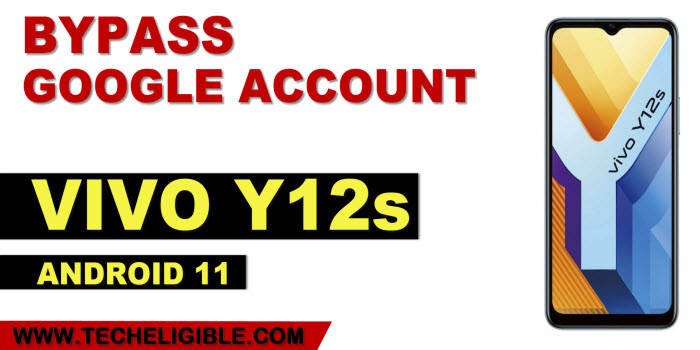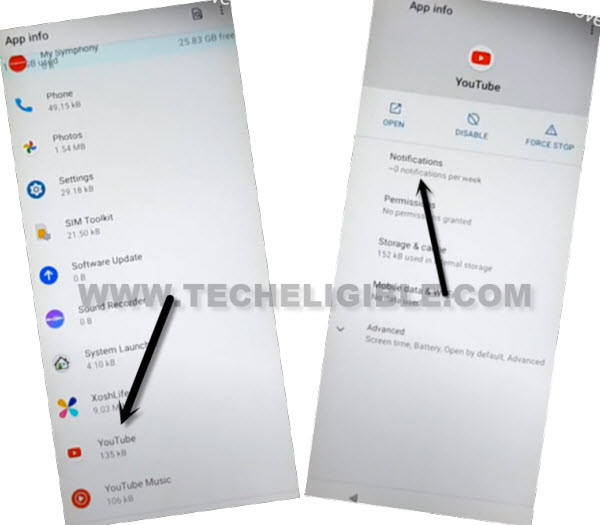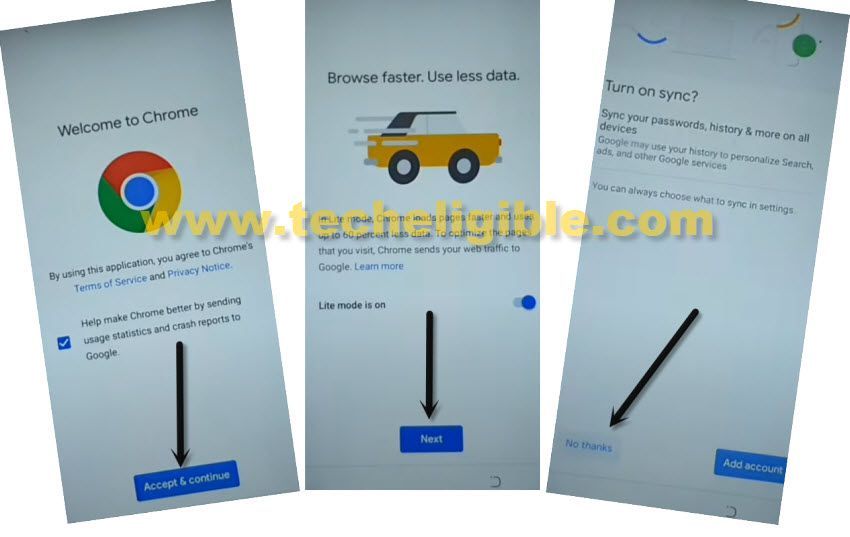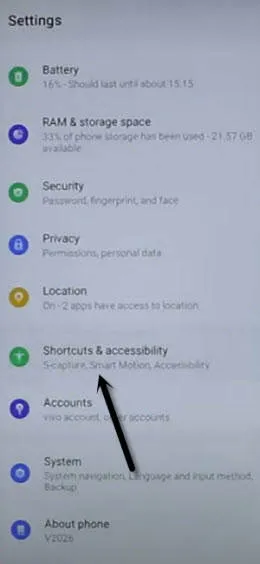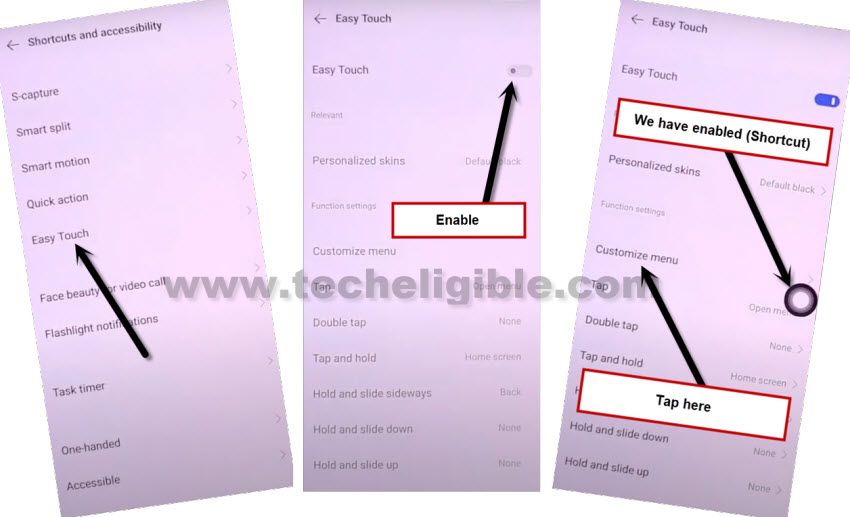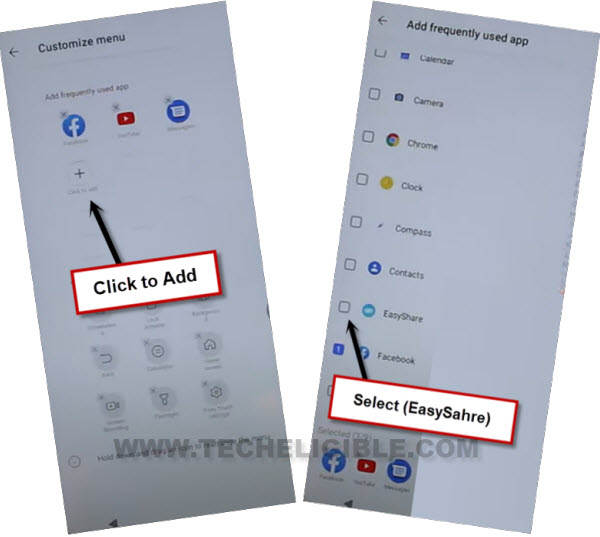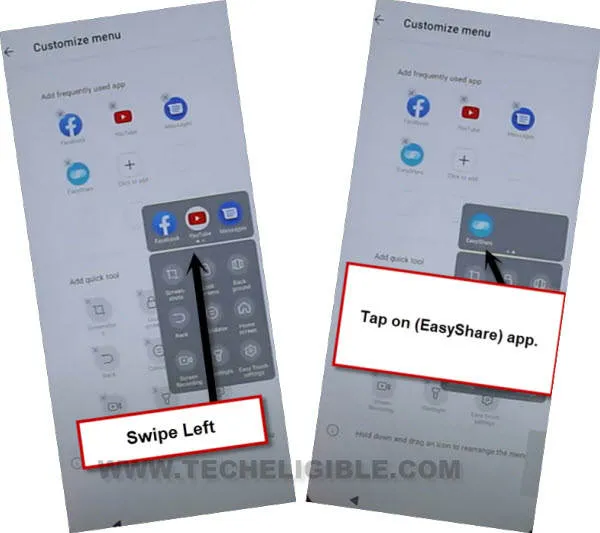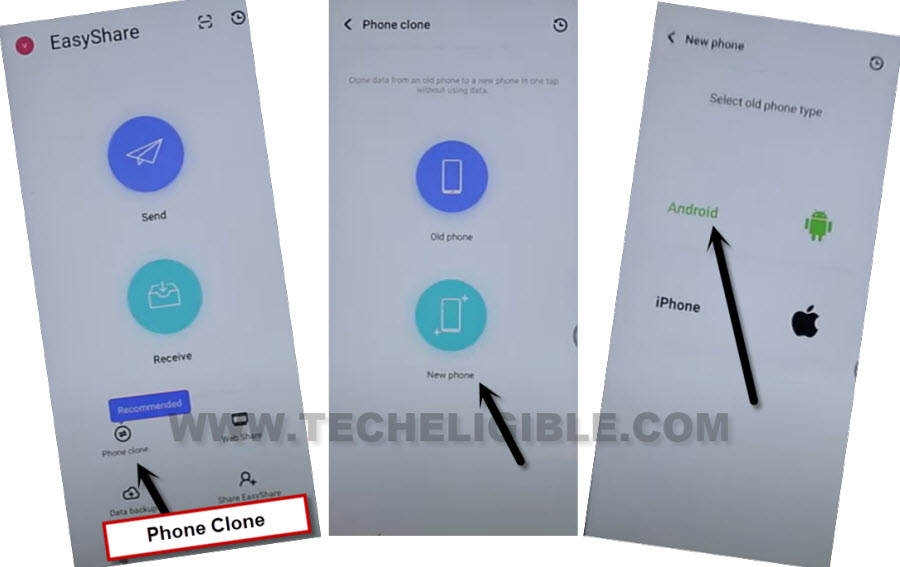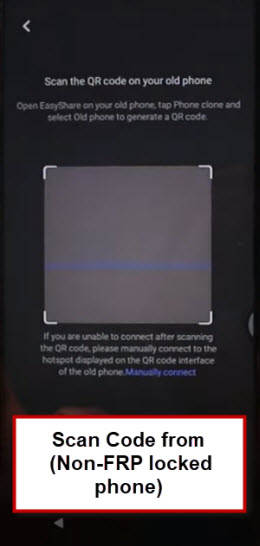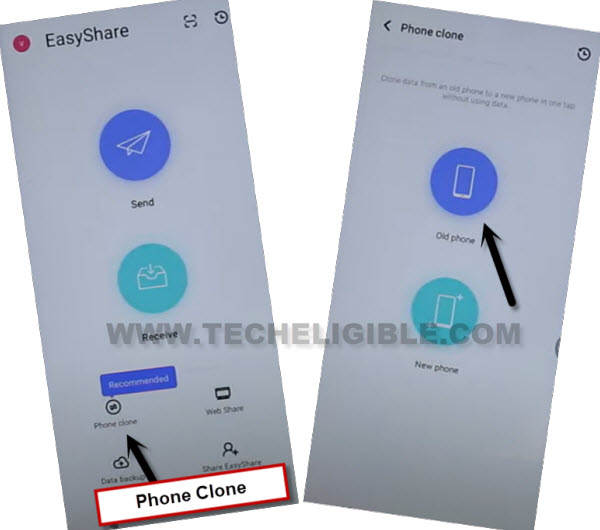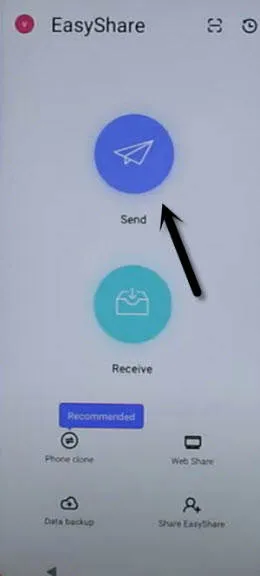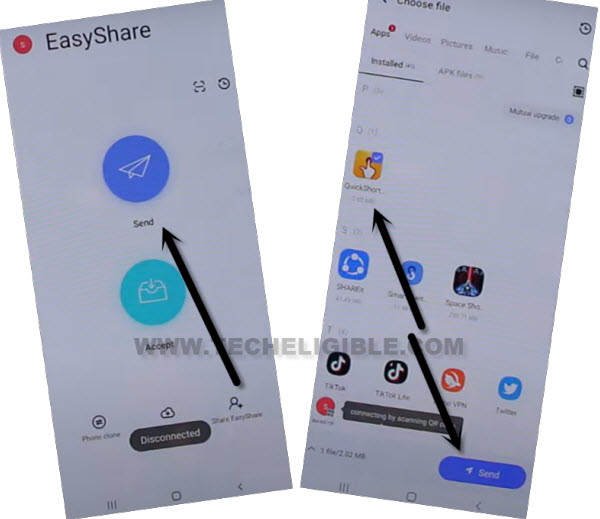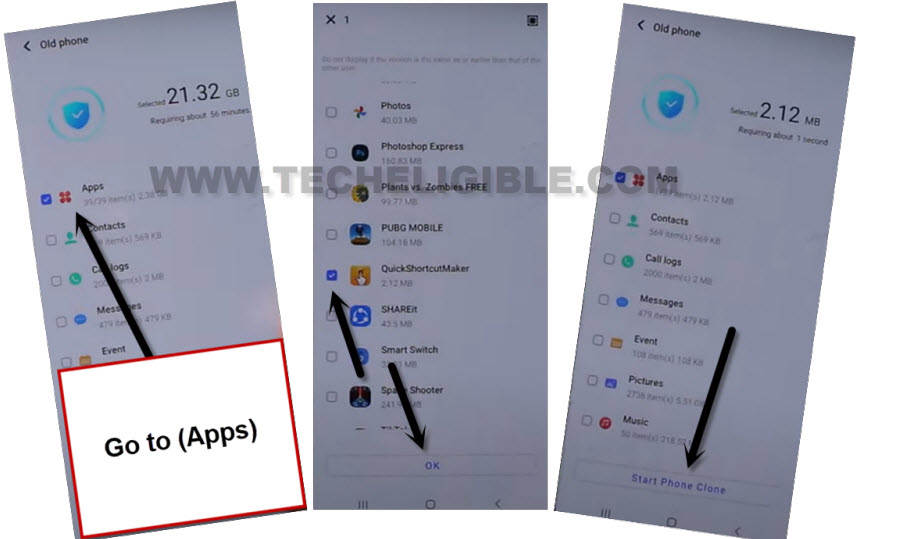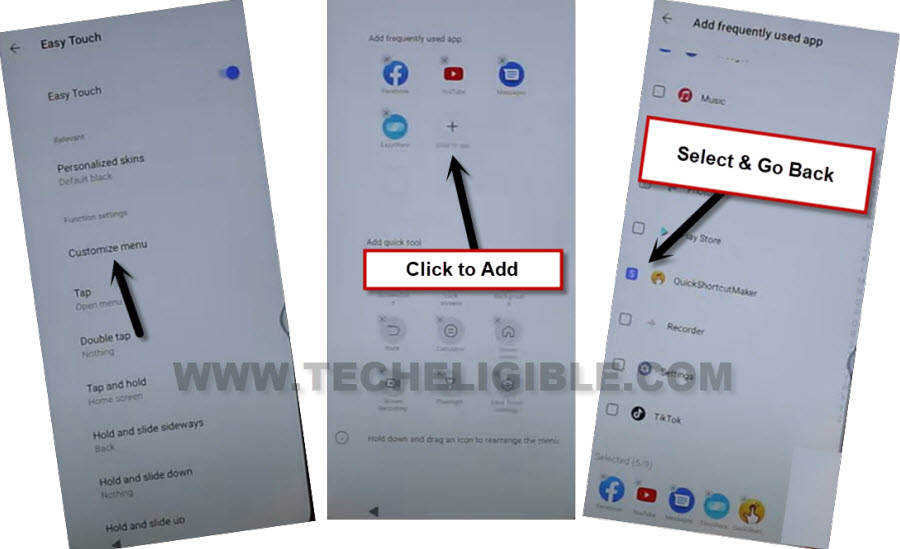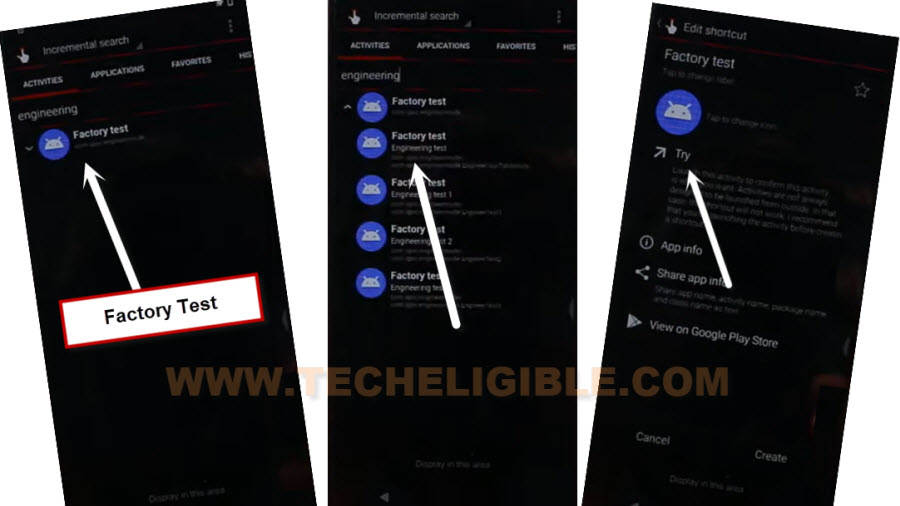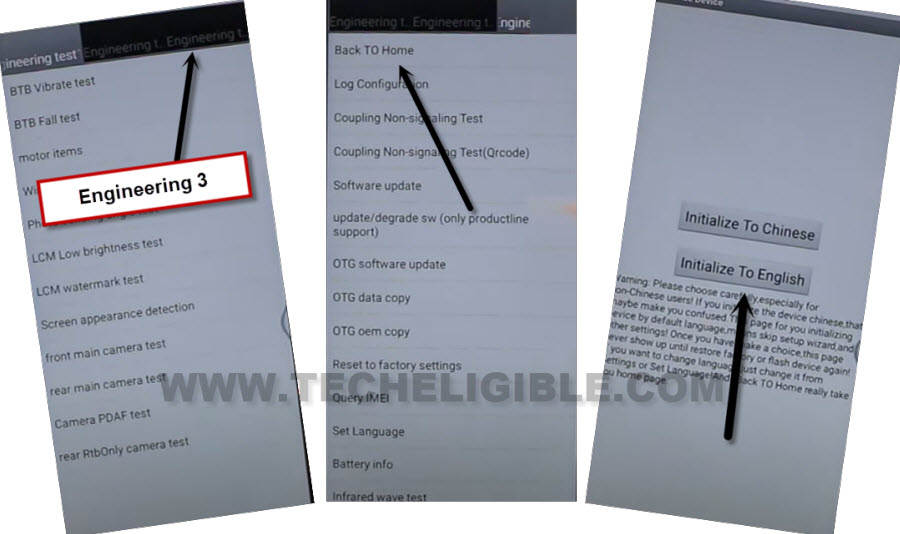Remove Google FRP VIVO Y12s Android 11 FRP Unlock Easy 2022
Remove Google FRP VIVO Y12s Android 11 with best method, this is a bit long method, but will work fine on your device, but you would need another android device, because we will connect both devices each other with an app (EasyShare), and after will transfer frp bypass app from other android device to VIVO Y12s device. Follow All Steps from below carefully.
Remember: This method is only for device owner and for educational purpose only.
Let’s Start to Remove Google FRP Vivo Y12s:
–Connect WiFi, and then go back to (WiFi Setup) screen.
–Tap to > See All WiFi Network > Add New Network.
–Tap to > Mic icon > Deny.
–Tap to > Mic icon > Deny & Don’t Ask Again.
–Tap to > Mic icon > Allow.
–Go to “Permission”, and hit over “Search icon” from top corner.
-There you will have app list, just go all the way down, and tap to > Youtube > Notification.
– Afterwards, hit on”Additional Settings in the app”.
–Hit on > History and Privacy > Youtube Terms of Service.

–Accept & Continue > Next > No Thanks.
Access VIVO Settings:
-Search in top browser “Download FRP Tools“, go to our website searched result.
-Tap to “Access Device Settings“.

-From settings, go to “Shortcut & Accessibility”.
-Go to “Easy Touch”, and then enable “Easy Touch” option from there, and this will launch shortcuts icon on your screen.
-Go to > Customize MENU.
Add EasyShare App in Shortcut MENU:
-After enabling the (EasyTouch) option, you will see a (Ball icon) at right side of your screen, this is the Easy Touch menu app, we will add in this (EasyShare) app.
-Go to > Customize Menu > Click to Add > EasyShare.
-Go back, and hit on (Ball icon), the Shortcut Menu will appear.
-Swipe the Social Media icons to right side, and there you will have (EasyShare) app icon, just tap on that.
-Select (Agree), swipe screen to right side few times to finish initial setup wizard, and then tap on “Start”.
-Hit on > Phone Clone > New Phone > Android.
-Tap to “OK”, and tap few times on (While Using the App).
-You will have scanning code screen, now we are going to install (EasyShare) app in other Non-FRP locked device, from that that device we will transfer an app (Quick Shortcut Maker) to our FRP locked phone, this will assist us to Remove Google FRP Vivo Y12s.
Install Apps in Other Android Device:
-Use your any other android device, and open (Play Store).
-Download & Install both below apps in other android device.
1- EasyShare.
2- Quick Shortcut Maker.
-Once installation process done of both above apps from (Google Play Store).
-Open (EasyShare) app in other device.
-Finish initial setup wizard to startup this app.
-Hit on > Phone Clone > Old Phone > Settings > Allow Permission.
-Go back, again hit on > Phone Clone > Ok, i’ve got it > While Using the app.
-Now you will have (QR Code) on your other device screen.
-Go back to main Eayshare Screen where you have (Send/Receive) option, from there, tap on “Send” button.
-Tap to > Settings > EasyShare > Allow Access to all files.
Note: You do have to grant permission to the app at first time, after that you will not be asked these options again, if you have used this app already, then you may not see all these (While Using the app or Allow Access to all files) options.
-Go back to app homescreen, and tap again on > Send > Ok, i’ve got it > Allow.
-You will have a list of all installed apps in your other device, just scroll down and select “Quick Shortcut Maker” app.
-Tap to “Send” button from bottom right corner.
-Scan QR Code with your (FRP Locked) device to connect both device each other, and after that the app (Quick Shortcut Maker) will be transferred to your VIVO Y12s device.
Note: Do make sure, both devices are on same (WiFi connection), and if you see an error and unable to connect device each other, just close (Easy Share) app from other device, and open this app again, then again tap to > Phone Clone > Old Phone.
Note: Do same thing in VIVO Y12s device, tap to back arrow, and again open (EasyShare), and again tap to > Phone Clone > New Phone > Android.
-Now try again to scan code, this time both device will be connected each other successfully.
-In (Other Android Phone), you will see some options list, just de-select all options, and tap on “App Data”.
-Select only “Quick Shortcut Maker”, and tap to “OK”.
-Tap on “Start Phone Clone” option.
-Tap on “OK” and “Allow” from VIVO Y12s device, after few time, you will see (Phone Clone Complete) message.
Open Quick Shortcut Maker app in VIVO Y12s:
-From VIVO Y12s device, by tapping on back arrow (4-5 times), just get back to (Easy Touch) screen same as shown in below image.
-Tap to > Customize MENU > Click to Add > Quick Shortcut Maker.
-Tap on “Back Arrow” one time from bottom left corner.
-Open “Shortcut Menu” again by hitting on “Ball icon”.
-Swipe all media icons to left, and tap on “Quick Shortcut Maker” icon.
-Search “Engineering” in quick shortcut maker app.
-Tap to > Factory Test > Factory Test > Try.
-Select top right corner option > Engineering Test 3 > back TO home > Initialize to English.
-In few seconds, you will be redirected into your device (Home-Screen), congrats, you are all done from Remove Google FRP Vivo Y12s.
-Just go to device settings, and add your new PIN Code, add new Google Account.
Read More: