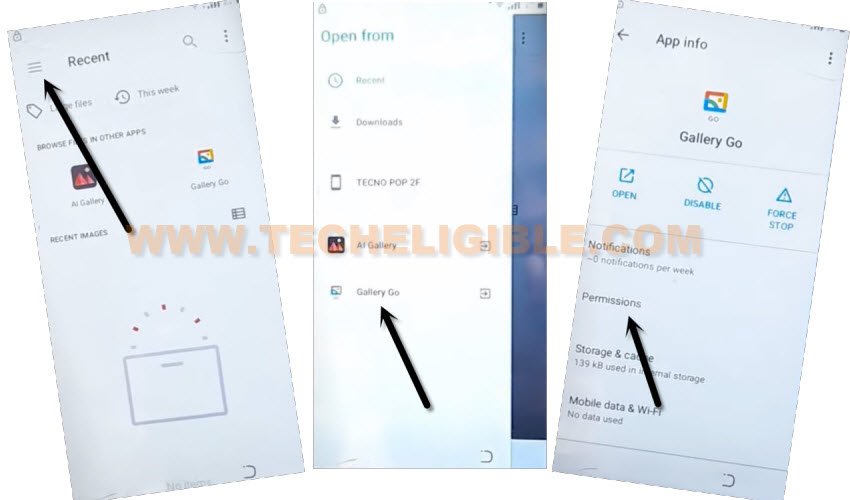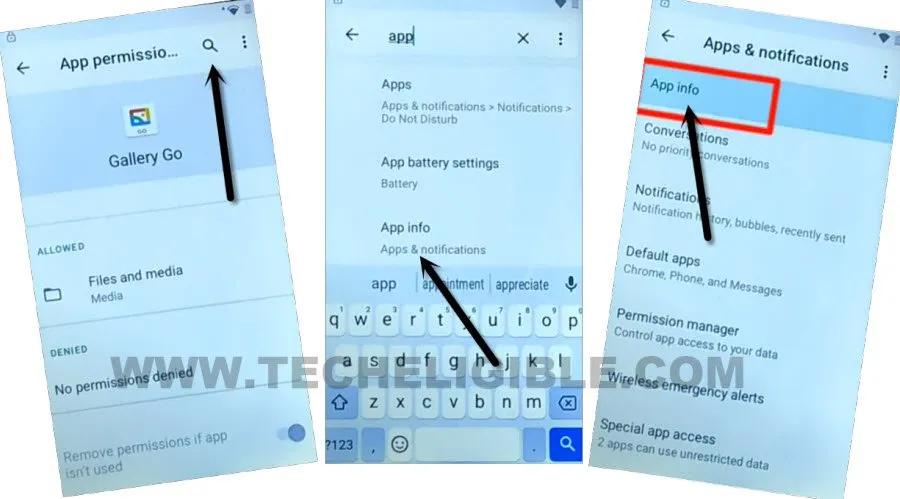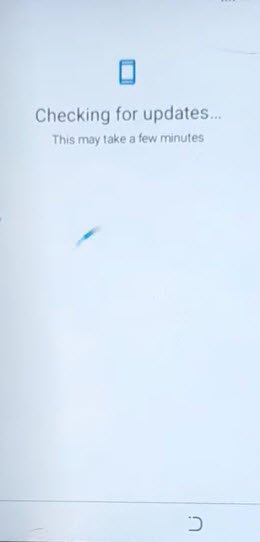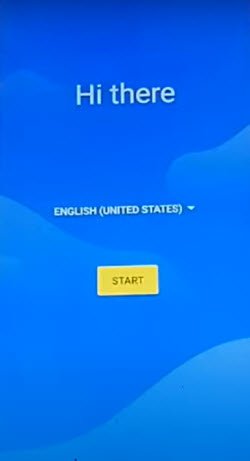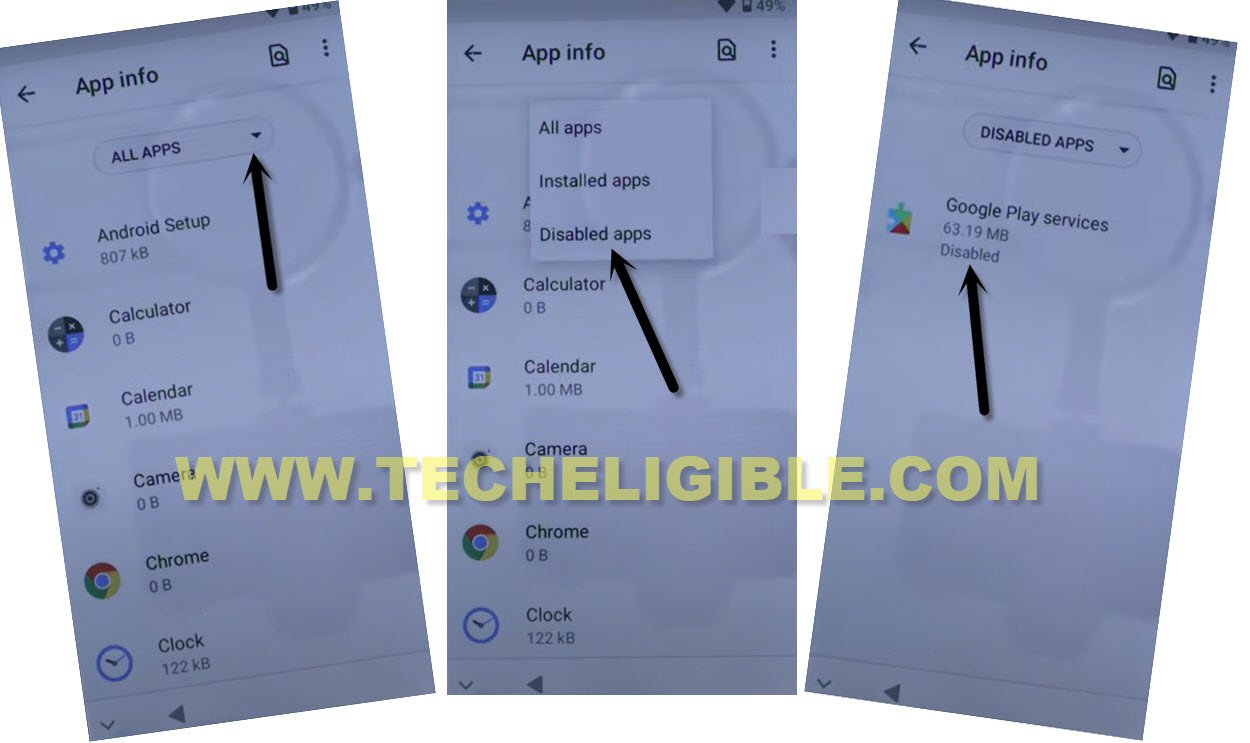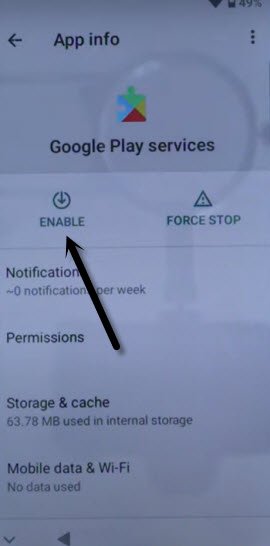Bypass FRP LAVA Benco Y11 From Emergency Call Option
If you have a Lava Phone, and wanna Bypass FRP Lava Benco Y11, you can do this now without using any PC and Paid service. FRP protection will not allow you to finish setup wizard till you enter already signed in google account. Many people just stuck on that screen being owner of the device, and they are not able to remember their already added google account. Follow steps from below to get back LAVA phone.
Disclaimer: This method is just for device owner and for educational Purpose only.
Let’s Start to Bypass FRP Lava Benco Y11:
-Turn on Lava phone, connect to a WiFi network, and then go back on (Hi there) screen.
-Lets access to app info page by tapping on “Emergency Call” option. Now double tap on “Emergency information”.
-Hit over “Pencil” icon from upright corner.
-Hit over “Name”, and tap to “Down Arrow” form profile image same as shown in below screen shot. After that, go to “Choose an image”.

-Let’s hit over “Menu” icon from top right corner, and then tap to “Gallery Go”.
-Wait over “Permissions” until its highlighted, after that tap on “Permissions”.
-Search from top right corner “App”, and go to > App info > App info.
-We are inside our device app info list, just hit over “3 dots” from top right corner, and go to “Show system”.
-Find and go to “Google Play Services”. Now just tap to > Disable > Disable App.

Go all the way Back on (Hi there) home screen:
-After disabling app successfully, just go back to first home-screen by tapping back arrow multiple times.
-Once you reach back on (Hi there) page, go to > Start > Skip.
-The (checking for update) screen will come up, and this won’t go away until we turn on back google play services app.
-To fix this loading screen, we’ve to repeat some steps to reach back again to this device settings, from there, we will turn on (Google Play Services) application.
GO Back to Hi there screen:
-Go all the way back on first “Hi there” screen.
-Go to “Emergency Call” option. After that, tap twice on “Emergency Information”.
-Hit on a “Pencil” icon from upright.
-Hit over “Name”, and tap to “Down Arrow” form profile image same as shown in below screen shot. After that, go to “Choose an image”.

-Let’s hit over “Menu” icon from top right corner, and then tap to “Gallery Go”. After that.
-Wait over “Permissions” until its highlighted, after that tap on “Permissions”.
-Tap over “Search icon” from top corner, and find there “App”.
-Go to > App info > App info.
-We have to forget our connected WiFi first, to do this , just find and tap to > Settings > Open.
-Go to > Network & internet, tap over your connected WiFi name, and hit on “Forget” to Bypass FRP Lava Benco Y11.
Enable Google Play Services App:
-Go back to “App info” page same as shown in below image, and then tap to “All Apps” down arrow, go to “Disabled Apps”.
-Hit on “Google Google Play Services”.
-Tap to “Enable” button.
-Go all the way back again to first (Hi there) screen, from there hit over > Start > Skip.
-You will see there again a loading screen of (Checking for updates….), just tap over back arrow to get back to (Connect to Network) screen.
-Tap to > Setup Offline > Continue.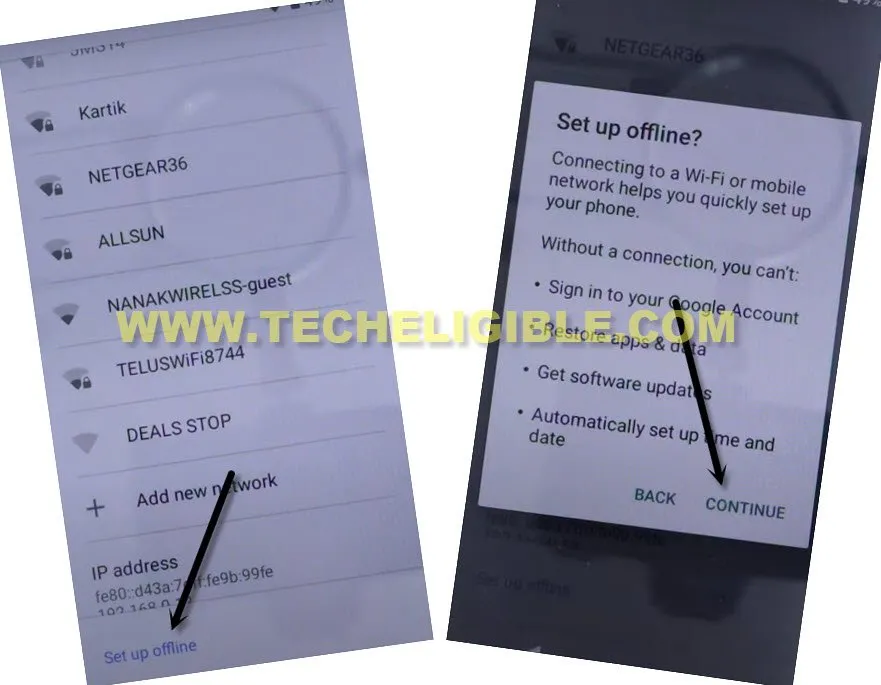
-Tap on > Next > More > More > Accept > Skip > Skip.
-Congrats, you are now inside your device home screen without signing in with any Gmail account, this is how you can Bypass FRP Lava Benco Y11, thanks for visiting us.