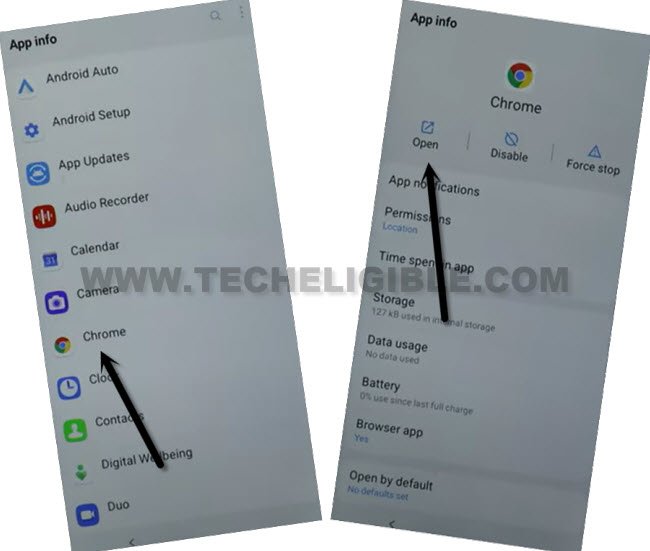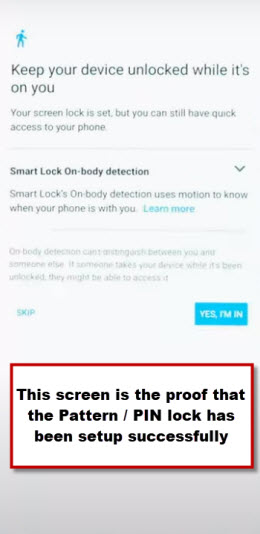Remove FRP Infinix Smart 4 Plus Android 10 with Pattern Lock
If you are stuck on a google sign in page due to forgetting your own Gmail account. That means, you have got a FRP lock on your own phone. To Remove FRP Infinix Smart 4 Plus Android 10, we will show you some easy steps below. We will create new pattern lock for this phone, after that, the google sign in screen can easily be skipped.
Note: We highly recommend you to apply this method only on your own device, if you are not owner of this Infinix Smart 4 plus phone, or you found this from some where, you must return this device to its real owner.
Let’s Start to Remove FRP Infinix Smart 4 Plus:
-Let’s begin this process by turning on phone, after that, connect WIFi.
–Tap to > See All WiFi Network > Add New Network.
-Tap on “Enter the SSID” field tab to bring keyboard.
-From the keyboard, hit on “Mic icon”, you will have a popup window, just tap to “Deny”.
-Tap again on “Mic icon”, after that, from popup window, hit on “Deny & Don’t Ask Again”.
-This is the final time, we have to hit again on “Mic icon”, from popup flash message, just tap on “Allow”.
–Go to “Permission”, and hit over “Search icon” from top corner.
-Search there “Ch”, after that, tap on “Chrome” icon.
-Hit on “Open” to launch google chrome browser.
Setup Latest Screen Lock:
-We’ve to setup new pattern lock on this phone to successfully Remove FRP Infinix Smart 4 plus.
-Search in google chrome browser with Download frp tools“.
-Go to our website frp tools page same as show in below image.

-From FRP tools page, just go down, and hit on “Set Pattern Lock” option. You will be redirected on pattern lock setup screen.
-Tap on “Pattern”, and after that, draw your any pattern lock there 2 times, and hit on “Confirm” button.
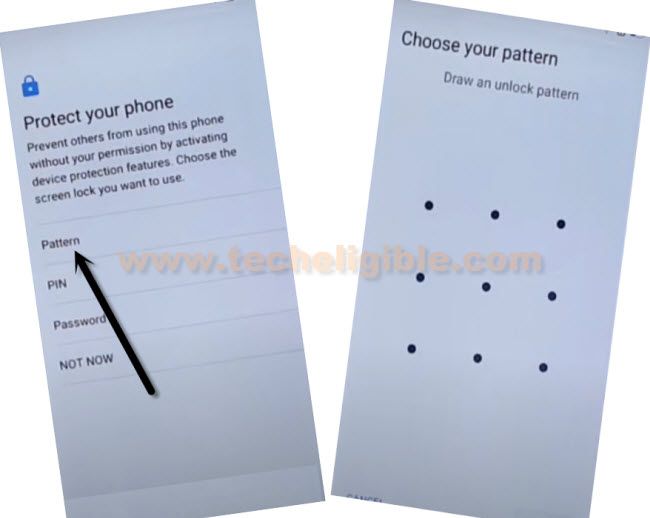
-Once the pattern has been successfully, and you have got the screen of , just skip that screen.
-After the pattern is setup completely, you will be redirected on (Keep your device unlocked while its on you) screen.
-Hit on > Yes i am in > Got it.
-Restart your phone & Complete setup wizard steps.
-If you see (Google Sign in) screen, just tap to > Skip > Skip.
Note: You will be asked to draw pattern lock. In this case, give your already setup pattern lock to unlock the screen.