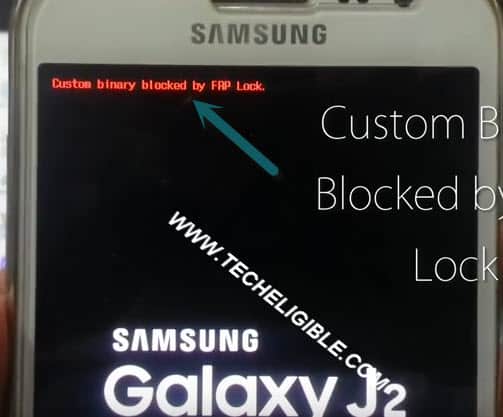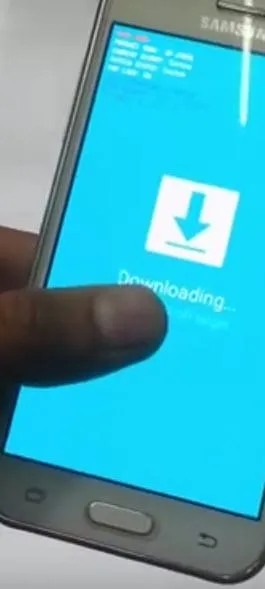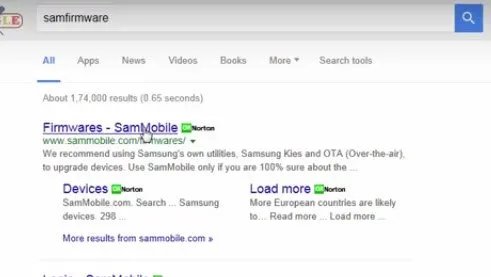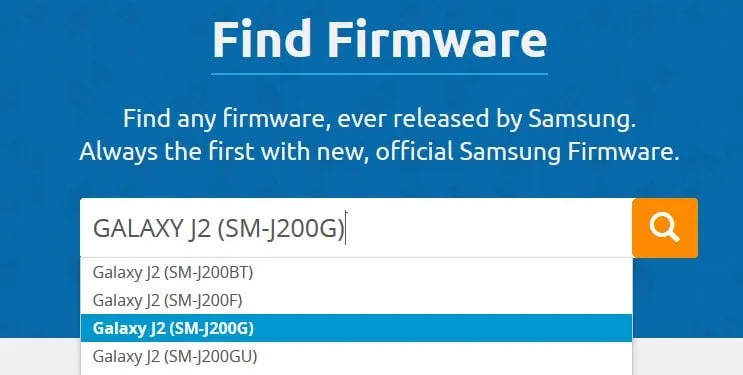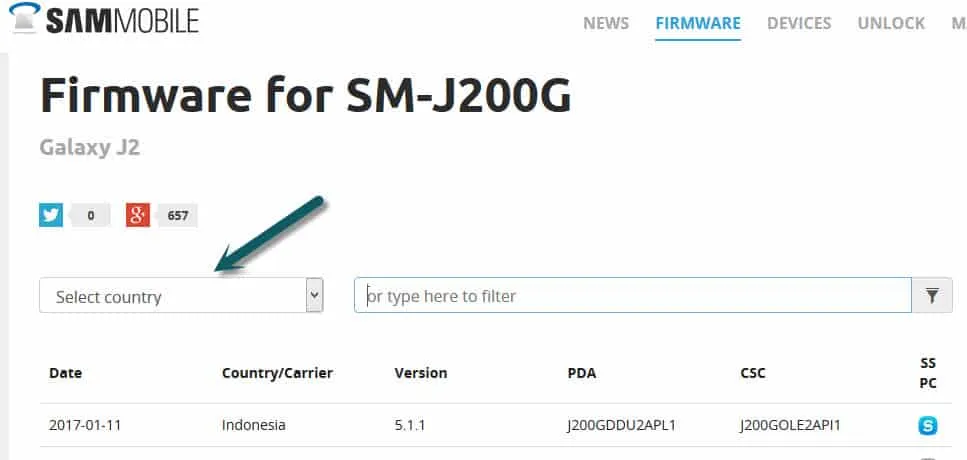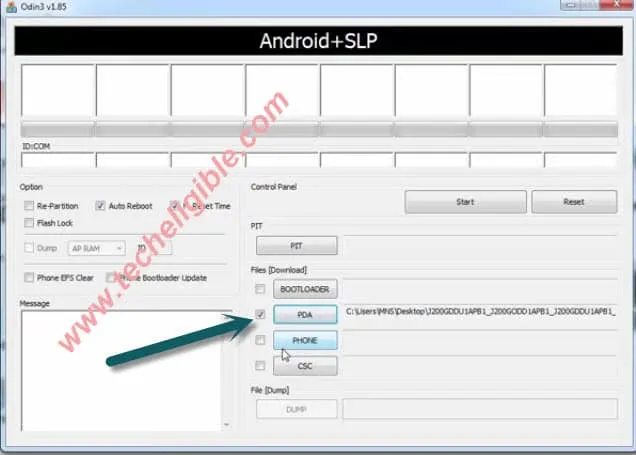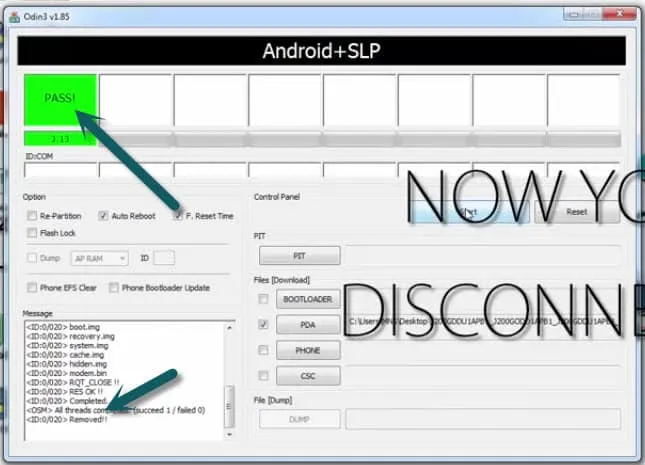How to Fix Custom Binary Blocked By FRP Samung Galaxy J2
If you are getting custom binary error on your Samsung Galaxy J2 device, so there is very easy to Fix Custom Binary Blocked By FRP Samung Galaxy J2, that error appears when you turn on your device, after that you can’t anything because of this error, and this error sometimes appears when you flash your with wrong firmware, son don’t worry about that we have easy solution to fix this error, just follow below steps carefully and get rid of J2 Custom Binary error.
This method will work with:
Samsung S6, S7, on7, on8, j7, j5, j2, A8, A7, A5, Note 4, and Note 5.
⇒ Click here to Fix Custom Binary Blocked by FRP Galaxy J7 Prime
Fix Custom Binary Blocked By FRP Samung Galaxy J2 :
Now we have to set your mobile on Download Mode.
1/ Remove your Mobile battery and Reinsert.
2/ Press and hold “Volume Down + Power button + Home key” together
3/ You will get an error of “Warning” so simply press “Volume Up” button to continue, after that you will be on “Downloading” Mode
4/ Find your mobile firmware, google search through your PC/LAPTOP, “Samfirmware”, and hit on 1st result, and after that from Sammobile website, you have to enter on “SEARCH BOX” your mobile model number and then click to “Search” to Fix Custom Binary Blocked By FRP Samung Galaxy J2
Now enter your “Country” and then select your firmware latest version from there and then click on “Regular Download”, once your download finish, extract your file using “Winrar Software”, and you also need “ODIN”, if you don’t have Odin Software, and Winrar so download from below.
⇒ Odin Software [DOWNLOAD]
5/ After downloading “ODIN”, and Samsung Firmware, Open Odin and then in “PDA” give your firmware location as shown in below image.
Now you have to connect your “Samsung Mobile” with your PC through Data Cable, once you connected, you will see “0:(COM:20)” on your ODIN screen as shown in below image, and after that click to start Odin to Fix Custom Binary Blocked By FRP Samung Galaxy J2.
Remember:
Do not Disconnect your mobile meanwhile your firmware is updating.
Once updating finish, you will green color upside box in ODIN, and there will be text like “Pass!” so that means your samsung firmware has been updated, and you can disconnect your mobile and remove DATA Cable, and congratulation, your mobile will not get an error of “Custom Binary Blocked By FRP”.