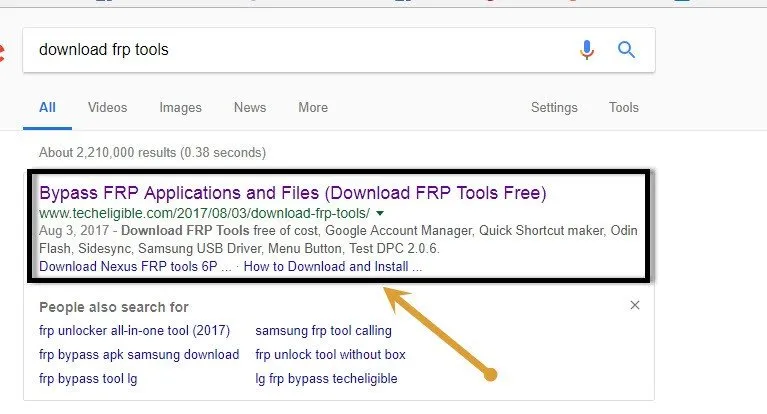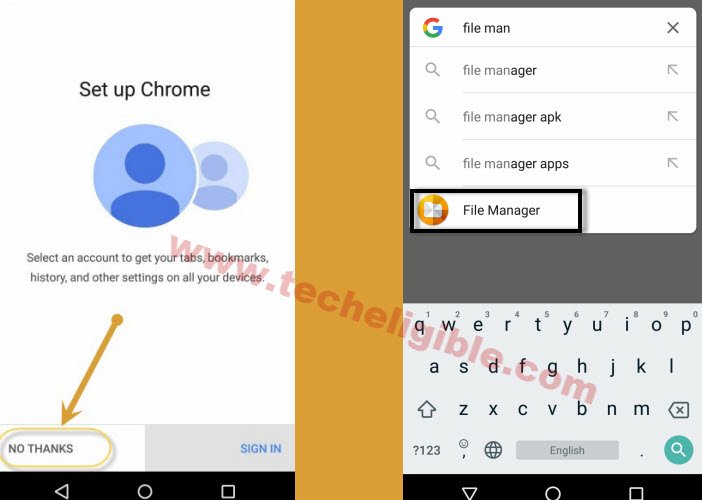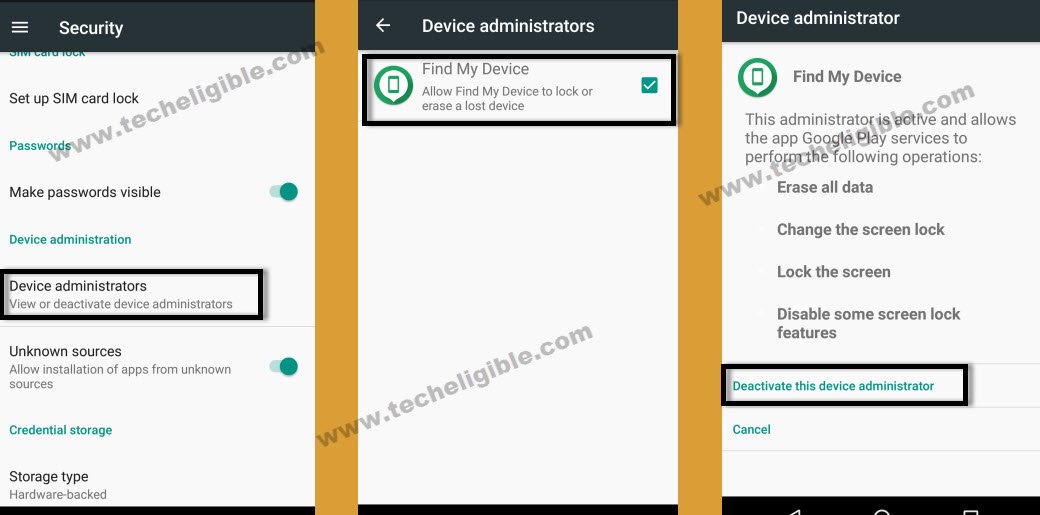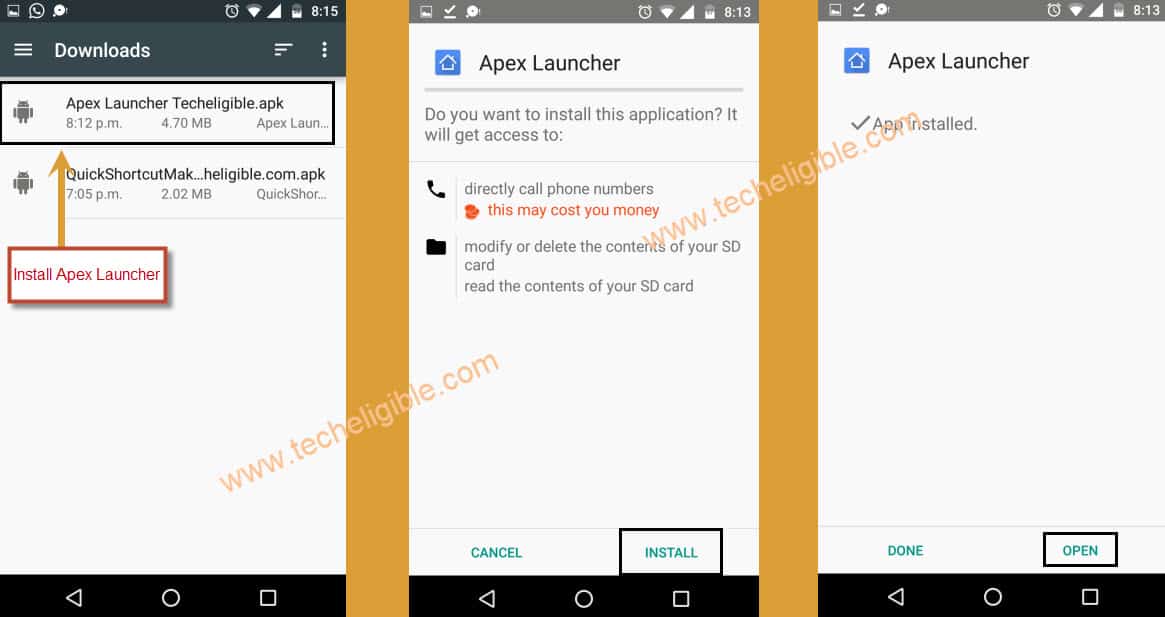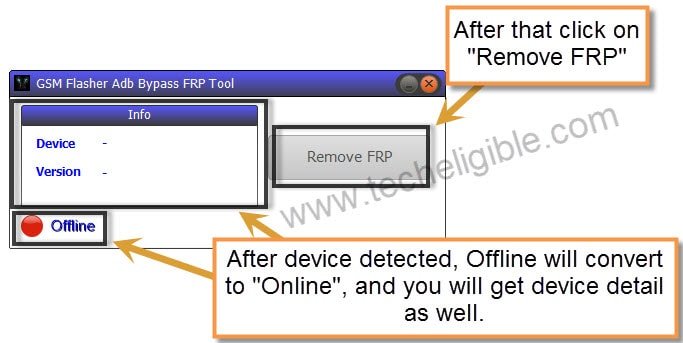How to Bypass Google Account ZTE Blade A320 Android 7.1.1 By ADB Tool
You can try this method to Bypass Google Account ZTE Blade A320, that is very simple and straight forward method, only you have to follow all below steps carefully from start to end, and then you will be able to remove frp lock, you do need a computer for accomplishing this method.
Note: This method has successfully been applied ZTE Blade A320, Android 7.1.1, March 2017 Security Patch Level.
Download APK Files in your SD Card:
-You need to download some apk files in your SD Card, after that we will insert that SD CARD in frp locked ZTE device.
-Go to “Google Search bar’, and type there “Download FRP Tools“.
-Open first search result that appears with name of “Techeligble.com”, as you can see in below screen shot as well.
-Now go down, and then download “APEX LAUNCHER 3.3.3” application.
-After you successfully download apex launcher.
-Insert “SD CARD” in your frp locked ZTE Blade A320 device.
Let’s Start to Bypass Google Account ZTE Blade A320:
-Connect “Wi-Fi” in your frp locked device first.
-Go back to very first “Welcome Screen”.
-Long tap on “HOME BUTTON” until “Google” launch.
-Once you successfully launch “Google”, release home button.
-Now tap on “No Thanks”.
-Type “File Manager” in your ZTE google search.
-Now go to “File Manager > SD CARD .
-Now go to the folder where you put your downloaded frp apk files.
-You will get popup of “Installation Blocked“, just tap on “Settings” from that popup.
-Now you will be redirected to the “ZTE Settings” screen.
-Enable “Unknown Sources” from there by tapping on that.
-Now go to “Device Administrator”, and then tap on “Android Device Manager”, and then “Deactivate” device administrator from there.
-Go back to “SD CARD” and install “APEX Launcher 3.3.3”, after installation done, tap on “Open” for launching Appex.
-Congrats, now you’ve accessed to your device “HOME SCREEN” but still you need to Bypass Google Account ZTE Blade A320.
Connect Your Device to Computer:
-Before connecting device to computer, download & install USB Driver from below.
⇒ Qualcomm USB Driver [DOWNLOAD]
⇒ GSM Flasher ADB Tool [DOWNLOAD]
-Turn off “Antivirus” software to avoid software crash.
-Extract and install “Qualcomm USB Driver”.
-Extract and open “All in One Tool”.
-After that you will have screen like this.
-Select “GSM Flasher Bypass Adb Tool”.
-Connect your ZTE device to computer using good micro USB Cable.
Note: Make sure your device is in normal mode.
-On successfully connecting device to computer, you will get a screen of “Connect to PC” in your ZTE device.
-Select option “Connect to PC Software”.
-After that, You will get “USB Debugging” popup option, simple tap on “OK” to allow usb debugging.
-After that you “GSM Falsher” tool will auto detect your device, and you will be able to see your device model number and android version in GSM Flahser too.
-To Bypass Google Account ZTE Blade A320, clikc on “Remove FRP” button and wait until it completes.
-Once removing frp process finish, you can disconnect your device from computer.
-Restart ZTE device to successfully Bypass ZTE frp.
-Congrats, now you have successfully Bypass Google Account ZTE Blade A320.
Read More: