Remove FRP Xiaomi 11T Pro Android 11 Google Verification Bypass
Hey, if you are still in search for a working methods to Remove FRP Xiaomi 11T Pro Android 11, so try this new method, this is a bit long method, but if you follow this carefully, you will be able bypass frp successfully, in this method, we will only disable few apps by accessing inside the device settings. All steps have been described very clearly, just follow and get your device back.
Note: We highly recommend you to apply this frp process only on your own device, if you are not owner of this Xiaomi 11T Pro device, or you found this from some where, you must return this device to its real owner.
Let’s Start to Remove FRP Xiaomi 11T Pro:
-Connect WIFI First, and then Get back to (Connect to Network) homepage.
-Tap to “Add Network”, type url “www.youtube.com“, and long tap on your typed text, after that tap to “Link icon” (See below image).
![]()
-You will be taken to youtube website, just tap to “Profile” icon from up-right, and then hit on “Settings”.
–Go to > History and Privacy > Youtube Terms of service.
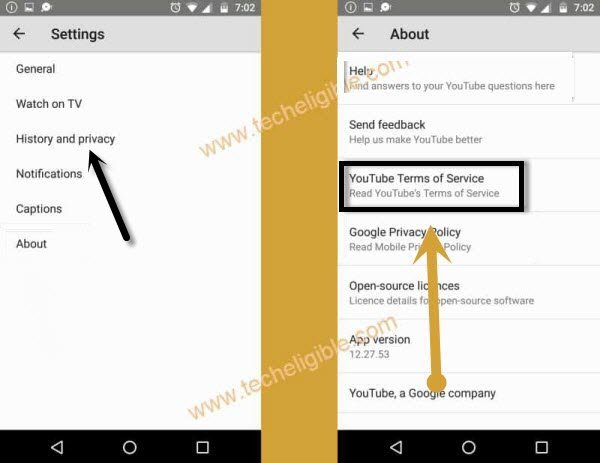
–> Accept & Continue > Next > No Thanks.
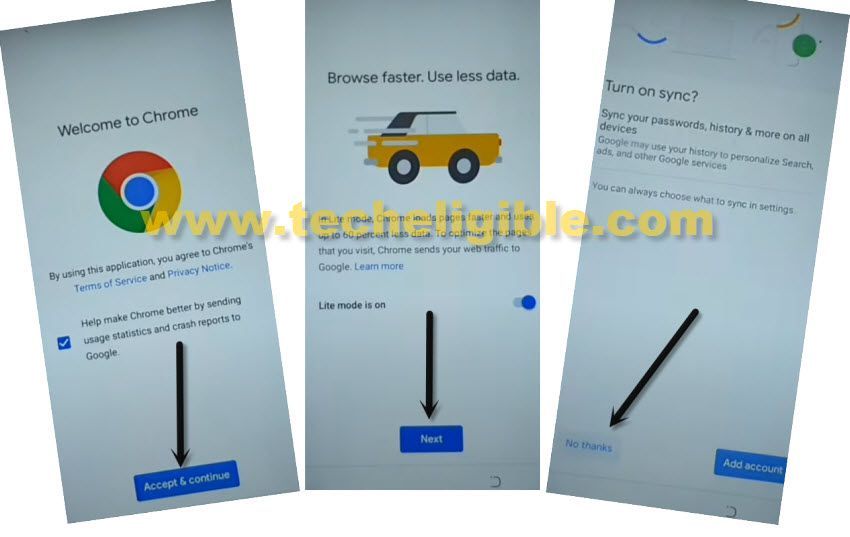
Go to Xiaomi 11T Pro Settings:
–Search in browser “Download FRP Tools“, and go to our website 1st searched result same as shown in below image.
–Scroll down and tap to “Access Device Settings” to Remove FRP Xiaomi 11T Pro.

-Go to > Apps > Manage Apps > Gmail.
-Notification > Additional Settings in the app.
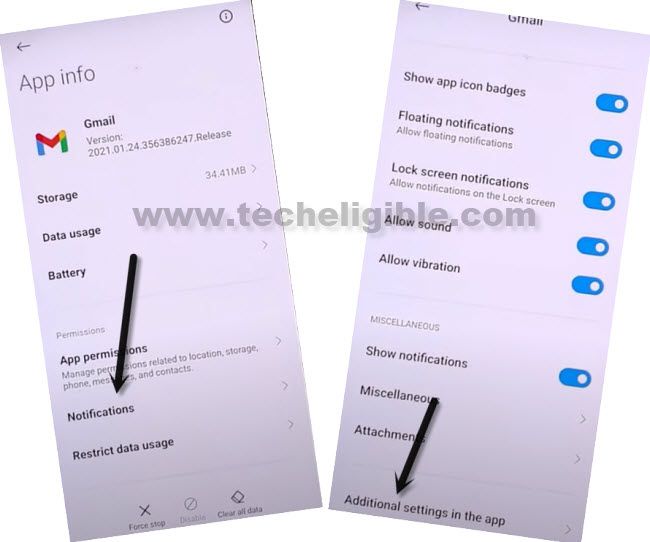
-Tap on “3 Dots” from up-right, and tap to “Help & Feedback”.
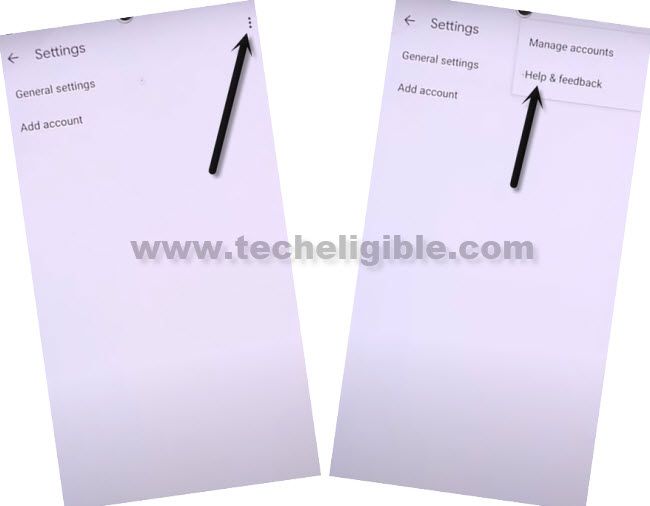
-Search and open “Delete or disable apps on Android”.
-Hit on hyperlink “Tap to go to Application Settings”.
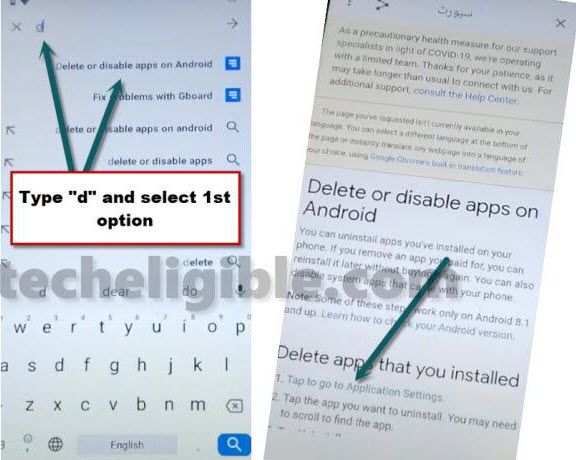
-From bottom, hit on > More > Show System.
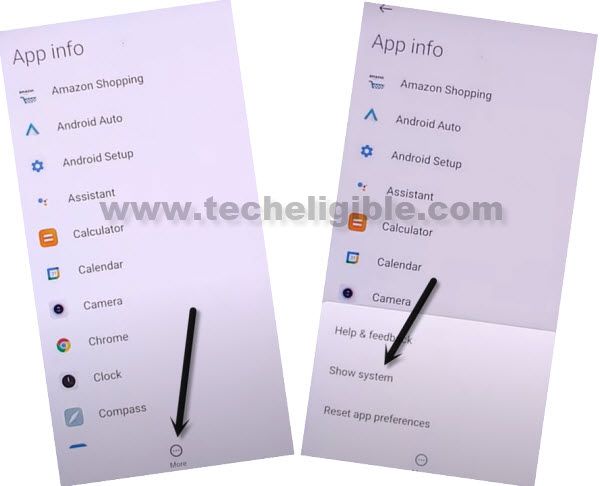
Disable Below List of Apps:
-You have to disable below list of apps from your device Xiaomi 11T Pro.
1/ Android Setup.
2/ 2nd Android Setup.
3/ Carrier Services.
4/ Google Play Services.
-Tap on first > Android Setup > Disable > Disable App.
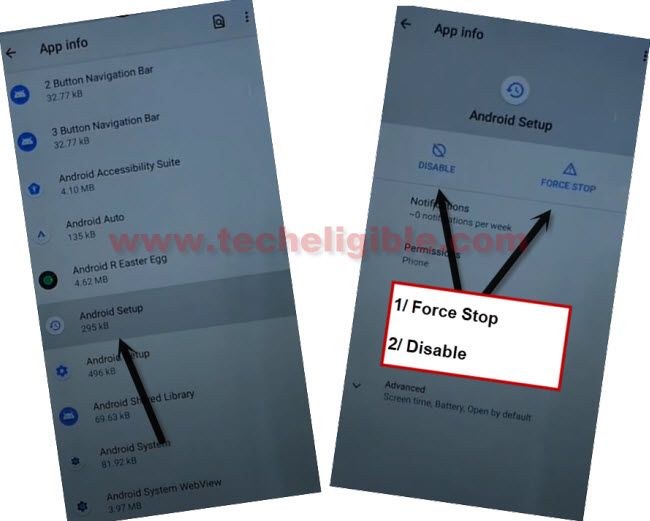
-Go to 2nd > Android Setup > Force Stop > OK.
-Now go to > Storage & Cache > Clear Cache.
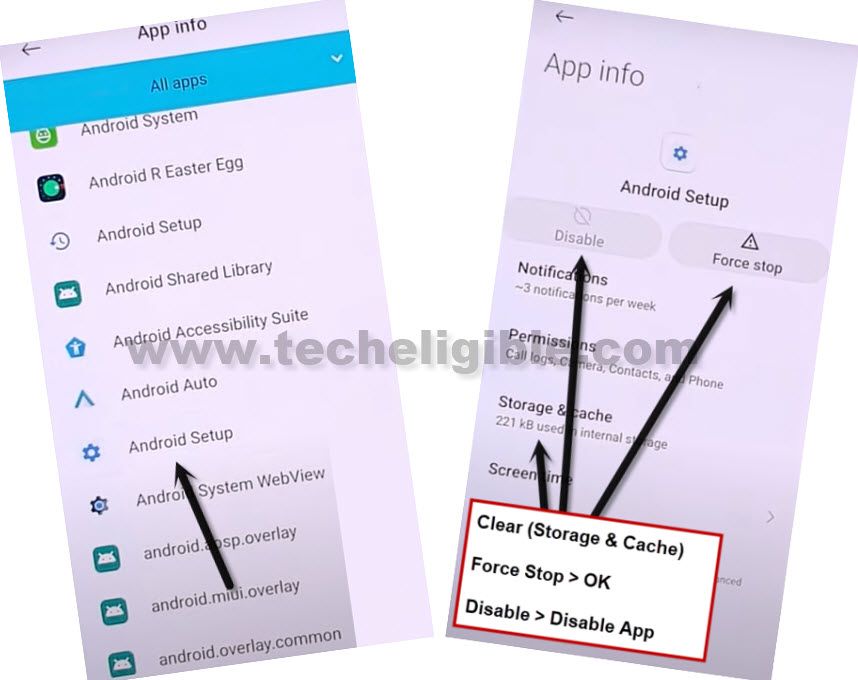
-Go back to “App info” list, and tap on > Carrier Services > Disable > Disable App.
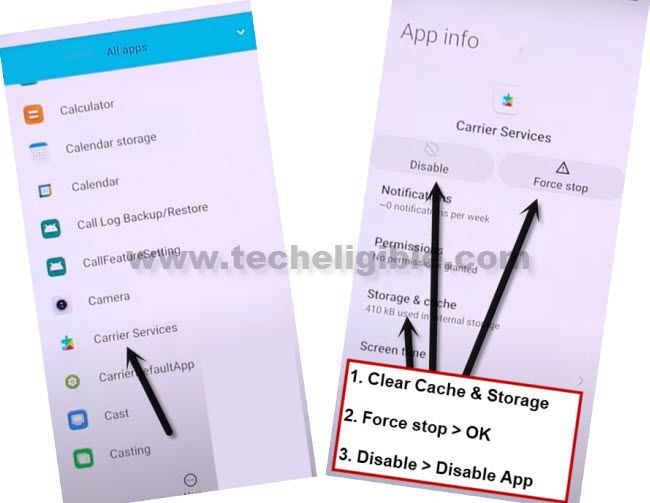
-Go back to (App List) again, and hit on > Google Play Services > Disable > Disable App.

Turn on Accessibility Menu:
-From App list, we are going to > Settings > Open > Additional Settings.
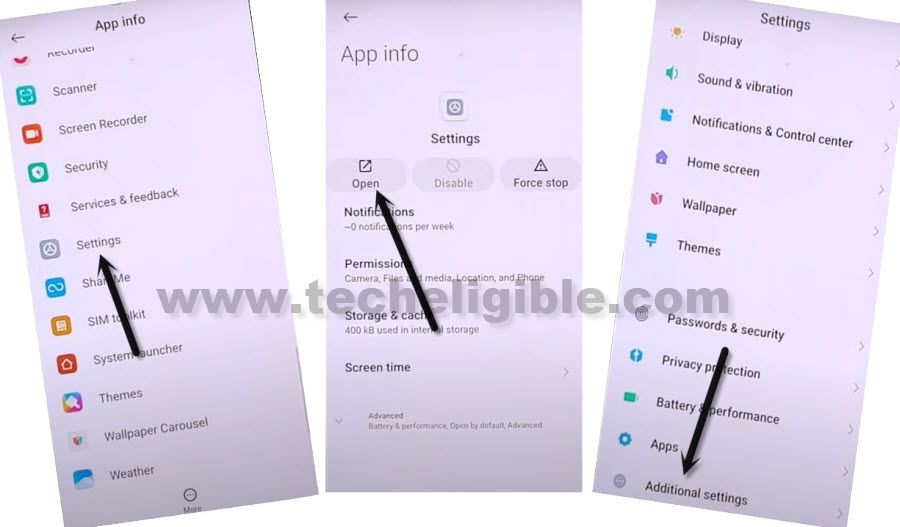
-Go to > Accessibility > Accessibility MENU > Turn on (Accessibility Menu Shortcut) > Allow > Got it.
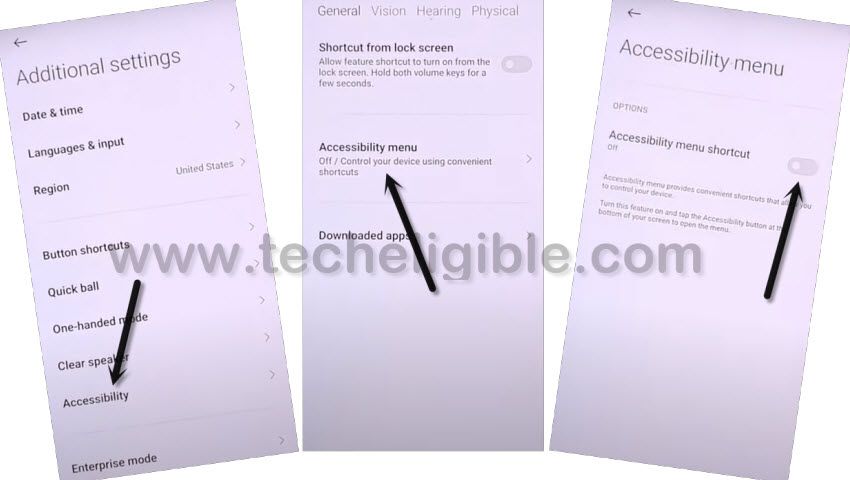
Note: After turning the the (Accessibility MENU Shortcut), you’ll see a small (Human icon) at the bottom right corner.
-Tap on “Back Arrow” from bottom several times, and get back to (Connect to Network) screen same as shown in below image.
-Hit on “Next Arrow”.
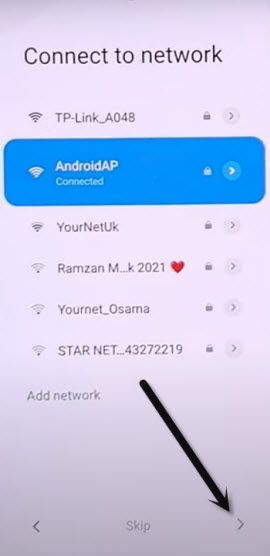
Follow Below Steps Very Fast:
You will have to follow below 4 steps very quickly to bring (Google Play Services) screen, and we will enable google play services from there.
Note: You may fail at 5-10 attempts, or may be more, but keep trying, the fastest you will hit on below all 4 options, the more chances to enable google play services are there to Remove FRP Xiaomi 11T Pro.
Step 1: Quickly Tap to “Human icon“.
Step 2: Quickly Tap to “Google Assistant“.
Step 3: Quickly Tap to “Settings“.
Step 4: Quickly Tap to “Clear Data“.
Tips to be succeeded in above attempts, keep in mind, the place where does (Clear Data) option appear, before this option appear, keep hitting on that area right after you hit on “Settings”.
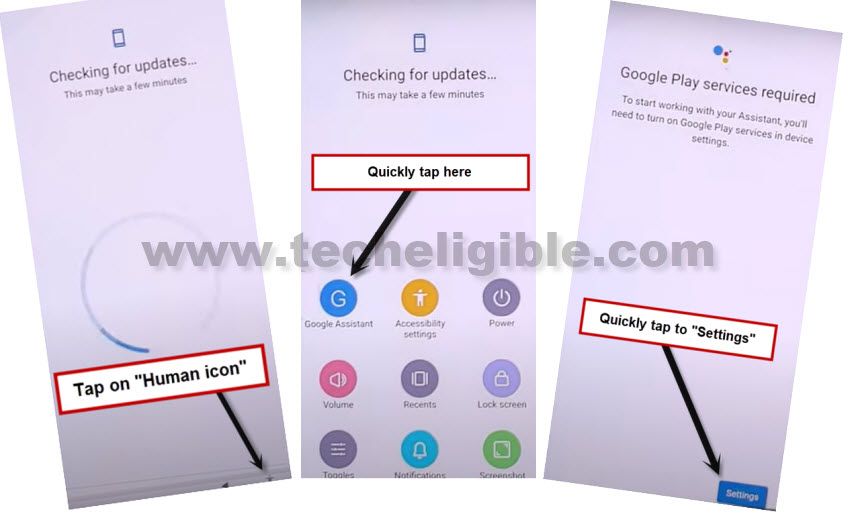
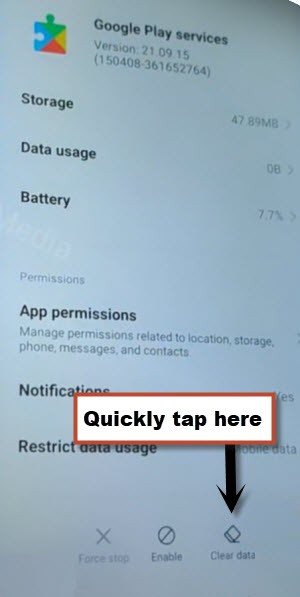
-Once you reach to (Google Play Services) screen, now hit on > Clear Data > Clear Cache > Ok.
-Tap on “Enable” button.
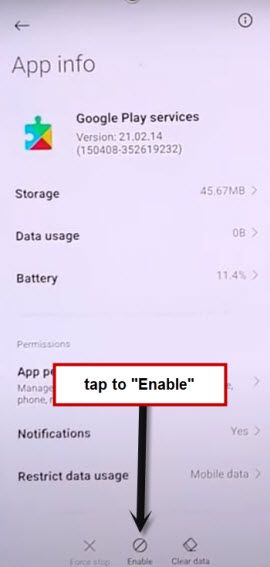
-After that, tap to > Clear Data > Manage Space > Clear All Data.
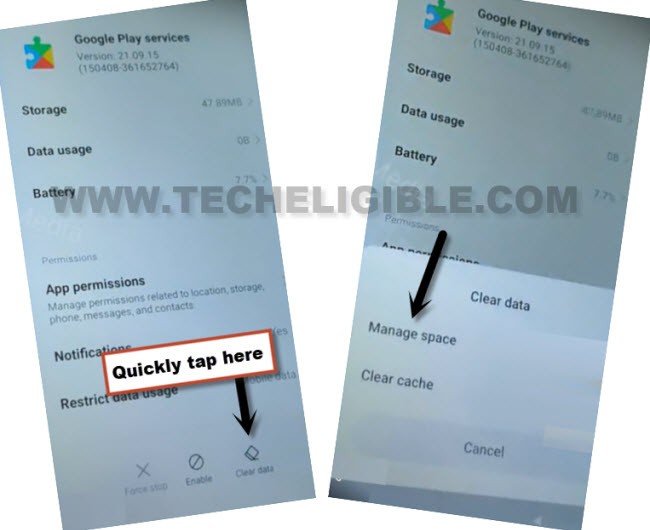
-Tap one time on “Back Arrow”, and there you will see (Google Services) screen.
Note: If you see “Pattern Lock” screen, just don’t worry, hard reset your device, and repeat all steps.
-Go to > More > Accept > OK.

-From (Sign in to your Mi Account) screen, just Hit on > SKIP > SKIP
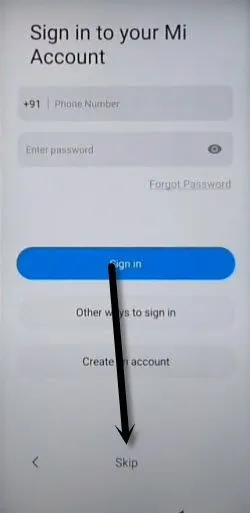
-Hit on > Skip this step > Next Arrow > Next Arrow > Next Arrow.
Enable Carrier Services:
-Go to > Settings > Apps > Manage Apps.
-Tap “3 dots” from top corner, and tap to “Show all apps”.
-Search there “Carrier Services”, and tap to > Carrier Services > Enable, you are all done, thanks for visiting us.
Read More:
Google Account Bypass Xiaomi Mi 11X Pro, Mi 11X [Android 11]
