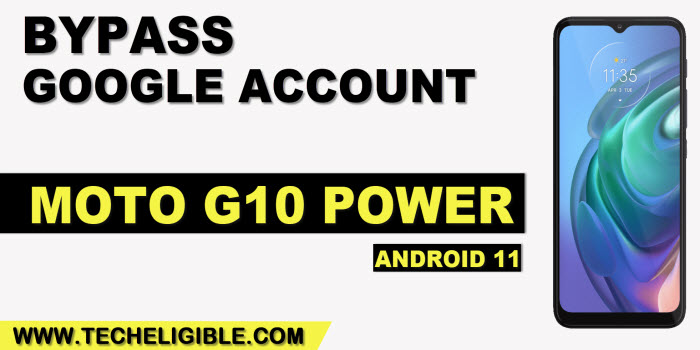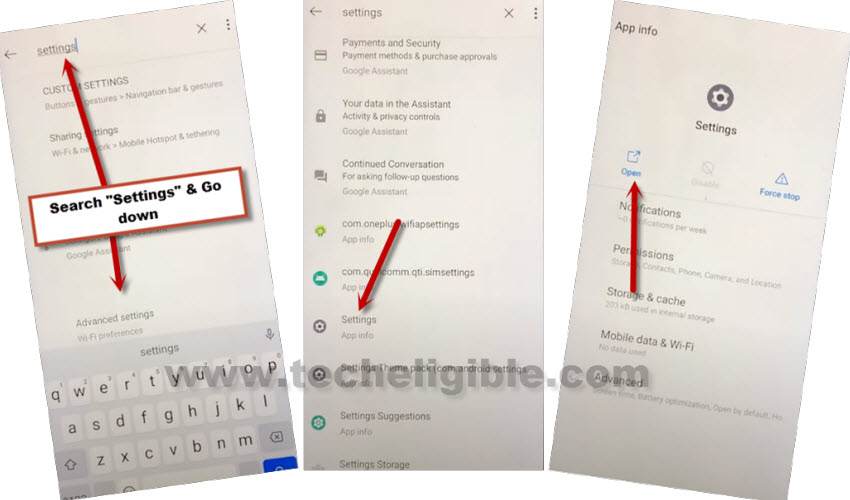Reset FRP Account MOTO G10 Power Android 11 Google Acc Bypass
This is top class and working way to Reset FRP Account MOTO G10 Power Android 11, you don’t need to do any thing extra, just connect WiFi and reach to device app list, from there disable few apps those are mentioned in below steps, and then get back to finish setup wizard, all steps are very simple and easy to follow up.
Everything has been mentioned below of this post with screen shot, so you can follow up all steps from below easily and if you find any difficulty in understanding any step, you can comment us as well, we will try to reach you as soon as possible, and will help you to bypass frp from your own device.
Note: We highly recommend you to apply this method only on your own device, if you are not owner of MOTO G10 Power, or you found this phone from somewhere, you must return this device to its real owner.
Let’s Start to Reset FRP Account Moto G10 Power:
-After connecting WiFi, go to (Connect to Wi-Fi) screen, and tap on > See all WiFi Network > Add new Network.
-Hit on “Mic icon” from bottom keyboard corner, and tap to “Deny”.
–Tap to > Mic icon > Deny & Don’t Ask Again.
–Tap to > Mic icon > Allow.
![]()
–Go to “Permission”, and hit over “Search icon” from top corner.
-Search “Settings”, and then go to down, and hit on > Settings app info > Open.
Enable Shortcut Menu in Moto G10 Power:
–Go to > Accessibility > Accessibility Menu > Turn on.

Note: Just for verification, swipe from bottom to top using two fingers, and the MENU Shortcut will appear, that means you have successfully turned on this option. this will assist you to Reset FRP Account Moto G10 Power.
–Go back to (Settings), from there tap to > Apps & Notification > App info.
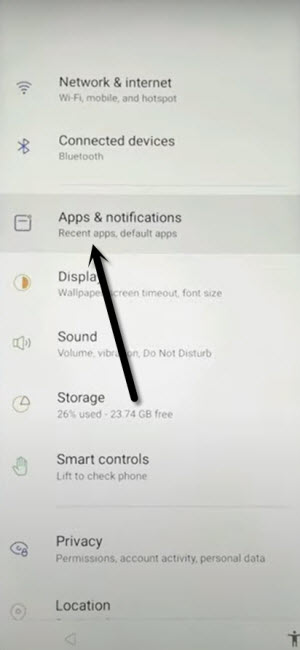
–Tap on > 3 dots > Show system Apps.
![]()
Disable Some Applications:
–Find same “Android Setup” as shown in below image, and tap to > Force Stop > OK.
![]()
–Find and tap to > Google Play Services > Force Stop > OK.
-Hit on > Disable > Disable App.

Enable Google Play Services to Finish Setup Wizard:
–Go back to very first “Hi There” screen by tapping on “Back Arrow” several times.
-Tap to > Start > SKIP.
-Wait there 20-30 seconds on (Just a sec…) screen, after that tap on “Back Arrow” from bottom-left.
-You will get back to (Connect to WiFi) screen.
-Bring shortcut menu by swiping up from bottom same as shown in below image.
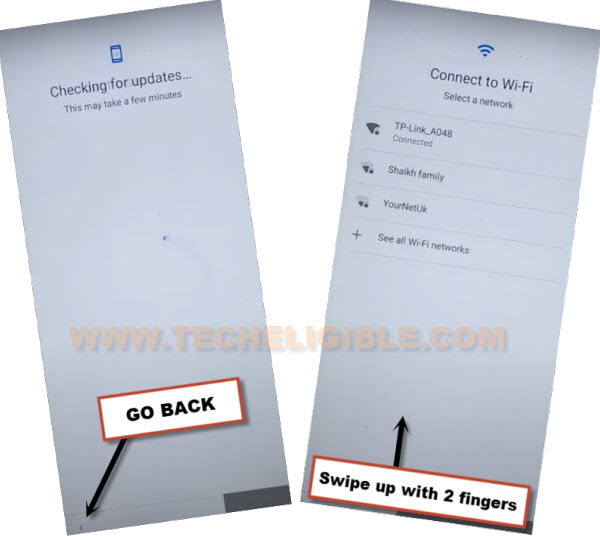
Apply Below Steps Very Quick:
–Quickly tap to > Assistant > Settings > Enable (Google Play Services).
Note: You may have to repeat below steps for many times, because after hitting on “Assistant” option, this wont show you (Settings) at first time, so you will have to try this for almost 10-20 times to reach (Google Play Services) screen.

-Once you enabled (Google Play Services), just go back by hitting on (Back Arrow) only one time.
–Tap to > More > More > Accept.

–Tap to > SKIP > SKIP > OK > Accept & Continue, finish remaining steps to reach homescreen.
![]()
-Congratulations, you are all done from Reset FRP Account MOTO G10 Power, now just add your new Google Account/PIN code for future easy and future FRP Protection, if you liked this post, don’t forget to make comment below, Thank You.
Read More: