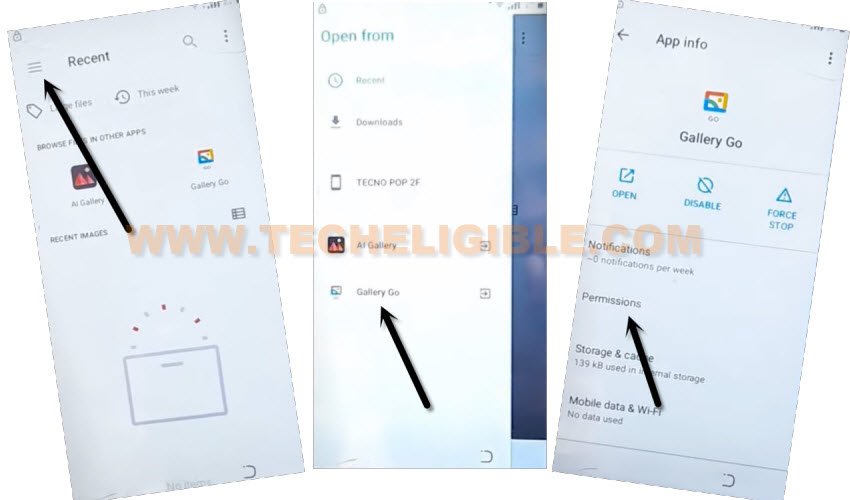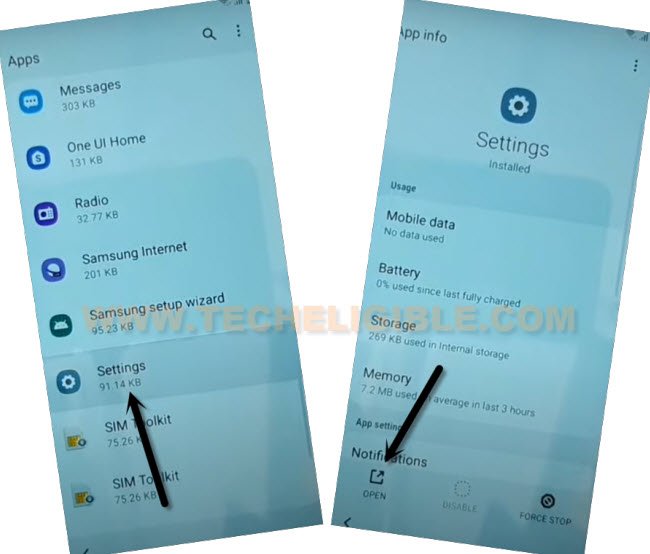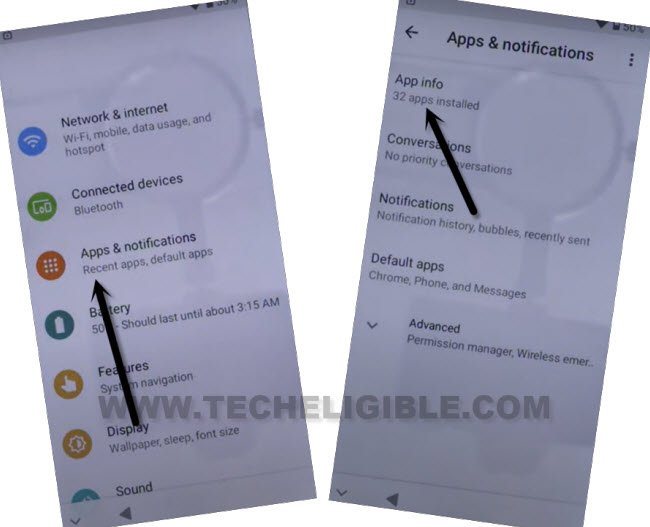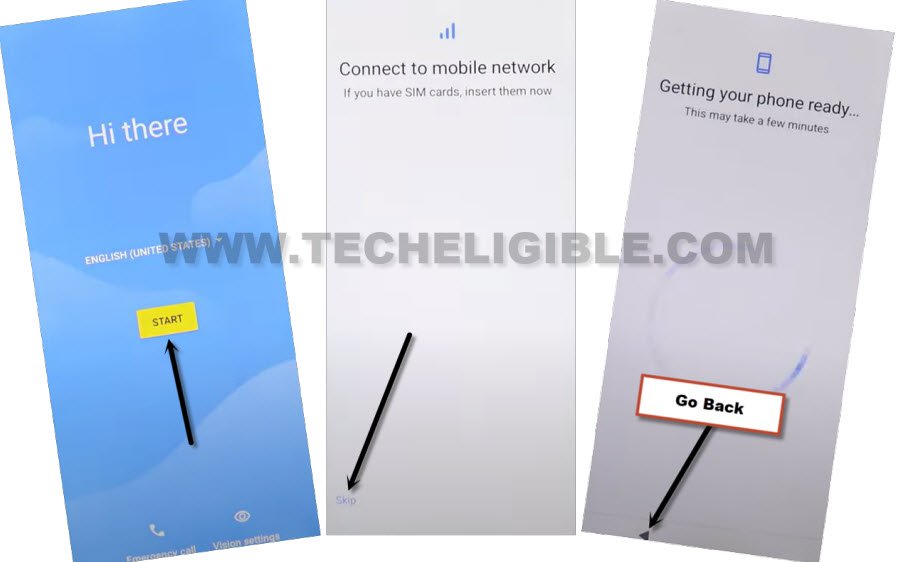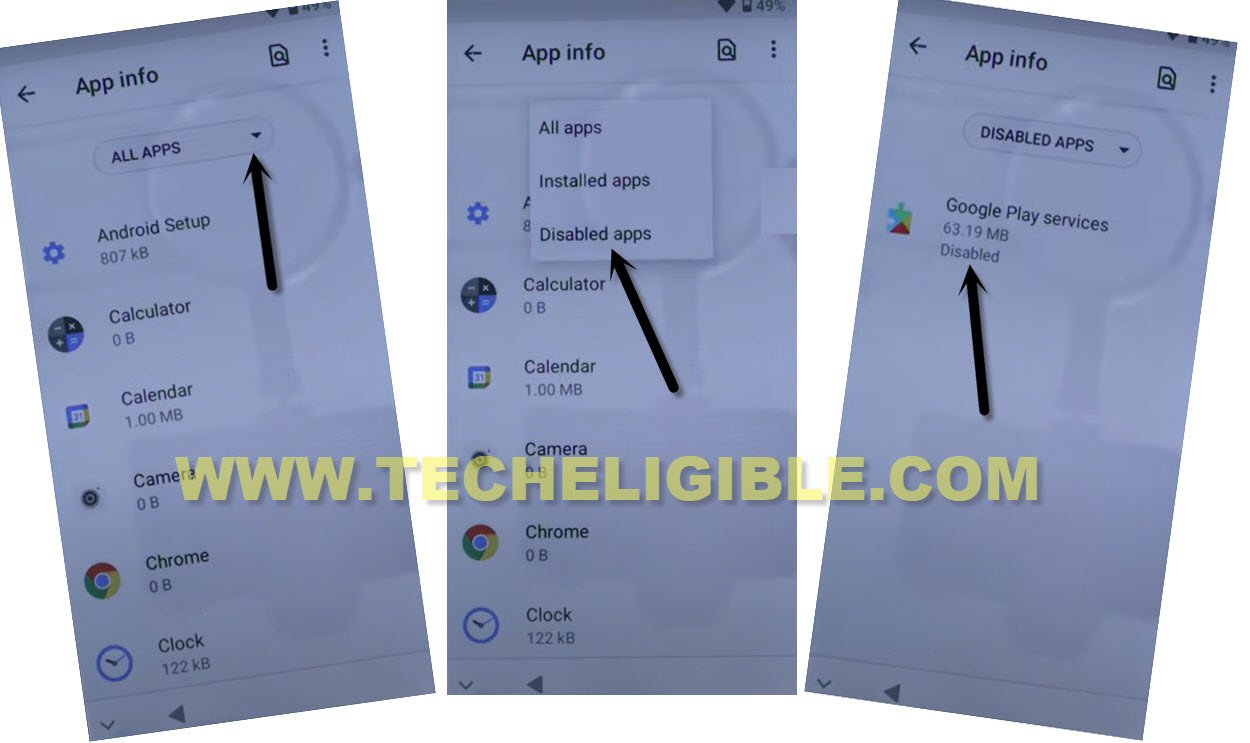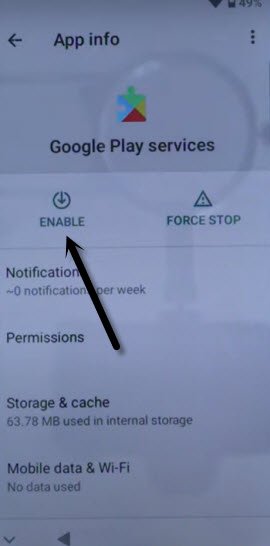Bypass FRP Benco V80 And Login with New Account
If you are unsuccessful in reaching to your device homescreen because of FRP protection, so you can try this method to bypass frp Benco V80 (Android 11), once you setup new google account, and you don’t forget it, after that, you won’t be able to get your device lock till you remember your google account. frp removal steps are available below, just follow them and get your Benco device back with your own google ID.
Remember: Do not try this frp method on a stolen phone, this is a serious crime, if you are trying to bypass frp on a stolen phone, you may also be jailed, this process is for device owner and for educational purpose only.
Let’s Start to Bypass FRP Benco V80:
Step 1: Turn on phone, and connect WiFi first, once you did that, just put your device back on first (Hi there) screen.
Step 2:Tap over “Emergency Call”, and then double tap over “Emergency Information”, after that go to “Pencil” icon from top right corner.
Step 3:Tap on “Name”, after that tap to “Profile icon down arrow” icon, and then hit on “Choose an image” same as shown in below image.

Step 4:Tap to “MENU” icon from top left corner, and go to > Gallery Go > Permissions.
Step 5:Hit on “Search” icon from top bar, and search there “Settings”, now tap to “Settings” gear icon, and tap to “Open”.
Step 6: Go to > Apps & notifications and then tap to “App info”.
Step 7: Hit on > Android Setup > Force Stop > Ok.
Step 8: Lets just disable google play services app, just by tapping on > Google Plays Services > Force Stop > Ok, after that hit on > Disable > Disable App.

Step 9: Tap on “Back Arrow” to go back, from there go to > Default apps > Home App > QuickStep, this will take you all the way back to first (Hi there) homescreen.
Go to Setup Offline Option:
Step 10: Now hit on > Start > Skip, now you will have there a loadings screen, just tap on “Back Arrow” to get back to (Connect to WiFi) screen.
Step 11: Hit on “Back Arrow” 2 times from bottom to get back to (Connect to WiFi) screen, there you will see a (Setup offline) option, so tap over that > Setup Offline > Continue.
Step 12: The device will stuck on (Just a sec….) screen, and this won’t complete until we turn on back (Google Play Services) app, so lets go all the way back to first “Hi there” screen, repeat all steps again to reach back inside Benco settings, from there we will enable google app.
Enable Back Google Play Services App:
Step 13: Tap over “Emergency Call”, and then double tap over “Emergency Information”, after that go to “Pencil” icon from top right corner.
Step 14: Tap on “Name”, after that tap to “Profile icon down arrow” icon, and then hit on “Choose an image” same as shown in below image.

Step 15: Tap to “MENU” icon from top left corner, and go to > Gallery Go > Permissions.
Step 16: Hit on “Search” icon from top bar, and search there “Settings”, now tap to “Settings” gear icon, now hid on “Open” to reach inside device settings.
Step 17: Go to > Apps & notifications and then tap to “App info”.
Step 18: Hit on “Down Arrow”, and tap on “Disabled App”, this will show you (Google Play Services) app, just tap on that app.
Step 19: Let’s just enable google paly services app here.
Step 20: Go all the way back to “Hi there” screen, from there tap again on > Start > Skip > Back Arrow.
Step 21: Tap over > Setup Offline, and tap on “Continue” to Bypass FRP Benco V80.
Final Step: Now you can complete all steps easily without having google sign in screen, and can easily reach to the Benco device homescreen, from there, you can setup your own google account and setup new PIN lock.