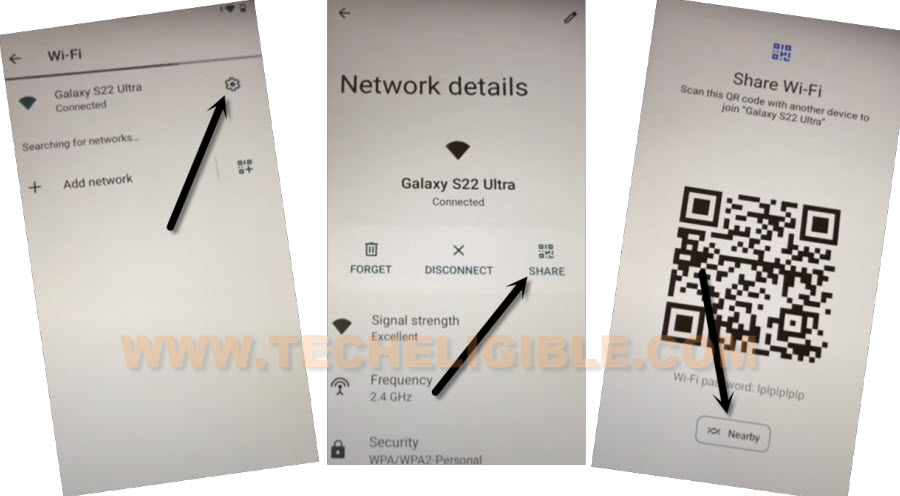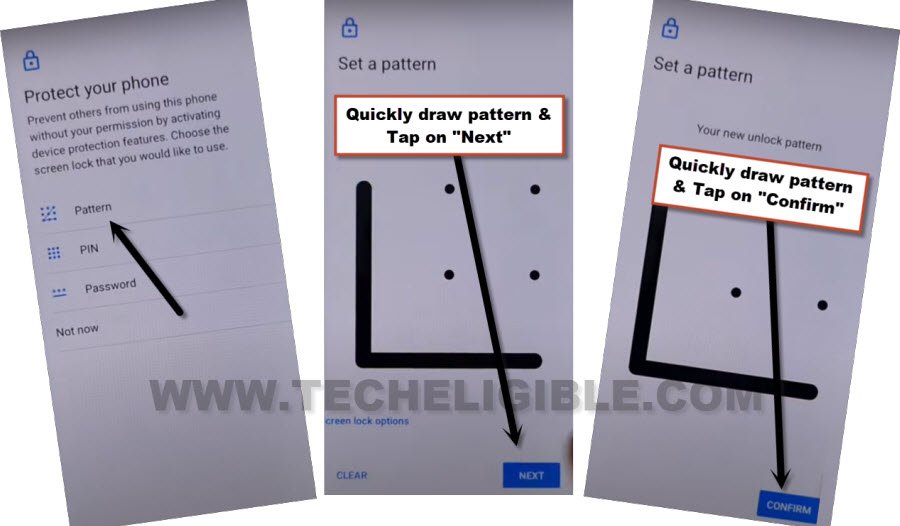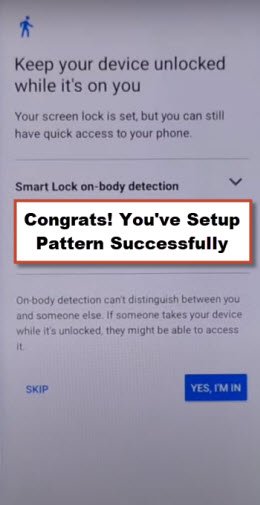Remove Google FRP Realme C53 by Very Easiest Method
If you are the owner of this phone, and you have got your device locked because of forgetting google account. So, follow up this guideline to easily Remove Google FRP Realme C53 with easiest pattern lock setup way. You don’t need to waste your money, we will show you complete guideline here, how you can access device settings, and how you can setup new pattern lock to skip google verification screen within few minutes.
Warning: Do not try this frp method on a stolen phone, this is a serious crime, if you are trying to bypass frp on a stolen phone, you may also be jailed, this process is for device owner and for educational purpose only.
Let’s Start to Remove Google FRP Realme C53:
-First of all, turn on your Realme C53 phone, and connect WiFi.
-Go to (Connect to WiFi) screen, from there, tap over “Settings” gear icon, which is right next to your connected WiFi name.
-Tap over > Share > Nearby.
-Let’s hit on a “Need help sharing” link from there to start bypassing frp process.
-After that, just go to > 3 dots > Share Article.
-From pop share box, hit over > Message > New Message.
-Send “WWW.YOUTUBE.COM” url as text message to any random number.
-The sending url will convert to a thumbnail image, just hit on “Tap to load preview” option. After that, tap over “Youtube”.
-Once you reach over youtube website, just go to > Profile icon > Settings > About > Youtube terms of services.
-Afterwards, just hit on > Use without an account > No Thanks.
Its time to Setup new Pattern on Realme C53:
-Let’s search in browser with (Download FRP Tools).
-Visit first searched result of our page.

-Let’s hit over “Set Pattern Lock” to setup new pattern in this device to Remove Google FRP Realme C53.
Setup Pattern with Multiple Tries:
-We have to follow below steps very quickly as much as possible, and we will have to retry steps for about 10-20 times until the pattern lock is setup successfully, and you have a screen of (Keep your device unlocked while it’s on you).
-Lets follow steps quickly & repeatedly. Tap to > Pattern > Quickly draw pattern > Next > Quickly draw pattern > Confirm.
-If you don’t see (Keep your device unlocked while it’s on you) screen right after setup pattern lock. That means, the pattern is not setup yet, you have to go back and follow steps again. You may have to do this 10-20 times or may be more.
Retry: Tap to > Pattern > Quickly draw pattern > Next > Quickly draw pattern > Confirm.
-If you are having below image (Keep your device unlocked while it’s on you). That means, the pattern is setup successfully. Now, we can easily finish up setup wizard.
Finnish Up Setup Wizard on Realme Phone:
-Let’s get back to your device main home-screen by hitting over back arrow several times.
-You are all done now from Remove Google FRP Realme C53. Just complete your device setup wizard now.
-You are may be asked to verify yourself with PIN or Pattern lock, you can do this just by giving correct pattern lock on screen to go for next.
-If you have google sign in screen, just hit on > Skip > Skip.